Transform your Amazon Firestick into a powerful streaming hub with access to thousands of channels from around the world. With the right setup, you can enjoy a vast array of content, from live TV to on-demand movies and series. In this comprehensive guide, we’ll walk you through the process of setting up Smart IPTV on your Fire Stick device, ensuring a seamless streaming experience.
By following our step-by-step instructions, you’ll be able to optimize your IPTV settings for the best possible streaming quality. Whether you’re a beginner or an experienced user, our tutorial is designed to be easy to follow. Start your streaming journey with a free IPTV trial from GetMaxTV.com and enjoy premium content for just $6.95 per month after the trial period.
Key Takeaways
- Learn how to set up IPTV on your Amazon Firestick device.
- Discover the benefits of using Smart IPTV for streaming.
- Optimize your IPTV settings for the best streaming quality.
- Explore the different IPTV applications available for Firestick.
- Start streaming with a free IPTV trial from GetMaxTV.com.
What is IPTV and Why Use It on Firestick
IPTV is revolutionizing the way we consume television content on devices like the Amazon Firestick. IPTV, or Internet Protocol Television, allows users to stream live TV and on-demand content directly to their devices via the internet. This technology offers a flexible alternative to traditional TV viewing, making it an attractive option for those looking to cut the cord.
Understanding IPTV Technology
IPTV technology works by transmitting television content over the internet, using internet protocol (IP) networks. This allows for a more flexible and customizable viewing experience compared to traditional broadcast TV. With IPTV, users can access a vast array of channels and content, including live sports, news, and entertainment programs.

Benefits of IPTV on Amazon Firestick Devices
The Amazon Firestick is an ideal platform for IPTV due to its portability, affordability, and robust performance. With IPTV on Firestick, users can access thousands of channels and customize their viewing experience. The device’s user-friendly interface makes navigating through IPTV applications and content libraries intuitive.
| Feature | IPTV on Firestick | Traditional TV |
|---|---|---|
| Content Variety | Thousands of channels and on-demand content | Limited channel options |
| Customization | Personalized viewing experience with favorites lists and parental controls | Limited customization options |
| Portability | Take your TV setup anywhere with the Firestick | Fixed TV setup |
Try GetMaxTV’s free IPTV trial to experience premium streaming on your Firestick before committing to their affordable $6.95 monthly subscription. With IPTV on Firestick, you can enjoy a customized viewing experience without the constraints of traditional TV.
Preparing Your Firestick for IPTV Installation
Before diving into the world of IPTV on your Firestick, it’s essential to prepare your device for a seamless installation process. This involves a couple of crucial steps that will enable you to install IPTV applications smoothly.
Enabling Apps from Unknown Sources
To install IPTV apps on your Firestick, you first need to allow the installation of apps from unknown sources. This is a security feature that prevents unauthorized apps from being installed on your device. To enable it, go to the Firestick settings, then navigate to ‘My Fire TV’ or ‘Device’, and select ‘Developer options’. Here, you will find the toggle to turn on ‘Apps from Unknown Sources’. This step is crucial for installing third-party IPTV apps.
Installing the Downloader App
The Downloader app is a vital tool for installing IPTV applications on your Firestick. To install it, navigate to the home screen and select the search icon. Type in ‘Downloader’ and select it from the search results. Click on Download to install the app. The Downloader app, developed by AFTVnews, features an orange icon with a downward-pointing arrow. Once installed, ensure you have a stable internet connection before opening the Downloader app to prevent any interruptions during subsequent IPTV application downloads.
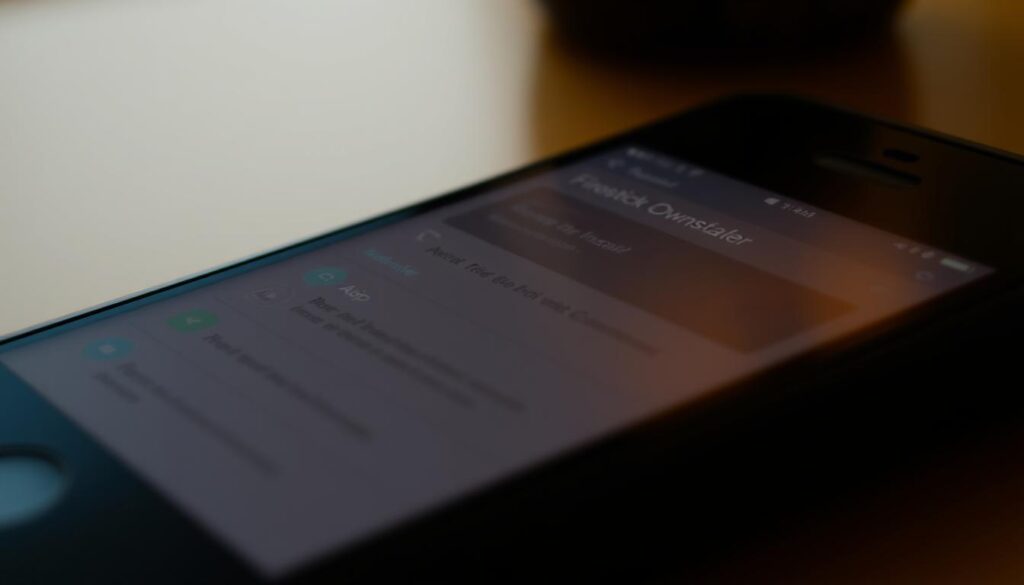
By following these steps, you will have successfully prepared your Firestick for IPTV installation, ready to enjoy your favorite channels and content.
Best IPTV Apps for Firestick
The best IPTV apps for Firestick can enhance your streaming experience significantly. Two standout options are Smart IPTV and TiviMate, each offering unique features that cater to different user preferences.
Smart IPTV Overview
Smart IPTV is a robust IPTV app designed for Android-based devices, including the Fire TV Stick. It allows users to manage their IPTV subscriptions and provides a user-friendly interface to watch live TV channels. With features like an electronic program guide (EPG), Smart IPTV enhances the IPTV viewing experience.
TiviMate Features and Benefits
TiviMate is another powerful IPTV player that supports multiple playlists and offers advanced features like catch-up TV and recording capabilities. Its sleek interface makes navigating through thousands of channels intuitive. TiviMate is ideal for users with various IPTV subscriptions, providing a comprehensive EPG that displays detailed program information. To experience premium streaming, try GetMaxTV’s free IPTV trial now.
How to Install Smart IPTV on Firestick
Installing Smart IPTV on your Firestick is a straightforward process that enhances your streaming experience. To get started, you’ll need to download the Smart IPTV APK file.
Downloading the Smart IPTV APK
Begin by opening the Downloader app on your Firestick device. Enter the URL for the Smart IPTV APK file and initiate the download install process. Wait for the APK file to download completely.

Installation and Initial Setup
Once the APK file is downloaded, you’ll be prompted to install the Smart IPTV app. Click “Install” and wait for the process to complete. After installation, click “Done” and then delete the APK file to free up space on your Firestick. You can now find Smart IPTV in your “Apps & Channels” section or “Recently Added Apps” on your home screen. Before launching the app, ensure you have your IPTV subscription details ready for the initial setup.
Setting Up IPTV for Firestick
Setting up IPTV on your Firestick is a straightforward process that requires a few simple steps. To get started, you’ll need to add your IPTV subscription details to the Smart IPTV app.
Adding Your IPTV Subscription
To add your IPTV subscription, open the Smart IPTV app and navigate to the playlist section. Here, you’ll need to enter the URL provided by your IPTV service provider. You can do this by visiting IPTV Smarters and following the instructions. Ensure you have an active subscription with an IPTV provider.
Configuring Electronic Program Guide (EPG)
The Electronic Program Guide (EPG) is a crucial component of your IPTV setup. To configure it, visit siptv.app/mylist and enter your device’s MAC address. Then, paste the EPG URL provided by your IPTV service provider and complete the verification process. A properly configured EPG enhances your viewing experience by providing program schedules and show descriptions.
Get your free IPTV trial now and enjoy 1 full month of premium streaming for just $6.95 at https://GetMaxTV.com.
Installing and Configuring TiviMate
Installing TiviMate on your Firestick device can significantly improve your IPTV streaming experience. TiviMate is a versatile IPTV app that offers a range of features to customize your viewing experience.
Installation Process
To start using TiviMate, you’ll first need to install it on your Firestick. Once installed, open TiviMate and accept the terms and conditions. This initial step is crucial for configuring your IPTV service.
Configuring Playlists and Interface
Navigate to the Settings menu to configure your IPTV services. Go to Settings > Playlists and click Add Playlist. Here, you can enter your IPTV provider‘s M3U playlist URL or upload a playlist file. TiviMate allows you to manage multiple IPTV subscriptions and customize the interface, including creating custom groups and favorite channels.
| Feature | Description |
|---|---|
| Playlist Management | Add and manage multiple IPTV playlists |
| Customization | Personalize the interface and channel organization |
| Multi-Subscription Support | Easily switch between different IPTV subscriptions |
Try GetMaxTV’s free trial for testing your IPTV service on TiviMate. Enjoy 1 full month of premium streaming for just $6.95 at https://GetMaxTV.com.
Optimizing Your IPTV Experience
Enhance your IPTV streaming on Firestick with these expert optimization techniques. To get the best out of your IPTV service, it’s crucial to fine-tune your settings and manage your subscriptions effectively.
Improving Streaming Performance
To improve streaming performance, ensure your Firestick is connected to a stable internet connection. You can also optimize your IPTV app settings to reduce buffering and enhance video quality. Consider closing unnecessary apps running in the background to free up resources.
Managing Multiple IPTV Subscriptions
Managing multiple IPTV subscriptions can be streamlined using apps like Smart IPTV and TiviMate. These apps allow you to combine content from different providers into a single, comprehensive channel lineup. When adding multiple playlists, give each a distinctive name to help identify the service it belongs to. You can also organize channels into custom groups based on content type, creating a more seamless viewing experience. Take advantage of GetMaxTV’s free trial to test their service alongside your existing subscriptions before committing to their affordable $6.95 monthly plan.
Get your free IPTV trial now and enjoy 1 full month of premium streaming for just $6.95 at https://GetMaxTV.com.
Troubleshooting Common IPTV Issues on Firestick
Troubleshooting IPTV issues on Firestick involves addressing a few key areas to restore your streaming experience. Whether you’re using Smart IPTV or another IPTV service, common problems can often be resolved with some simple steps.
Fixing Buffering and Playback Problems
Buffering and playback issues are common problems faced by IPTV users on Firestick. To resolve these, first check your internet connection. A stable and fast connection is crucial for smooth IPTV streaming. If your connection is slow, consider upgrading your plan or optimizing your network.
- Restart your Firestick and router to refresh your connection.
- Check for any software updates for your Firestick and IPTV app.
- Use a VPN to bypass ISP throttling, which can cause buffering.
Resolving Connection and Loading Issues
Connection and loading issues can stem from various factors, including incorrect account credentials or network connectivity problems. To resolve these, follow these steps:
| Issue | Solution |
|---|---|
| Incorrect Account Credentials | Verify your IPTV subscription details and ensure they are entered correctly in the app. |
| Network Connectivity | Restart your router and Firestick. Consider using a VPN to bypass regional restrictions or ISP blocking. |
| Device MAC Address Issues | Ensure your device’s MAC address is correctly registered with your IPTV provider. |
For persistent issues, consider reaching out to your IPTV service provider’s support team for personalized assistance. For instance, you can contact GetMaxTV’s support via WhatsApp at https://wa.me/message/OZ4NORVZQTYAC1 for prompt resolution.
To protect your data and ensure privacy while using IPTV services like Smart IPTV on Firestick, consider using a reputable VPN. This will encrypt your connection and hide your IP address, providing a secure streaming experience.
Conclusion
IPTV on Firestick is more than just a streaming service; it’s a gateway to global entertainment at your fingertips. With Smart IPTV and TiviMate, you have excellent platforms to enjoy IPTV content tailored to your preferences. Regularly checking for app updates and news about your IPTV service ensures you get the best performance. Don’t forget to prioritize your privacy and security while streaming. Start your IPTV journey today with GetMaxTV’s free trial and experience premium streaming for just $6.95 per month after the trial period.
FAQ
How do I enable apps from unknown sources on my Firestick?
To enable apps from unknown sources, go to your Firestick’s Settings, then navigate to My Fire TV or Device, depending on your Firestick model. Select Developer options and toggle the switch next to Apps from Unknown Sources to the “On” position.
What is the best IPTV service provider?
The best IPTV service provider depends on your specific needs, such as the channels you want to watch, your budget, and the quality of the streaming service. Research different providers to find the one that best suits your viewing preferences.
How do I configure the Electronic Program Guide (EPG) on my IPTV app?
To configure the EPG, open your IPTV app, go to the Settings or Options menu, and look for the EPG settings. You may need to enter the EPG URL provided by your IPTV service provider. Save your changes, and the EPG should update automatically.
Why is my IPTV streaming buffering or not playing smoothly?
Buffering or playback issues can be caused by a slow internet connection, server overload, or issues with your IPTV app. Check your internet speed, restart your Firestick, and ensure your IPTV app is updated to the latest version.
Can I use multiple IPTV subscriptions on the same device?
Yes, you can manage multiple IPTV subscriptions on the same device using different IPTV apps or by configuring multiple playlists within the same app. Check your IPTV app’s settings to see if it supports multiple subscriptions.
How do I download and install the Downloader app on my Firestick?
To download and install the Downloader app, go to the Apps section on your Firestick, search for “Downloader,” and select it from the search results. Click “Download” and wait for the app to install.
What should I do if my IPTV app is not loading channels or playlists?
If your IPTV app is not loading channels or playlists, check your internet connection, ensure your IPTV subscription is active, and verify that the URL or playlist is correctly configured in the app’s settings.



