Curious how to tune your setup so Ultra HD streams run reliably and legally? You’ll learn how to configure your device to enjoy crisp picture, clear audio and stable network performance without guesswork.
This guide shows you practical steps — from required bandwidth (about 25 Mbps minimum for UHD) to when to use Ethernet versus Wi‑Fi 5/6. It explains common apps you might see, how picture modes and HDR affect real results, and simple audio choices that keep dialogue clear on soundbars or AVRs.
We’ll also cover how to tell legal services from risky ones and how to protect your data while you stream. For a lawful option in Canada, consider GetMaxTV as an example of a provider with HD/4K channels, sports and VOD, no long contract and 24/7 support.
Key Takeaways
- Aim for at least 25 Mbps downstream for smooth Ultra HD playback.
- Use wired Ethernet when possible; Wi‑Fi 5/6 works if signal is strong.
- Choose picture and motion modes that match your app and content.
- Pick audio pass‑through or PCM based on your speaker setup.
- Use trusted, legal services and protect your account and devices.
What 4K IPTV Means on Smart TVs in Canada
IPTV sends video as packets over your internet link, so viewing behaves more like web streaming than a fixed cable lineup.
Packet delivery allows live channels, on‑demand content and features like pause or rewind. Adaptive streaming shifts bitrate to match your current bandwidth, which helps reduce buffering.
Minimum speed: plan on about 25 Mbps for reliable Ultra HD playback. A wired internet connection gives steadier throughput; good wireless gear can work when signal is strong.
- Apps replace set‑top boxes; you sign into an app instead of pairing a card.
- Built‑in players can decode 4K, but external devices often offer better performance and firmware updates.
- Consistent throughput and low latency matter more than headline speeds for fast start times and smooth playback.
Choose reputable iptv services that protect content and user privacy, and run a quick speed test before big viewing nights. A short setup checklist — app login, playlist format, and firmware — keeps your devices and channels ready to play.
Legal vs Illegal IPTV in Canada: Stay Safe, Stream Right
Before you sign in or paste a playlist, check that the service you use has clear ownership, rights and support.
How to recognise a legal service and why it matters
Look for a provider that publishes company info, terms and proof of channel rights. A legitimate iptv service shows transparent billing, contact details and a documented subscription plan.
Piracy risks: unstable streams, data exposure, and compliance issues
Illegal feeds often promise huge channel lists at very low cost. Those offers usually break, vanish without notice, or carry malware in hacked apps.
Using stolen access can expose your home network and personal accounts. Poor or absent support is another common red flag.
Quick disclaimer: Informational content, not legal advice
Apps often authenticate with Xtream Codes or M3U. Only use these with a provider that holds streaming rights.
Tip: Check corporate details, avoid suspiciously cheap unlimited access, and use unique passwords with official apps. Consider GetMaxTV as a legal option with HD/4K channels, sports and VOD, no long‑term contract and 24/7 support.
- Verify ownership and content rights.
- Avoid free “trial lists” you didn’t buy.
- Prioritise verified apps and secure sign‑in portals.
This guide is informational only and not legal advice; consult a qualified professional about compliance questions.
Network Basics for Smooth 4K Streaming

A steady home network is the single biggest factor that keeps Ultra HD streams smooth and reliable.
Start by picking the best link for your device. Use wired Ethernet when you can. A direct connection delivers steadier throughput than wireless and reduces buffering during peak time.
Wired vs Wi‑Fi and powerline
If cable runs aren’t possible, choose Wi‑Fi 5 (ac) or Wi‑Fi 6 (ax) and keep the device close to the router. Powerline adapters can help in older homes, but test real throughput before relying on them.
Router tweaks that help
Enable QoS to prioritise your streaming device, split 2.4 GHz and 5 GHz SSIDs, and pick a less busy channel to cut interference. Update firmware and disable unused apps that chew bandwidth on the same screen.
Speed, latency and data caps
Run multiple speed tests to check consistent downstream above ~25 Mbps and low latency for smooth playback. If your ISP applies data caps, track monthly use — 4K consumes far more than HD and can affect your bill.
- Fallback: if Wi‑Fi falters, move to Ethernet or a closer access point before lowering picture quality in the app.
- Keep device and apps updated; modern decoders improve efficiency and reduce hiccups.
smart tv settings for 4k iptv canada
Good picture starts with honest calibration—no gimmicks, just simple steps that preserve detail and colour.
Picture presets, motion and sharpness
Begin by selecting Movie or Cinema mode on most tvs. This gives truer colour and gentler gamma, which helps preserve shadow detail in movies and many channels.
Lower motion smoothing to avoid the soap‑opera effect on scripted content. Keep a small amount on for live sports if you want added clarity.
Reduce sharpness near zero. That stops artificial edge halos that exaggerate compression in streamed content.
Colour, contrast and HDR
Enable HDR when your player and app negotiate it. Pick a warm colour temperature to keep skin tones natural.
Use dynamic contrast sparingly so bright highlights don’t crush shadow detail. If the screen looks oversaturated, switch off Vivid or Dynamic presets.
Resolution and frame rate
Confirm your output is 2160p and that the player uses match frame rate and match dynamic range if available. This keeps motion cadence true and reduces judder.
Within the player, pick original aspect ratio and disable extra post‑processing that can add ringing or stutter.
- Save these choices to a dedicated picture profile labeled “IPTV” so you can switch profiles fast.
- Adjust backlight for room light and brightness for black levels without crushing detail.
“Start simple: accurate presets plus minimal processing delivers the best viewing experience for streamed movies and live channels.”
| Preset | When to use | Key tweak |
|---|---|---|
| Movie/Cinema | Films and drama channels | Warm colour, low sharpness |
| Standard | Mixed content and casual viewing | Turn off extra processing |
| Sports | Live sport channels | Moderate motion smoothing, higher backlight |
Audio Settings for Live Channels, Sports and Movies

What you hear shapes the viewing experience, so pick audio paths that match your gear.
PCM vs bitstream: choose bitstream pass‑through when your soundbar or AVR supports Dolby/DTS so the player sends original audio for true cinema‑style sound with movies.
If you see dropouts or sync hiccups, switch the output to PCM. That option favours stable playback and often helps with live channels where reliability matters more than surround detail.
Lip‑sync and dialogue clarity
Adjust audio delay in your devices or iptv app until speech and lips align. Use dialogue enhancement or centre‑channel boost to keep commentary clear during sports and news.
- Enable night mode/DRC to smooth loud effects and lift quiet dialogue when needed.
- Confirm HDMI‑CEC and eARC are active so audio routes cleanly to your AVR without handshake problems.
- Keep firmware up to date and power‑cycle devices after big changes to re‑establish HDMI negotiation.
Tip: save profiles for sports vs movies to switch quickly and remember that solid network delivery improves audio as much as picture.
For step‑by‑step advice on configuring your hardware and player, see this configuration guide: optimizing your setup.
Choosing and Installing a Compliant IPTV App on Smart TVs
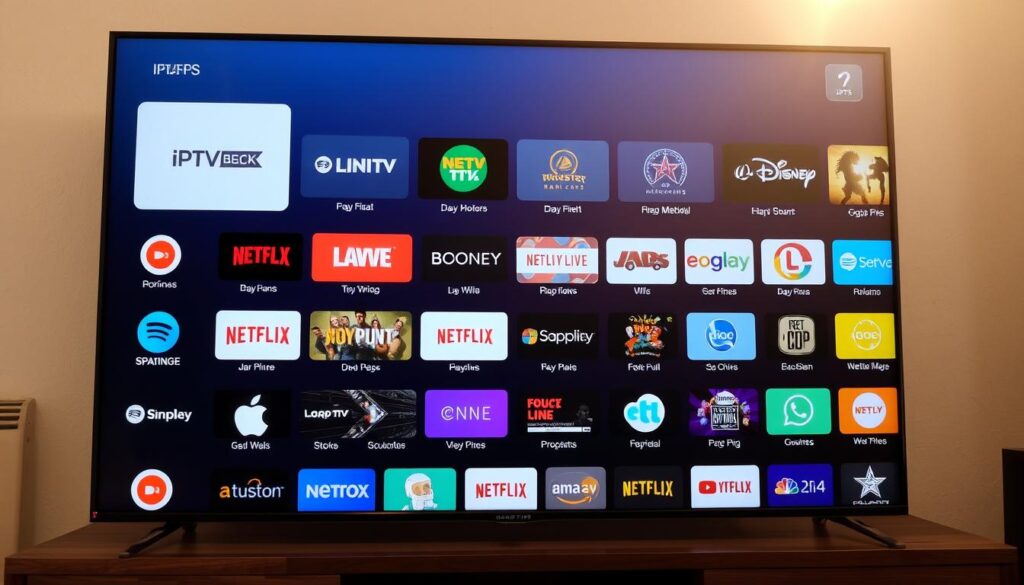
Picking the right app and installing it correctly keeps playback stable and your account safe.
Compare options by stability, playlist handling and EPG support. Popular choices include Smart IPTV, TiviMate and IPTV Smarters Pro. Focus on how each app manages large guides and refreshes.
How to install from the app store
On Samsung and LG, open the built‑in store, search the app name, then follow the on‑screen steps to grant permissions and finish the install iptv process.
On Android TV/Google TV, use Play Store. Search for IPTV Smarters Pro, install the app, then complete setup with your legal credentials.
For Fire TV, sideload via Downloader if the app is absent. Remove the installer after the step to save space.
Secure sign‑in and playlist management
Use “Login with Xtream Codes API” or add a verified M3U link plus EPG where supported. Never paste credentials from unverified lists or random sources.
- Back up playlist details and enable auto‑refresh for guide data.
- Keep one household subscription and avoid sharing credentials.
- If an app crashes, clear cache, re‑enter credentials and repeat the install iptv step.
Read the legal guide before you proceed to setup: https://getmaxtv.com/secure-4k-iptv-streaming/
GetMaxTV is an example of a compliant provider with HD/4K channels and 24/7 support; install apps only when you have a legal subscription.
Optimising Devices and Players for a Better Viewing Experience
A stable setup starts with the right hardware and a few simple app tweaks. Choose a device that handles Ultra HD output and offers solid Ethernet or strong Wi‑Fi. Position it where airflow is good and cable runs are short to reduce packet loss and heat build‑up.
Fire TV, Apple TV, Android boxes: best practices
Pick devices known for steady output and network reliability. If possible, use wired Ethernet. If you must use wireless, place the unit close to the router or an access point.
Keep firmware and iptv apps updated. Many vendors fix decoder bugs and improve stability in routine updates.
Playback options: hardware decoding, buffer and adaptive bitrate
In your iptv player enable hardware decoding when available to cut CPU load and keep temperatures down. Apps such as IPTV Smarters Pro often include decoder and buffer options you can test.
Adjust buffer sizes conservatively — too small causes stutter, too large delays channel changes. Use adaptive bitrate where supported so playback scales gracefully if your connection dips.
- Disable extra post‑processing in the app to avoid conflicts with device picture controls.
- Reboot the device weekly, clear cache and force‑close the app before long sessions.
- If problems persist, switch player engines or try another app to isolate whether the issue is device‑ or app‑related.
Document each step you try and gather device model, firmware and app version before contacting support.
For a clear setup installation guide, follow the listed steps and reach out to your provider if playback issues continue.
Troubleshooting 4K IPTV: Buffering, Judder and App Issues
When playback hiccups or lines blur, a short troubleshooting checklist helps you find the root cause fast.
Start with a quick bandwidth audit. Run tests at different times and compare Wi‑Fi versus Ethernet. Note peak‑time speeds and record results so you can share them with support.
Close background apps on your device, reboot the router and the player, and move the unit nearer the router. These simple steps often stabilise a weak connection.
Fixes for buffering: bandwidth, background apps and DNS
Try an alternate DNS if routes seem unstable; some users see gains, but revert if performance drops. Clear the app cache and test again.
If issues persist while on Ethernet, collect timestamps and speed logs before contacting your provider. That data speeds up support and helps isolate network faults.
Reducing motion judder and soap‑opera effect
Match frame rate in the player and in your device where possible. Turn down motion interpolation and disable extra picture processing to keep film cadence correct.
For sports, permit a small amount of motion smoothing. For films, set motion to off and enable film or cinema mode in your display profile.
When to reset, reinstall, or change player engines
If iptv smarters or smarters pro acts up, clear app data and reinstall from the official store. Re‑enter your Xtream Codes or M3U credentials to rebuild the profile cleanly.
Test different player engines or decoder modes inside the app. Some devices are more stable with alternate renderers.
Factory‑reset the app or device only after other steps; then reconfigure methodically so you can spot the trigger.
“Document tests, keep logs and include timestamps when you contact support — it makes troubleshooting far faster.”
| Issue | Quick check | Next step |
|---|---|---|
| Buffering | Run speed test (Ethernet vs Wi‑Fi) | Close apps, reboot router, try alternate DNS |
| Audio/video sync | Play content with known sync | Adjust lip‑sync delay in app/device |
| App crashes | Clear cache, check updates | Reinstall iptv smarters or smarters pro from official source |
If your services still falter under good conditions, contact your provider with the tests and steps you ran. Looking for a compliant, stable option? Explore a legal IPTV subscription option at https://getmaxtv.com/legal-iptv-subscription.
Conclusion
Finish with a quick checklist to keep your setup reliable. Keep apps updated, confirm your screen shows 2160p when available, and test your internet speed before big viewing sessions. A stable connection and a capable device make streaming smooth.
Choose legal services and install only from the official app store. Use trusted apps like Smart IPTV, TiviMate or IPTV Smarters Pro with verified credentials. Verify provider rights and avoid suspicious offers.
For a compliant option, consider GetMaxTV — a Canadian‑friendly iptv service with HD/4K channels, sports and VOD. Learn practical steps on how to set up IPTV on your smart TV at how to set up IPTV on your smart.
FAQ
What does 4K IPTV mean on smart TVs and how does it differ from cable or satellite?
4K IPTV delivers ultra‑high‑definition streams over the internet using an app or player on your device, rather than a coax or satellite feed. IPTV uses adaptive bitrate streaming and codecs like HEVC to supply 2160p video, so you often get clearer detail and on‑demand features. Cable and satellite send fixed broadcast signals, which may not offer the same flexibility or on‑demand catalogue.
What minimum internet speed and device capability do you need for reliable UHD playback?
Aim for a sustained 25–40 Mbps per 4K stream to account for peak bitrate and HDR. Your device must support HEVC decoding, 2160p output and a recent OS. Using wired Ethernet or Wi‑Fi 5/6 improves stability, and modern streaming boxes or media players provide the hardware decoding needed for smooth playback.
How can you tell if an IPTV service is legal and why does it matter?
A legal service is transparent about content rights, lists the channel and movie providers, and accepts standard payment and billing. It often provides customer support, terms of service and a public privacy policy. Choosing a licensed provider protects you from unstable streams, takedowns, and potential legal or cybersecurity risks.
What risks come with illegal IPTV services?
Illegal offerings often suffer frequent outages, poor quality, and hidden malware risks. You might face data exposure, unexpected bills, or copyright notices. They can also violate local regulations, so you should avoid them and prefer compliant providers that publish licensing information.
Should you use Ethernet, Wi‑Fi or powerline adapters for 4K streaming?
Use Ethernet when possible — it gives the most consistent throughput and lowest latency. If you need wireless, choose a router and device that support Wi‑Fi 5 (802.11ac) or Wi‑Fi 6 (802.11ax). Powerline can work in older homes but performance depends on wiring quality; test speeds before relying on it for UHD playback.
Which router settings help keep 4K streams steady?
Enable QoS to prioritise your streaming device, use dual‑band setup to separate traffic (2.4 GHz for devices that need range, 5 GHz for high throughput), and select a less congested Wi‑Fi channel. Turn on hardware acceleration if your router supports it and keep firmware updated.
How do you check real‑world speed and latency before streaming?
Run a wired speed test during typical usage hours to measure download, upload and latency. Repeat the test on Wi‑Fi where the TV sits. Aim for consistent throughput above your target bitrate and low latency (under 30 ms) for best live channel performance.
Are Canadian ISP data caps a concern for 4K streaming?
Yes — a single 4K stream can use 50–150 GB per month depending on viewing time. Check your ISP plan and consider unlimited or high‑cap plans if you watch a lot of UHD content. Monitor monthly usage so you avoid overage fees.
Which picture preset should you use for movies, sports and general TV?
Start with Movie or Cinema mode for accurate colour and contrast in films. Use a Sport or Dynamic mode for live sports when motion handling matters, but watch for oversharpening. Turn off excess motion smoothing if you prefer natural motion, and reduce sharpness set‑ups that add artefacts.
How do HDR, colour temperature and dynamic contrast affect 4K picture quality?
HDR boosts peak brightness and contrast range, making highlights and shadow detail richer. Set colour temperature to neutral or warm for accurate skin tones. Dynamic contrast can help on mid‑range displays but may clip shadow detail; test with content you know so you can fine‑tune.
What resolution and frame rate settings should you use on your player and TV?
Match output to 2160p and a 60 Hz refresh rate if your display and content support it. Enable any “match content” or “auto frame rate” option so the player switches to the source frame rate (24, 30, 60) to avoid judder. Use hardware decoding where possible for smoother playback.
Should you use PCM or Bitstream for audio with soundbars and AVRs?
If your AVR or soundbar supports Dolby Digital or DTS pass‑through, use bitstream to let the device decode multichannel audio. If you have compatibility issues, select PCM from the player to send a decoded stereo or multichannel signal directly. Test both to find the best sync and fidelity.
How do you fix lip‑sync issues and improve dialogue clarity?
Use the audio delay or lip‑sync setting in your app, player or receiver to align sound with picture. Enable a dialogue enhancement or night mode if available to boost vocal frequencies. Reducing audio processing on the TV can also minimise delay.
Which IPTV apps are widely used and compliant on modern devices?
Apps such as TiviMate, IPTV Smarters Pro and Smart IPTV are popular as players and playlist managers. They accept M3U playlists, Xtream Codes credentials and EPG guides. Choose apps from official app stores and verify their support and update history before subscribing.
How do you install a compliant app on Samsung, LG or Android platforms?
Open your device’s official app store, search the app name, and install directly. For some platforms you may need to sign in with a manufacturer account. Avoid sideloading unknown packages; only use apps from trusted sources to maintain security and warranty.
What playlist formats and sign‑in methods should you expect?
Providers commonly use M3U playlists, Xtream Codes API or an EPG XML guide. You’ll sign in with credentials provided by your provider or paste a playlist URL into the player. Store login info securely and review access and renewal details in your subscription.
Which devices offer the best 4K stability: Fire TV, Apple TV, or Android TV boxes?
Apple TV 4K and current Android TV/Google TV boxes often offer strong hardware decoding and smooth system updates. Amazon Fire TV devices perform well too, especially with the latest hardware. Choose devices with HDR, HEVC support and Ethernet ports if possible.
What playback options improve 4K performance inside the player?
Enable hardware decoding, increase buffer sizes if available, and use adaptive bitrate streaming features. Turn on automatic bitrate switching so the player adjusts to network conditions. Keep the player app and firmware up to date.
How do you troubleshoot persistent buffering and app crashes?
Start with a bandwidth audit: test speeds wired and wireless. Close background apps and reboot your router and device. Try an alternate DNS (Google or Cloudflare) and test a different player or connection type. Reinstall the app if crashes continue.
How can you reduce motion judder or the soap‑opera effect during live sports?
Turn off excessive frame interpolation on the display, enable content match features, and ensure the player’s frame‑rate match is active. For sports, choose a higher refresh rate output (60 Hz) and reduce motion smoothing to keep natural motion.
When should you reset, reinstall, or switch player engines?
Reset or power‑cycle when multiple channels buffer or the app becomes unresponsive. Reinstall if corruption or repeated crashes occur. Consider an alternate player or engine if codec support is lacking or if you need better buffer control and adaptive bitrate handling.
Where can you find a legal IPTV subscription option and a guide to secure streaming?
Look for providers with clear licensing and local availability; many publish legal and technical guides on their sites. For contextual references and security tips, consult official provider pages and consumer protection resources that explain compliant streaming and device hardening.



