Curious why some live streams buffer while others play smoothly on your smart set‑top box?
You’ll learn simple, practical steps to optimise your home network so HD and 4K channels run reliably. This short guide keeps things clear and friendly. It also discourages piracy and points to licensed options such as GetMaxTV as an example of a legal service with no long‑term contract and 24/7 support.
We cover core tweaks like QoS, DNS and multicast, plus how to choose a LAN port on a wireless router or a wired connection. Because product features vary by region and product line, check your product support page and firmware before you start. This article is informational only and not legal advice; consult a professional if you need clarity.
Key Takeaways
- Small changes to QoS and DNS often fix start delays and buffering.
- Multicast support matters when you use a set‑top box on a wired connection.
- Check your product’s support page and firmware by region before you tweak anything.
- Choose licensed services like GetMaxTV to stay compliant and reliable.
- This article helps you make safe, practical choices; get legal advice if needed.
What Canadians Should Know Before Tuning IPTV: Legal, Safe and Reliable
Start by knowing what makes a service licensed, safe and reliable in your region. This short guide is informational only and not formal legal advice. If you need legal clarity about a particular service or content rights, consult a qualified professional.
Legal vs illegal services: licensed providers secure rights and work with broadcasters. Unofficial “free” streams often rebroadcast without permission and carry risks: poor quality, sudden shutdowns, and malware. Choose a reputable service provider that lists channel sources and clear terms.
Tip: Check the vendor’s support and FAQ pages to confirm device compatibility and regional availability before you buy or install anything.
- Licensed services offer clear billing, uptime guarantees and customer support.
- Pirated feeds may ask you to install unsafe apps or bypass safety features.
- Your internet service provider or the service’s support team can help confirm compatibility notes for your devices.
For an example of a licensed option, consider a legal IPTV subscription such as legal IPTV subscription. For steps on safe delivery, see the secure streaming guide at secure streaming.
| Aspect | Licensed provider | Pirated feed |
|---|---|---|
| Content rights | Contracted with rights holders | No valid rights; unauthorized rebroadcast |
| Quality & uptime | Predictable HD/4K streams and support | Frequent drops, variable quality |
| Security & risk | Clear apps, no insecure requests | Side‑loaded apps, malware risk, privacy issues |
Essential router settings for IPTV Canada: QoS, DNS, IGMP and LAN port mapping
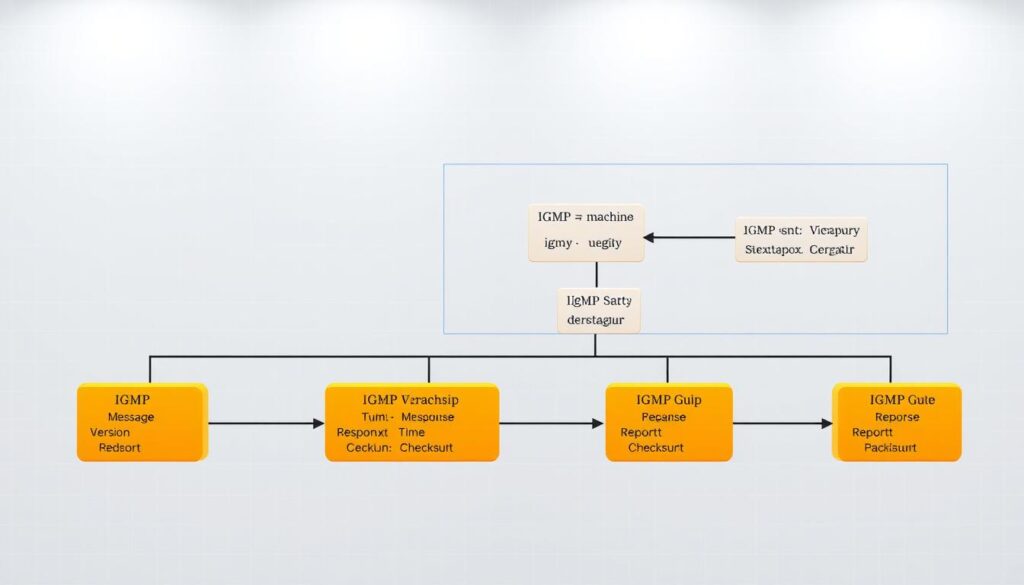
A few targeted network changes can make live TV and sports run far more reliably. Below are practical choices to test, and when to ask your service provider for guidance.
Quality of Service vs IPTV function
On many TP‑Link models, QoS and the IPTV function can’t run together. If streams stutter with QoS enabled, disable QoS and retest.
Tip: Try both modes and keep what gives steady playback.
DNS choices that help playback
Custom DNS can speed channel list lookups and EPG load times. Still, your isp’s resolvers often provide the most consistent path for steady streaming.
Multicast: IGMP Proxy and Snooping
If your provider uses multicast, enable igmp and select the right igmp proxy version (v2 or v3) per the isp. Turn on IGMP Snooping on each wireless band the device uses to reduce broadcast noise.
LAN port mapping, DHCP routes and UDP proxy
Map your set‑top box to the dedicated lan port shown on the product page and avoid unmanaged switches between the box and the port.
On ASUS, choose the DHCP route option your isp recommends (Microsoft or RFC3442). Use UDP Proxy (Udpxy) only when you must convert multicast to unicast for multiple devices.
Wired first, firmware and region checks
Use Ethernet for 4K and live sports when possible. Always verify your model, hardware version and latest firmware on the support page before changing any option.
Compatibility thread can help with complex ISP profiles and multi‑box layouts.
Step-by-step setup on popular routers in Canada
Follow these concise steps to map the correct LAN port, enable multicast features and stabilise live streaming.
ASUS quick how-to
Confirm WAN is the primary internet connection. Go to LAN >> IPTV on the device page and choose an ISP profile (None or Manual unless a specific profile exists).
Pick the IPTV STB port that matches the physical jack you’ll use and click Apply. Enable igmp proxy (IGMP v3 by default) and turn on IGMP Snooping per wireless band under Wireless > Professional.
Only enable UDP Proxy (Udpxy) when you must convert multicast to unicast. Use a proxy port like 4000 and test with a URL such as http://192.168.1.1:4000/udp/239.255.1.1:5000.
TP‑Link quick how-to
In Network > LAN, tick IGMP Proxy and choose v2 or v3 if your isp uses multicast. Otherwise, Enable IPTV and select Bridge or Custom mode, then map the correct lan port to your set‑top box.
Note that QoS and the IPTV function often won’t run at the same time on many models. After changes, test multiple channels and leave QoS off if stability improves.
Tip: Check your product manual and Download Center for firmware/version notes before you change anything.
| Item | ASUS | TP‑Link |
|---|---|---|
| Primary steps | WAN primary → LAN >> IPTV → map STB port | Network → LAN → IGMP Proxy or Enable IPTV → map LAN port |
| Multicast tools | IGMP v3, IGMP Snooping, Udpxy option | IGMP Proxy v2/v3, Bridge/Custom modes |
| Notes | Usually one IPTV port per box; use Ethernet | QoS often incompatible with IPTV; test after changes |
- Stability checklist: confirm with your isp or service provider, update firmware, use a short cable to the lan port, avoid unmanaged switches and don’t attach multiple set‑top boxes to one dedicated port unless supported.
- Choose a licensed service and review secure streaming advice such as GetMaxTV’s top deals and guides and the secure 4K guide at secure streaming.
If your internet service bundle includes phone or voice services, leave those VLANs intact unless your provider tells you to change them.
Conclusion
This quick wrap-up helps you keep playback steady, legal and easy to troubleshoot.
You now know the key steps: IGMP, dedicated LAN port mapping, optional Udpxy and when to avoid QoS. Keep firmware current and note any function you change to simplify recovery.
When problems persist, revert to a wired setup from the router to your box, test a single channel, then add options one at a time. Follow your internet service provider guidance and vendor FAQ to avoid version conflicts.
Legal viewing matters: choose licensed services that publish clear setup guides and offer support. If you want a straightforward, legal iptv service with HD/4K, sports and VOD, see advanced IPTV guidance.
Thanks for reading — enjoy stable, secure and compliant viewing, and contact your provider if you need help.
FAQ
What legal checks should you do before using an IPTV service in Canada?
Before subscribing, confirm the service is licensed to distribute the channels you want. Check the provider’s terms, look for Canadian Radio‑television and Telecommunications Commission (CRTC) compliance, and read reviews. Avoid sources that offer major channels at suspiciously low prices — that’s often a sign of piracy. If in doubt, contact the service provider and ask for proof of licensing.
Can you run Quality of Service (QoS) and IPTV features together on consumer devices?
Some models, such as certain TP‑Link units, note that QoS may conflict with IPTV functions. If your router’s firmware warns against running both, prioritise stable multicast delivery for your set‑top box (STB). Alternatively, enable per‑device bandwidth rules in your ISP gateway or use a managed switch that supports QoS without affecting multicast handling.
When should you use a custom DNS for streaming versus the ISP’s DNS?
Custom DNS (Cloudflare, Google DNS, OpenDNS) can improve name resolution speed and bypass flaky ISP resolvers. However, some IPTV portals rely on an ISP profile or geo‑based DNS records, so testing both is wise. If channels fail to load, revert to the ISP DNS to see if location or provider routing is required.
What is IGMP Proxy and IGMP Snooping, and how do they affect multicast streams?
IGMP Proxy forwards multicast between WAN and LAN, while IGMP Snooping controls multicast distribution at the switch level. Enable IGMP v2 or v3 according to your STB requirements so multicast groups reach only subscribed devices. Enabling both on capable hardware prevents multicast traffic from flooding your network.
How do you map the correct LAN port for your IPTV set‑top box in the router GUI?
Many firmware GUIs let you assign a dedicated IPTV LAN port or mark a port as “STB.” In the LAN > IPTV or Network > IPTV section, choose the physical port number used by your box and set the correct VLAN or port VLAN ID if required by your provider. Save and reboot both router and STB after changes.
Which DHCP options or ISP profiles should you use for IPTV (Microsoft, RFC3442, etc.)?
Some providers require specific DHCP option formats. RFC3442 relates to classless static routes and might be necessary for some setups. If your ISP supplies a profile or you see options named “Microsoft” or vendor‑specific entries in the router, import or set those values exactly as instructed. When unsure, contact your ISP’s support line for the correct profile.
What is UDP Proxy (udpxy) and when should you enable it?
udpxy converts multicast UDP streams to unicast HTTP. Enable it when your network or STBs struggle with multicast, or when you need to stream the same channel to multiple devices that don’t support multicast well. Be mindful of CPU load — older home gateways may not handle udpxy processing for many streams.
Is wired Ethernet always better than Wi‑Fi for IPTV, and what wireless tips help streaming?
Ethernet provides the most stable experience and avoids interference. If you must use Wi‑Fi, place the STB near a 5 GHz access point, use a clean channel, enable band steering only if it doesn’t move your device unexpectedly, and keep firmware current. Use wired backhaul or a mesh system with wired nodes for reliability.
How do firmware and hardware versions affect IPTV support and regional features?
Manufacturers release firmware updates that add IGMP fixes, udpxy support, or new IPTV menus. Check your product’s Download Center or support page for the right version for your hardware revision. Some features vary by region, so select Canadian or international firmware as appropriate to preserve ISP compatibility.
How do you configure IPTV features on ASUS and TP‑Link models commonly found in Canada?
On ASUS, go to LAN > IPTV, choose WAN as primary if required, select the STB port, and set IGMP v3 or enable udpxy where available. On TP‑Link, enable IPTV or IGMP Proxy in the Advanced Network or IPTV section, choose Bridge/Custom modes if your ISP mandates them, and assign VLAN IDs. Always follow the model‑specific manual and save settings before rebooting devices.
What model‑specific resources should you consult when setting up IPTV?
Refer to the product manual, datasheet and the manufacturer’s Download Center for firmware, release notes and user guides. Support pages often include IPTV or multicast setup articles. If you have a Netgear, ASUS, TP‑Link, or Linksys device, their knowledge bases and community forums can provide step‑by‑step screenshots for your exact hardware version.
How can you check ISP compatibility and avoid unsupported multi‑STB setups?
Contact your Internet service provider and ask whether they support multiple STBs over one connection, required VLAN IDs, and any special DHCP options. Some ISPs allow only one STB per account or require a managed switch. Confirm bandwidth allotment and request provisioning details before buying extra boxes.
What quick stability checklist helps prevent common streaming issues?
Update firmware, confirm ISP profiles and VLANs, enable IGMP v2/v3 as required, map the STB LAN port, test with Ethernet first, and enable udpxy only if multicast fails. Keep an eye on CPU and memory usage on your gateway — heavy loads can drop streams. Finally, keep a log of changes so you can revert if something breaks.
How do you stay secure and legal while using IPTV services?
Use reputable, licensed providers and read the service agreement. Secure your network with strong Wi‑Fi passwords, disable remote management unless needed, and keep firmware updated. If a service asks you to modify router firmware or use unverified third‑party images, treat that as a red flag.



