Want to catch every live play without the usual delay? This guide shows you how to tune your setup so your game moments feel immediate. You’ll get a friendly, practical walkthrough of network and device tweaks that matter most.
We discourage piracy. Choose licensed streaming options to stay within Canadian rules and avoid unsafe “free” streams that often fail during big games.
Inside, you’ll learn simple steps for Ethernet, router QoS, and app settings on Firestick, Smart TVs and mobile. We also cover player tweaks like M3U logins, EPG setup and hardware acceleration so channels stay smooth.
Want a legal example? See a compliant provider such as GetMaxTV legal service that offers HD/4K channels, on-demand content and 24/7 support without long contracts.
Key Takeaways
- Use wired connections and QoS to cut delay and keep streams stable.
- Choose licensed services to protect your device, data and viewing rights.
- Tweak player settings (EPG, hardware acceleration) for faster starts and fewer freezes.
- Pick HD over 4K when you need the most responsive playback.
- Vet providers for peak-game stability and prompt customer support.
Why Low Latency Matters for Live Sports in Canada Right Now
When every second counts, seeing goals and calls in real time changes how you watch the game. You want the action to match broadcast timing so chats, bets and reactions stay in sync.
Reliability beats flashy features. Real-world tests show that stability during peak events separates good services from poor ones. Key factors are stream stability, 4K quality, anti-freeze tech, device compatibility, and fast EPG loads.
Delay builds across your device, home network, provider CDN and player buffering. Optimising each layer trims total delay and preserves your live experience.
You’ll also balance bitrate and resolution. A high-bitrate 4K feed feels behind if segment delivery is slow. Sometimes lowering quality gives a more immediate, reliable channel during playoffs.
- Shorter end-to-end delay reduces spoilers from social feeds and neighbours.
- Wired devices and providers that support low‑latency HLS/DASH and anti-freeze help most.
- Profile your device and services before big national matches to match prime‑time demand.
| Criterion | Why it matters | What to check |
|---|---|---|
| Stream stability | Keeps action smooth during peak traffic | Provider status, uptime, CDN reach |
| EPG speed | Faster channel changes and guide loading | Test guide load times on your device |
| Device compatibility | Stable playback and hardware decode | Supported players, hardware acceleration |
| Adaptive delivery | Balances quality and responsiveness | HLS/DASH support, ABR settings |
Understanding Legal vs Illegal IPTV in Canada
Choosing a compliant provider keeps your viewing safe and reliable. Licensed services publish how they secure rights under the Copyright Act and the Broadcasting Act, and they usually show clear subscription terms and support channels you can contact.
Licensed services: how rights and compliance protect you
When a service pays for channel rights, you get stable access, vetted apps, and secure payment processing. That means fewer broken channels and real customer support when things go wrong.
Risks of “free” piracy: fines, malware, and unreliable streams
Unlicensed streams often re-share copyrighted content without permission. Links drop, channels vanish, and pirate apps can carry malware or phishing schemes that put your device and data at risk.
- Licensed providers document compliance, run reliable infrastructure, and offer support.
- Pirate offerings may deliver unstable channels and expose you to legal or security threats.
- If an offer sounds too good to be true, treat it as a red flag and vet the provider before subscribing.
As a legal example, consider a compliant option like GetMaxTV legal service, which lists channels, content rights and 24/7 support. This article is informational, not legal advice; when in doubt, consult a professional.
Disclaimer
A quick clarification: the material here is meant to inform technical choices, not replace legal counsel.
This article is informational only and not legal advice
This guide explains common settings and what to check when choosing streaming options. It aims to help you spot compliant services and practical tweaks that improve playback.
It does not provide legal advice. Laws and enforcement vary by province and over time. Only a qualified lawyer can advise on your specific situation.
- Verify any provider’s rights, terms and compliance before subscribing.
- Confirm licensing, channel lists and contract details with the service or provider directly.
- Seek independent legal counsel if you have questions about access, redistribution or obligations.
- Contact customer support for technical or account issues; you remain responsible for device security and subscription choices.
Any references to providers are illustrative. You, the user, are responsible for your selections and for following local rules.
low latency iptv for sports canada: What It Means and How It’s Measured

Start by knowing exactly what each timing metric measures and how it affects what you see on screen.
Latency is the end-to-end delay from the stadium feed to your screen. Buffering is the pause while your player waits for data. Bitrate controls visual clarity and motion detail.
You can measure perceived delay by comparing a reliable broadcast or a live score app with your stream’s timing. Note the seconds between an on-field event and your display.
- HD typically needs about 25 Mbps; 4K usually needs ~50 Mbps to avoid bitrate drops.
- Wired Ethernet cuts variability and packet loss compared to shared Wi‑Fi.
- Adaptive bitrate (ABR) and anti‑freeze tech step down quality to keep playback smooth when internet speed varies.
- Using M3U or Xtream Codes plus an accurate EPG speeds channel changes, improving perceived responsiveness.
- Hardware acceleration and correct frame‑rate matching lower decoding delay on your device.
Pro tip: If networks are busy, a slightly lower bitrate often gives a more immediate experience than a stalled 4K feed. Prioritise your TV with router QoS to keep match nights stable.
Core Settings That Reduce Delay During Live Sports
Your best play-to-screen times come from matching stream presets to your device and internet speed.
Pick quality over resolution when the network can’t hold 50+ Mbps. In practice, 1080p60 gives a more immediate experience than a stalled 4K feed. That trade-off helps keep the action in sync with live score apps and broadcasts.
Choosing stream quality presets (HD vs 4K)
Prefer 1080p at 50/60 fps for fast ball or puck movement if your connection is inconsistent. Save 4K for recorded or steady-content viewing.
Quick tip: create two profiles in your player: one “game” profile and one “cinema” profile. Switch depending on the match and your internet speed.
Adaptive bitrate, frame rate, and deinterlacing tweaks
- Enable adaptive bitrate so the player drops quality rather than pausing during peak moments.
- Match the app frame rate to your TV refresh (e.g., 60 Hz) to reduce judder.
- Turn on hardware acceleration in TiviMate, IPTV Smarters, or VLC to offload decoding from the CPU.
- Disable heavy deinterlacing on progressive feeds; only enable it for visibly interlaced channels.
- Minimise buffer length for the fastest response; raise it slightly if you see stutter on an unstable connection.
- Remove unnecessary overlays and subtitles during live games to cut processing load on devices.
| Setting | Why it helps | Action |
|---|---|---|
| Quality preset | Keeps playback stable under network strain | Use 1080p60 instead of 4K when internet speed |
| Adaptive bitrate | Prevents freezes by stepping quality down | Enable ABR in player settings |
| Hardware acceleration | Reduces decode time on devices | Turn on in app options (TiviMate, VLC, etc.) |
| Buffer length | Balances delay vs. stutter | Set short buffer for immediacy; increase if unstable |
Test a few channels carrying the same game. Some feeds use quicker encoding pipelines and will give you a better viewing experience. Keep apps updated to benefit from developer improvements in streaming and encoding features.
Optimising Your Home Network for Faster, Smoother IPTV
A steady home network is the single biggest factor that keeps live streams smooth and responsive. Make simple changes and you’ll see fewer freezes and faster channel changes.
Start with wiring: use Ethernet where possible. If you must use Wi‑Fi, pick 5 GHz and keep the player close to the router. Reboot your modem and router weekly and keep firmware current to avoid hidden performance drops.
- Enable QoS and prioritise your TV device by MAC address.
- Limit background updates and large downloads during games.
- Consider a modern router with MU‑MIMO and a good CPU to handle many devices.
- Test powerline or MoCA adapters if Wi‑Fi is weak; they often outperform poor wireless.
Recommended internet speeds
Target at least 25 Mbps per stream for HD and about 50 Mbps for 4K. Add headroom if multiple devices will be active.
| Area | Why it matters | Action |
|---|---|---|
| Wiring | Stable packets and consistent throughput | Prefer Ethernet; use certified HDMI and short cables |
| Router settings | Prioritises streaming over bulk traffic | Enable QoS, update firmware, place centrally |
| ISP considerations | Peak-hour congestion can degrade service | Ask about anti-freeze/ multi‑CDN and avoid backups during games |
| Alternative links | Improves reliability in weak Wi‑Fi homes | Use MoCA/powerline after testing throughput |
Firestick and Android TV Tips for Low-Latency Sports
A handful of simple app settings can noticeably speed up your match-day streams on Firestick or Android TV.
Quick setup steps: Install TiviMate or IPTV Smarters from the Amazon Appstore or Google Play. Add your playlist via Xtream Codes or an M3U URL, then paste the EPG URL so the guide loads fast.
Player tweaks matter. Enable hardware acceleration and reduce buffer size to trim delay. If a channel stutters, try VLC as an external player inside TiviMate or Smarters — it handles some codecs better.
Keep your device focused. Clear app cache, force stop unused apps, and disable animations in developer options to free CPU and RAM. Create remote shortcuts to switch to 1080p60 quickly when needed.
- Install verified apps from the store.
- Set EPG URL after adding the playlist.
- Enable hardware acceleration; test VLC as external player.
If issues persist, switch players, clear app data, tweak buffer length, or test a reputable VPN to check if your ISP affects throughput. Update apps to get ABR and decoder improvements that reduce stalls.
| Action | Why it helps | When to use |
|---|---|---|
| Hardware acceleration | Speeds decoding and reduces CPU load | Always on modern boxes |
| External player (VLC) | Better codec support and smoother playback | When built-in player stutters |
| Clear cache & force stop | Frees memory for active streams | Before big matches |
| EPG URL | Faster channel zapping and guide access | After adding M3U/Xtream playlist |
Check compatible sports packages if you need reliable channels and 24/7 support.
Smart TVs (Samsung, LG) and Casting: Getting the Best Performance
Your TV can run streams two ways: directly via its store apps or through an external player — and each path has trade-offs.
Native apps are convenient. They sit in Samsung Smart Hub or the LG Content Store and launch quickly. Use them when the developer is reputable and updates come often.
However, native apps may update slowly and lack codecs or frequent fixes. If you notice freezes or slow guide loads, try an external player on a dedicated box.
Native apps vs external players: when to use each
- Use native apps for simple setups, wired TV connections, and when the store app supports your channel list.
- Choose an external player (TiviMate, a Fire device or Android TV box) if you need faster updates, broader codec support, or better playback controls.
- Avoid casting for live matches when possible — casting adds an extra hop and can increase delay. Launch streams direct on the TV or connected box.
Keep your TV firmware current to gain network and decoder improvements. If the TV has an Ethernet port, plug in — wired always helps. Switch picture mode to “Game” or “PC” during peak matches to cut display processing.
| Option | When it helps | Action |
|---|---|---|
| Native Smart TV app | Quick setup and no extra hardware | Verify developer reputation; update app and firmware |
| External player | Better codec support and faster app updates | Install dedicated player, set EPG, enable hardware acceleration |
| Casting from phone/tablet | Convenient for casual viewing | Use only for non-live content; test for extra delay before games |
| Wired TV connection | More stable throughput than Wi‑Fi | Use Ethernet or MoCA if available |
Test the same channel through both paths before a big match. Keep a short favourites list to cut EPG load and speed navigation. That way, you’ll pick the setup that gives the fastest channel zaps and the smoothest playback experience.
Mobile and Tablet Streaming on the Go
Watching matches while you commute or travel means balancing picture quality, data use and changing network conditions. Keep settings simple and test before kickoff so your viewing stays smooth.
Quick setup: install your chosen iptv app on iOS or Android, log in with M3U or Xtream Codes and add the EPG so channels and guides load fast.
Tip: pick 720p or 1080p with adaptive bitrate when you’re on cellular. That gives better stability as towers switch and speeds vary.
- Enable hardware decoding to save battery and reduce device heat.
- Download on-demand content over Wi‑Fi before trips to avoid mid‑journey stalls.
- Turn off cloud sync and large app updates during games to preserve bandwidth.
- Use a slightly larger buffer if tunnels or elevators cause brief dropouts.
- For tablets in hotels, a USB‑C Ethernet adapter often beats flaky Wi‑Fi.
“Plan ahead and favour stability over top resolution when you’re away from home.”
Finally, protect your account: keep apps updated, avoid sideloaded players, and use secure logins so your access and content stay safe while you watch.
EPG, Catch-Up, and Replays Without the Lag

A fast program guide and smart replay tools keep you in the action, even when channels switch or ads interrupt.
Set up the guide: paste your provider’s EPG URL and enable periodic refresh so listings stay current. Then prune your playlist — remove unused groups and heavy bundles to speed rendering and channel zaps.
Local caching helps. Enable EPG caching in players that support it so the guide opens instantly during live matches. If the guide stalls, clear EPG data and re-import; it’s faster than reinstalling the app.
Practical tips to avoid rebuffering during replays
- Use catch-up to watch missed segments instead of scrubbing the live buffer.
- Create a favourites list of channels for quick switching during key moments.
- Avoid poster-heavy guide layouts during games; minimal views reduce device overhead.
- If two channels carry the same game, pick the one whose guide and logos load faster — it often means a more responsive backend.
- Keep device time accurate so recordings and replays align with real events.
| Action | Why it helps | How to do it |
|---|---|---|
| Paste EPG URL | Ensures accurate listings | Add provider EPG and set auto-refresh |
| Prune playlist | Speeds channel list rendering | Remove unused groups and extras |
| Enable local cache | Instant guide access | Turn on cache in player settings |
| Use catch-up | Avoids rebuffering live streams | Open on-demand segment rather than scrubbing |
How to Vet Legal, Reliable IPTV Services for Sports
Start by checking a provider’s licensing and real-user uptime before you sign up. Ask for written rights information and a clear channel list so you can confirm legal access to national broadcasts.
Licensing, devices and round‑the‑clock support
Request licensing proof and look for names of rights holders. Offers that seem too cheap often lack proper clearance.
Verify device compatibility across your Firestick, Android TV and Smart TV so playback and EPG work the same on each device.
Test support by messaging chat or email. Fast, helpful replies are a strong signal of a reliable service and ongoing maintenance.
Stability, channel quality and useful features
- Check uptime reports and peak‑hour tests to confirm stream stability during big games.
- Confirm HD or 4K channels and anti‑freeze/ABR features for smoother viewing.
- Ensure EPG integration and flexible subscription and refund terms.
| What to check | Why it matters | How to verify |
|---|---|---|
| Licensing transparency | Protects you from shutdowns and legal risk | Request contracts or rights list and supplier names |
| Device compatibility | Consistent playback and guide behaviour | Test on your Firestick, Android TV and Smart TV |
| Support responsiveness | Fixes issues quickly during matches | Send a pre-sale query and time the reply |
| Peak stability & channels | Ensures HD/4K access at prime time | Run short trial during a live event |
Tip: Try a short plan or demo and cross‑check independent reviews. If you want a legal option with HD/4K channels and 24/7 support, review GetMaxTV’s legal subscription: GetMaxTV legal subscription.
A Legal Example in Canada: GetMaxTV for Live Sports and VOD
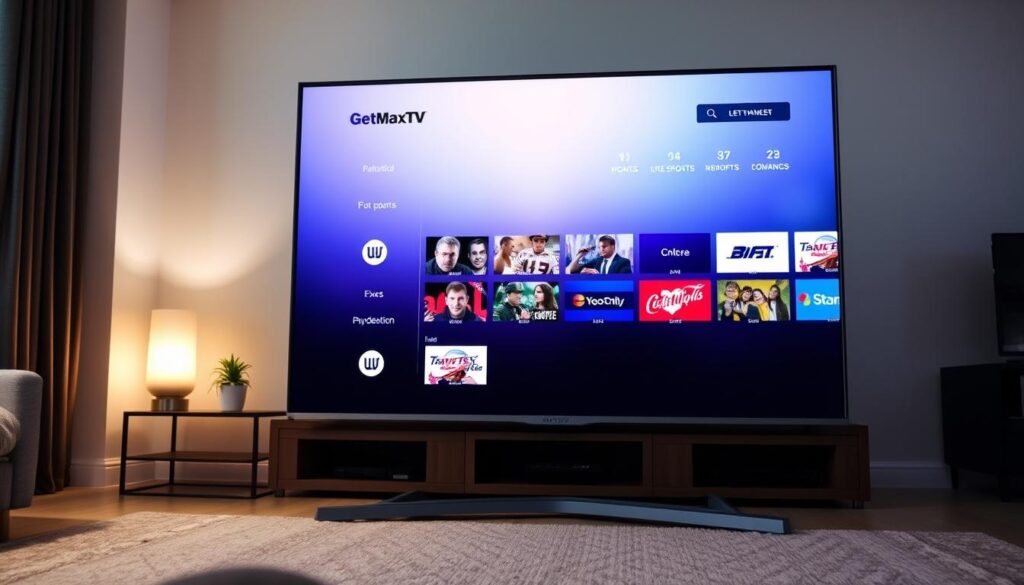
Consider a compliant service that combines clear licensing with multi-device support. This helps you test real settings under match‑time load without risking unstable or unauthorised streams.
GetMaxTV operates as a legal iptv subscription in Canada offering HD/4K channels, sports coverage and on‑demand content. It lists terms and aims to keep access compliant, so you get documented rights and predictable service behaviour.
HD/4K channels, no long-term contract, 24/7 support
The practical benefits:
- No long-term contract — you can try a monthly plan and validate peak performance.
- 24/7 customer support to help during live matches and technical troubleshooting.
- Multi-device compatibility so your set-top, smart TV and mobile all work the same way.
- Settings that play well with common players for quick guide loading and snappier channel changes.
| Aspect | Why it matters | What to check |
|---|---|---|
| Licensing transparency | Reduces legal and service risk | Request rights list and published terms |
| Support availability | Resolves issues fast during games | Contact support before subscribing to test response |
| Multi-device play | Consistent channel and guide behaviour | Test on your Firestick, TV and mobile |
| Trial/short subscription | Validate stability at peak time | Start with a monthly plan and monitor image quality |
To review compatible players and setup tips, see a short guide to streaming apps here: streaming apps guide. Try a short subscription to confirm the experience on your equipment before committing.
Product Roundup: Settings-First Approach to Top Devices and Players
Small, repeatable settings changes often beat swapping hardware when you want faster channel zaps. This roundup is device-agnostic and focuses on configuration steps that improve your streaming experience.
Best settings for Firestick, Android TV boxes, and Smart TVs
On Firestick, enable hardware acceleration, prefer 1080p60 for live content, and trim the buffer to speed start times.
On Android TV boxes, match frame rate, close background apps, and use wired Ethernet to keep throughput steady.
On Smart TVs, use the native app when it’s sharp and updated. If guides lag, pair the TV with an external device to get faster updates and broader codec support.
When to choose M3U vs Xtream Codes for faster loading
Xtream Codes logins typically sync playlists and EPG faster and simplify guide updates. Choose them when your provider supports this method.
M3U is universal and reliable across many players, but very large playlists can slow loading. Use M3U when you need wide compatibility.
- Keep favourites compact to speed navigation during big events.
- If a channel stutters, try an external player like VLC or MX Player to improve decoding.
- Save profiles (sports vs cinema) so you can switch settings quickly.
- Clear app caches and re-import EPG data regularly to keep the guide snappy.
- Ensure your router QoS prioritises the MAC address of the device you use most on game nights.
- Document working settings so you can replicate them after updates or on another device.
| Area | Recommended setting | Why it helps |
|---|---|---|
| Player buffer | Short buffer for live mode; larger for unstable networks | Reduces start delay or avoids stutter depending on link quality |
| Video profile | 1080p60 for live; 4K for recorded content | Better perceived responsiveness during fast action |
| Playlist type | Xtream Codes where available; M3U for compatibility | Faster EPG sync vs broader device access |
| External player | VLC or MX Player | Handles tricky codecs and reduces app stalls |
Safety, Privacy, and Compliance Tips for Canadian Viewers
Protecting your account and device keeps your viewing safe and stress-free. Choose licensed providers that clearly disclose rights and terms. Avoid apps, lists or sellers with no verifiable information.
Use strong, unique passwords and enable 2FA when available. Pay through trusted gateways and be wary of resellers asking for odd payment methods. Keep devices and apps updated and install players only from official stores or known developers.
- Check privacy policies to see how your data and EPG are used.
- Back up playlist and profile details securely; never share credentials publicly.
- Set kids’ profiles and content filters to control access in the home.
- Be alert to phishing that mimics provider support; verify contact details on the official site.
If you use a VPN, ensure it complies with local law and your provider’s terms. Test whether it helps throughput without harming playback.
| Action | Why it matters | When to do it |
|---|---|---|
| Verify licensing | Protects access to legal content | Before subscribing |
| Secure payment | Reduces fraud risk | At checkout |
| Confirm support | Helps during outages | Contact support before you buy |
Final tip: read cancellation and refund policies before committing to a subscription so you know your options if a service or provider fails to meet expectations. This guide helps you pick safer streaming options and keep your data protected.
Helpful Resources for Secure, Low-Latency Streaming
Build a small library of guides that walk you through secure 4K playback, device tuning, and quick troubleshooting. These references save time when you test settings before a big match.
Legal guide to secure 4K streaming
Read a focused legal how-to that explains secure 4K playback, network setup and device tuning. This guide helps you keep access to licensed content and reduce risks when you enable higher resolutions: https://getmaxtv.com/secure-4k-iptv-streaming/.
Where to compare legal subscription options
Use a comparison page to check a legal subscription, device support and available support channels. It helps you pick services with reliable channels and clear terms: https://getmaxtv.com/legal-iptv-subscription/.
- Bookmark guides on Ethernet vs Wi‑Fi, ABR, and player tuning.
- Keep a provider checklist: licensing, channel lists, uptime and support response.
- Store EPG steps, cache fixes and buffer tips for quick recovery.
| Resource | What it covers | Why it helps |
|---|---|---|
| Secure 4K guide | Network, device and playback practices | Makes high-res streaming safer and more stable |
| Subscription comparison | Device support, channels, trial options | Helps you choose compliant services and test peak stability |
| User forums & logs | Peak-time reports and device tips | Real feedback speeds troubleshooting |
Tip: Combine these resources into a playbook. Keep a short log of what works on your home network so you can restore settings after updates and enjoy smoother game viewing.
Conclusion
,Wrap up your setup by focusing on a few high‑impact changes that make match night more reliable.
Choose licensed services and a robust provider. Use Ethernet, QoS and ABR to stabilise streaming and prefer 1080p60 when you need the quickest response.
Configure your player with hardware acceleration, a lean EPG and matched frame rates. Keep apps and firmware updated and prune large playlists to speed channel zaps.
Pro tip: vet providers for channel availability, peak‑time stability and responsive 24/7 support so your subscription works when it matters.
If you want a legal package that follows these practices, review GetMaxTV sports packages. With a settings‑first approach, you’ll enjoy better streaming, clearer picture and a more consistent game experience.
FAQ
What does “low latency” mean for live sports streaming and why does it matter?
Low latency means the delay between a live event and what you see on screen is small. For sports, that delay affects real-time action, live bets, and social viewing. Reducing delay helps you watch finishes, reacts, and live stats with minimal lag, improving the overall viewing experience on smart TVs, Fire Stick and mobile devices.
How can you tell if a service is legal and reliable in Canada?
Check for licensing transparency, clear channel lists, and Canadian customer support. Legal providers show rights for local leagues or use official distribution agreements. Reviews, stable uptime during big games, and availability in Google Play or Amazon Appstore are good signs of a trustworthy service.
Is using a free, unlicensed stream worth the risk?
No. “Free” streams often deliver poor quality, frequent buffering, and missing channels. They can carry malware, expose payment or device data, and may lead to fines. For consistent HD/4K access and peace of mind, pick a paid provider with clear licensing and strong support.
What home network changes reduce delay and buffering?
Use wired Ethernet when possible, enable router QoS to prioritise your streaming device, and place your router centrally. If you must use Wi‑Fi, choose 5 GHz and reduce interference. Also verify your ISP plan meets recommended speeds for HD or 4K streaming.
What internet speeds do you need for smooth HD and 4K sports?
Aim for at least 10–15 Mbps per device for 1080p HD. For 4K HDR, budget 25 Mbps or more per device. If multiple devices stream simultaneously, add their needs together and include headroom for other home traffic.
Which device settings help reduce delay on Fire TV and Android TV?
Use lightweight IPTV players like TiviMate or VLC, enable hardware acceleration, clear app cache regularly, and close background apps. Also pick lower-latency stream formats in player settings and disable unnecessary overlays that can add processing time.
Should you use native smart TV apps or third‑party players?
Native apps can be optimised for your TV’s hardware, offering stable playback and easier updates. Third‑party players often give more control over buffering and stream selection. If a native app lacks features you need, choose a well‑maintained player that’s compatible with your TV model.
How do adaptive bitrate and frame rate settings affect live game delay?
Adaptive bitrate balances quality with available bandwidth, switching streams to avoid buffering. However, aggressive switching can introduce slight delay. Higher frame rates improve motion clarity but require more bandwidth. Adjust presets to prioritise minimal buffer time over maximum quality when you want the fastest response.
Can you stream reliably on mobile or tablet while on the go?
Yes, with a strong cellular or public Wi‑Fi connection. Use Wi‑Fi when available, prefer 5 GHz hotspots, and enable data‑saving or adaptive bitrate options in the app. For critical matches, tethering to a stable mobile connection often performs better than unreliable public Wi‑Fi.
What is EPG, catch‑up and replay support, and how do they affect lag?
EPG (electronic programme guide) helps you find channels and upcoming events. Catch‑up and replays let you watch past content without waiting for streams. Well‑designed EPGs preload guide data for faster channel zapping and reduce perceived lag when switching between live events.
How do you vet providers for device compatibility and support?
Look for clear device lists (Firestick, Android TV, Samsung/LG, iOS/Android), trial offers, and 24/7 customer support. Test device performance during a free trial and confirm the provider supports multiple simultaneous streams and common player formats like M3U or Xtream Codes for smoother setup.
What features should fans prioritise when choosing a sports streaming plan?
Prioritise channel availability for your favourite leagues, HD/4K feeds, minimal buffering, multi‑device access, and responsive customer support. Competitive pricing helps, but stability during peak games and clear licensing are more important for consistent viewing.
How can you protect privacy and security while streaming?
Use reputable providers with secure payment processing and up‑to‑date apps. Keep your devices updated, install apps from official stores like Google Play or Amazon Appstore, and avoid suspicious third‑party add‑ons. Consider a router with built‑in firewall features for extra protection.
What should you look for during a free trial?
Test live sports during peak hours, check channel stability, measure actual delay and buffering, and verify device compatibility. Use the trial to assess picture quality, guide responsiveness, and customer support responsiveness before committing to a subscription.
How does choosing M3U versus Xtream Codes affect performance?
M3U is a simple playlist format that many players support, while Xtream Codes (API‑style) often delivers faster load times and more metadata like EPG and catch‑up. If quick channel switching and guide features matter, prefer providers offering Xtream‑style access alongside M3U.
Where can you compare legal streaming offers and resources in Canada?
Check official broadcaster sites, app stores (Google Play, Amazon Appstore), and reputable review sites. Look for comparison pages that list licensing information, channel lineups, device compatibility, and customer support hours to make an informed choice.



