Wondering why your live streams keep buffering even with a “fast” plan? You’re not alone. Many viewers feel frustrated when picture freezes, audio slips out of sync, or 4K never quite arrives.
This short guide gives you a clear, step-by-step checklist to diagnose and fix common issues while keeping your setup safe and legal in Canada. Start with simple, high-impact checks: test your internet connection speeds, favour Ethernet over Wi‑Fi, and move your router for better coverage.
Next, try quick device routines—restart, update firmware and apps, clear cache, or refresh playlists. Also confirm your subscription and look for provider outage notices before assuming hardware fault. For a legal, reliable option you can review, see a secure streaming guide and consider a compliant provider like GetMaxTV for HD/4K channels and 24/7 support via this secure guide.
Key Takeaways
- Begin with speed checks: SD, HD and 4K need different bandwidth targets.
- Prefer Ethernet and optimise router placement to reduce buffering.
- Simple fixes—restarts, updates and cache clears—solve many issues fast.
- Verify subscription status and provider notices before deep diagnostics.
- Choose a legal, supported provider for better reliability and help.
Before You Start: Safety, compliance and how this Canadian troubleshooting guide works
Pause and prepare: note any error messages, back up your login credentials and playlist or EPG URLs before you change settings. These simple steps save time and protect access when you contact support.
Safety first. Use only legal services and official apps from app stores. Side‑loaded or pirated players often bring malware and unstable streams that make issues worse.
Follow a stepwise approach: begin with internet and connection basics, then move to device and apps, and finish with provider status and subscription checks. This order helps you tell local setup faults apart from service-side problems.
Keep a short log as you go — times, error codes, and what you tried. That record speeds help from your provider or device support and improves your viewing experience.
- Back up credentials and EPG/playlist URLs.
- Note parental or accessibility settings before resets.
- Use the secure streaming resource at https://getmaxtv.com/secure-4k-iptv-streaming/ for legal guidance.
Remember: this guide is for education and is not legal advice. Choose compliant options to protect your privacy, payment details and long‑term access.
Quick connection wins: Internet speed, router placement and Ethernet for stable streaming

Start by confirming your home network delivers the bandwidth your streams need. Run a fresh speed test at the room where your main device sits. Compare results to practical targets: ~10 Mbps for SD, ~20 Mbps for HD and ~50 Mbps for 4K to reduce buffering and quality drops.
Check latency and jitter too. Large fluctuations can ruin playback even with decent download numbers. Note those values if you call your internet provider about line quality.
Place your router centrally, elevated and clear of thick walls, microwaves or cordless phones. Change Wi‑Fi channels to avoid neighbours and use 5 GHz for short-range, higher throughput.
- Consider a mesh system to remove dead zones in multi-floor homes.
- Prefer Ethernet for the viewing device where possible — a cable gives the most consistent throughput and better performance.
- If a cable isn’t practical, powerline adapters or MoCA often beat weak Wi‑Fi for living-room setups.
| Goal | Recommended Minimum | Why it helps |
|---|---|---|
| SD | ~10 Mbps | Enough bitrate for smooth standard-definition playback |
| HD | ~20 Mbps | Reduces buffering and keeps detail during action |
| 4K | ~50 Mbps | Supports higher bitrate, HDR and stable adaptive streams |
Keep load low during viewing. Pause large downloads, cloud backups or online gaming on other devices to free bandwidth. Reboot your modem/router if speeds dip unexpectedly; that often clears temporary faults fast.
If repeated tests show sub-target speeds or high jitter, contact your ISP with your measurements and ask about plan upgrades or line checks to restore reliable connectivity.
Device and app fixes that solve most issues fast
Start with simple power cycles and app restarts to clear most playback glitches fast. Power-cycling often removes transient network or device faults without changing settings.
Follow a clear restart order. Unplug modem and router for 30 seconds, power them back on, then reboot your iptv device and relaunch the app. Test the same channel after each step to see if the error disappears.
“A short, ordered reboot and a fresh app launch fix many playback errors.”
- Check for firmware and app updates — these patches improve decoder compatibility and software stability.
- Clear the app cache; if problems persist, clear app data or reinstall from an official store.
- Free storage and close background apps to boost playback performance. Low space can slow decoding during high-bitrate streams.
- Confirm your HDMI cable supports 4K/HDR and use the proper TV port to avoid handshake issues.
After each step, re-test the same channel or VOD title. Re-adding playlist and EPG URLs after a reinstall helps, but double-check for typos to avoid missing guide entries.
| Action | Why it helps | Quick check |
|---|---|---|
| Power cycle | Clears temporary network and device glitches | Unplug 30s, restart modem/router, then device |
| Updates (firmware & app) | Patches codecs and fixes playback errors | Check device settings and app store |
| Clear cache / reinstall | Removes corrupted files causing crashes | Clear cache, then clear data or reinstall |
For a concise set of device steps and a trusted reference, see the device fixes guide.
Service-side checks: outages, servers and subscription status
Before you tinker with settings, confirm whether the issue is coming from your provider. Many interruptions stem from maintenance windows, heavy server load or planned updates that show up on official status pages.
Look for notices first. Check the provider status page and community updates to see if outages or maintenance match the time you saw errors.
Quick checks to do now
- Compare several channels and VOD titles — if all fail, a server-side problem is likely rather than a single device fault.
- Carefully re-enter your username, password and portal or playlist URL; a single typo can remove channel lists.
- Confirm your subscription is active. Expired access often appears like connection or app errors.
- If your service offers multiple portals, try an alternate server to rule out a regional incident.
Refresh channel lists and EPG data inside the iptv app to clear stale entries. Document times, channel IDs and error codes. This detail helps when you contact your service provider’s support.
“Pause local changes if you suspect a broader incident — it helps the provider isolate faults faster.”
When to reach out: If status pages show no issues, send support your device model, app version, network type and the steps you already tried. Also avoid unverified playlist sources — use official portals and legitimate subscriptions to stay secure and reliable.
Fix buffering and drops: a step-by-step iptv troubleshooting checklist canada
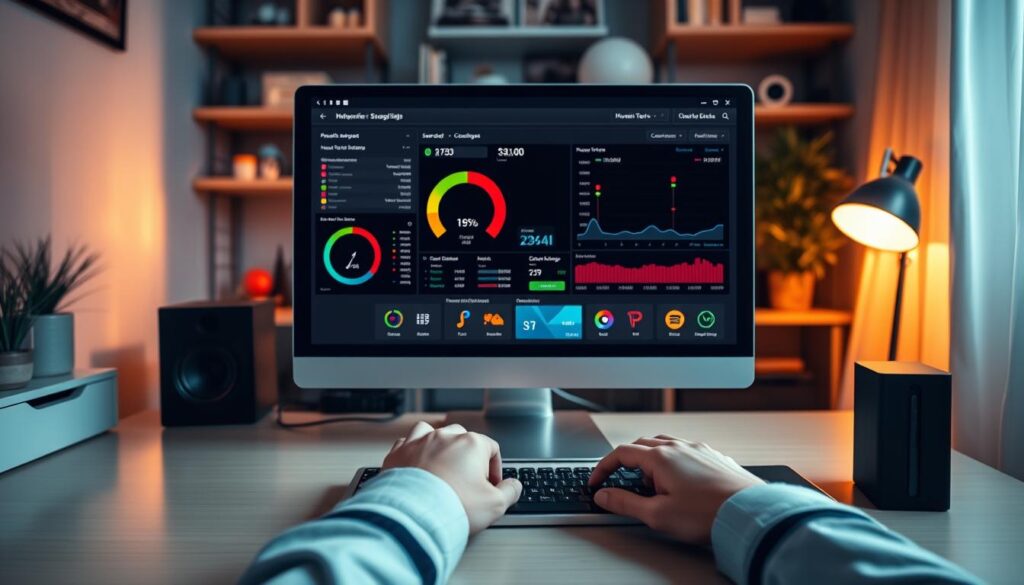
Start by measuring your actual download and latency in the room where you watch.
Run a wired speed test first and compare results to targets: ≈10 Mbps for SD, ≈20 Mbps for HD and ≈50 Mbps for 4K. If speeds fall short, lower the stream quality and retest the same title.
Free up bandwidth by pausing large downloads, cloud syncs and online gaming on other devices. Enabling adaptive bitrate in your app lets quality scale smoothly instead of stalling when conditions change.
When to call your internet service provider
If tests show near-target download but playback still drops, power cycle your modem/router and your device, then relaunch the iptv app. If instability continues, contact your ISP with your measurements and ask about line quality, congestion or traffic management.
Refresh playlists and guide data
Refresh playlist and EPG data to clear missing channels or stale content. Small link errors or expired sources often look like buffering when the player repeatedly tries to load an unavailable stream.
“Test another channel or a VOD title — if one works and another doesn’t, the source or server is likely at fault.”
- Try an alternate CDN or server in the app if offered to bypass a stressed node.
- Reconfirm subscription status and region access to rule out permission-related retries.
- Keep a brief log with times, channels and speed results to speed support responses from your service or ISP.
For concise device fixes and a trusted reference, see a focused guide on resolving freezes and playback errors at fix playback freezes and more device steps at device fixes guide.
Audio/video sync, app freezes and common playback errors

Minor audio or video drift and sudden app freezes are common and often fixable without stress. Start with small, safe moves so you don’t lose settings or data.
Minor AV drift is common; quick on-screen adjustments usually fix it without fuss.
Resync options and quick fixes
Try pause and resume first. Pause playback for 10–20 seconds, then resume to let streams realign. This often clears small timing errors.
Check your device settings for audio delay or lip‑sync controls. Nudge the delay in small steps until voices match movement, then save that profile.
Restart the streaming device to clear memory leaks. A clean reboot can end persistent desync or stutters.
Eliminate freezing and persistent glitches
Update system software and the streaming app from official stores — codec and timing fixes are commonly included.
Clear the app cache first. If the problem remains, clear app data or perform a clean reinstall. Re-enter playlist and EPG links carefully to avoid new input errors.
| Symptom | Quick action | Next step if not fixed |
|---|---|---|
| Audio lag | Pause 10–20s; adjust audio delay | Restart device; update app |
| App freezes | Clear cache; close background apps | Free storage; reinstall app |
| One channel only | Test another channel | Report source-side errors to provider |
Keep at least 10–15% free storage to protect app performance. Low free space can cause crashes and looping errors.
“If the same errors repeat across multiple apps, note the pattern and share it with support for a targeted fix.”
If you need a concise reference for safe, official fixes, see this resync and repair guide. Using official apps and updates keeps your setup reliable and compliant.
Getting the best 4K results in Canada: bandwidth, devices and settings
To get true 4K clarity, start by confirming your available download headroom and device decoding capabilities. A steady ~50 Mbps downstream is a practical target for consistent 4K playback and headroom during peak hours.
4K readiness: speed, codecs and adaptive bitrate
Confirm codec support (H.265/HEVC and AV1 where available) on your iptv device so streams aren’t needlessly transcoded. That saves bandwidth and improves performance.
Enable adaptive bitrate in app settings so quality scales smoothly during spikes. If one 4K source buffers while others play fine, the issue may be server-side rather than your home setup.
Choose capable devices
Pick modern devices—Smart TVs, Fire TV Stick 4K, Apple TV or Nvidia Shield—for better decoding, HDR and smoother app ecosystems. These devices handle high-bitrate content and advanced software codecs more reliably.
Fine-tune settings: motion, HDR and network
- Prefer Ethernet over Wi‑Fi; a cable connection reduces packet loss and latency spikes for steady bitrates.
- Set HDR correctly (HDR10 or Dolby Vision where supported) and use HDMI ports/cable rated for 4K HDR to avoid handshake issues.
- Calibrate motion controls to your taste and match native frame rates for smoother action without over-smoothing.
- Clear app cache regularly and reboot your device weekly to keep software responsive and reduce temporary file bloat.
“Aim for solid speed, modern devices and sensible settings—those three moves give you the best chance of uninterrupted 4K enjoyment.”
For a quick look at providers offering 4K channels, consider this roundup of top 4K providers to compare device compatibility and content options.
Stay legal and reliable in Canada: avoid piracy and pick a compliant IPTV provider
Prioritise legal subscriptions — they give you stable servers and accountable support. Choosing a compliant provider reduces sudden access loss and keeps your payment and personal data safer than “free” sources.
Legal vs illegal services: Illegal “free” streams often run on unstable servers, suffer takedowns, and offer no real customer support. That means more buffering, missing channels and abrupt outages.
Why compliance matters
Compliant providers invest in multiple servers and CDNs. They publish maintenance windows and offer real-time support so you get predictable uptime.
Informational disclaimer
This guide is informational only and not legal advice. For legal questions, consult a qualified professional familiar with Canadian regulations.
A legal example
As an example of a lawful subscription, GetMaxTV offers HD/4K channels, sports and VOD with no long-term contract and 24/7 support. See their secure streaming guide and the main subscription offer to compare packages and support levels.
“Avoid free, unverified sources — they cost you reliability and expose you to security risks.”
- Avoid illegal “free” sources; they often rely on unstable servers and put you at legal and security risk.
- Choose a compliant provider for better uptime, transparent maintenance and accountable support.
- Keep your subscription credentials secure and consider a new provider if downtime or poor support continues.
Conclusion
Close out troubleshooting by documenting what you tried, then escalate only with concrete test data. Note speeds, timestamps, channel names and any error codes so your service provider or ISP can act fast.
Keep the basics tidy: confirm bandwidth, prefer Ethernet, pause heavy uploads and keep your iptv device and iptv app updated. Clear cache or reinstall from official stores if software or apps keep failing.
Verify playlists, EPG links and subscription status before swapping hardware. If problems persist beyond your home, contact your service provider with your test results for quicker support and targeted solutions.
For reliable channels, responsive support and legal access in Canada, consider GetMaxTV’s offer for HD/4K channels, sports and VOD with no long-term contract and 24/7 support: https://getmaxtv.com. Thanks for reading — stay compliant and enjoy smooth streaming.
FAQ
What internet speed do I need for SD, HD and 4K streaming?
Aim for at least 5 Mbps for SD, 10–15 Mbps for HD and 25 Mbps or more for 4K. If multiple devices share your home network, add 5–10 Mbps per active stream. Use a wired Ethernet connection for the most consistent results.
How do I test my connection and interpret results?
Run a speed test from a device on the same network and check download, upload and latency. Priority is download speed and low latency (
Will switching Wi‑Fi channels or moving my router help?
Yes. Move the router to a central, elevated spot away from microwaves and cordless phones. Change the 2.4 GHz or 5 GHz channel in your router settings to avoid neighbouring network overlap. Consider mesh Wi‑Fi if you have dead zones.
Why is Ethernet better than Wi‑Fi for streaming?
Ethernet offers lower latency, stable throughput and less packet loss than wireless. For high-bitrate HD or 4K streams, a direct gigabit Ethernet link reduces buffering and improves picture consistency.
What restart order fixes most playback problems?
Power-cycle in this order: modem, then router, then your streaming device and finally reopen the app. Wait 30–60 seconds between each device to allow full reboot and IP lease renewal.
How often should I update firmware and apps?
Check for firmware updates for your router and streaming device monthly, and enable automatic app updates where possible. Updates patch codecs, security and performance issues that commonly cause freezes or audio/video errors.
When should I clear cache or reinstall the streaming app?
Clear cache or app data if you see stuttering, channel list errors or persistent crashes. If problems persist, uninstall and reinstall the app to remove corrupted files and freshen settings.
My device has low storage — does that affect playback?
Yes. Low free space can slow app performance and cause buffering. Delete unused apps, clear downloads and, if possible, use an external drive or a different device with more storage.
How can I tell if the problem is provider-side or on my network?
Check the provider’s status page or social channels for outages. Test other streaming services; if only one service fails while others work, it’s likely a provider or server issue. Try an alternate playlist or server location if available.
What info should I have before contacting my streaming service?
Have your account details, device model, app version, a recent speed test result (on Ethernet if possible), and timestamps of the issue. This speeds up diagnosis by support agents.
Why do channels disappear or the EPG show old data?
Playlists and EPG feeds can expire or cache stale entries. Refresh or re-import the playlist/EPG URL in your app, clear EPG cache, and verify the provider’s feed URLs and subscription status.
How do I reduce buffering during peak times?
Limit other bandwidth-heavy tasks, pause downloads, switch to a lower stream quality, use Ethernet, and schedule large updates for off-peak hours. If buffering persists, discuss congestion or throttling with your ISP.
When should I contact my internet service provider?
Contact your ISP if speed tests show sustained slow download speeds, high packet loss or frequent disconnections. Ask about line tests, modem compatibility, or whether they apply traffic shaping to streaming services.
What fixes audio/video sync issues quickly?
Pause and resume playback, toggle audio delay or lip‑sync settings in the app or device, and restart the device. If only one channel has sync problems, try a different stream source or update the app.
How do I stop app freezes and crashes?
Update the app and device firmware, clear app cache, free up storage, close background apps and, if needed, perform a clean reinstall. Check for known app bugs on official forums or the app store changelog.
What bandwidth and codecs do I need for reliable 4K playback?
Target 25–50 Mbps for single 4K streams depending on bitrate and HDR. Ensure your device and app support HEVC (H.265) or AV1 for efficient 4K delivery and that adaptive bitrate is enabled.
Which devices handle 4K best?
Modern Smart TVs (with HEVC), Apple TV 4K, NVIDIA Shield, and Fire TV Stick 4K Max are strong options. Choose devices with hardware codec support, gigabit Ethernet or strong Wi‑Fi and current firmware.
How do I optimise app settings for motion and HDR?
In the app or device settings, enable HDR and set motion smoothing to your preference. Use the highest bitrate option only when your network can sustain it to avoid buffering spikes.
What are the risks of using unlicensed or “free” streaming services?
Unofficial services may violate copyright law, expose you to malware, offer unreliable streams and risk account or device suspension. For consistent service and support, choose licensed providers that respect Canadian regulations.
Is this guide legal advice?
No. This material provides practical technical tips and safety reminders only. For legal questions about content rights or compliance, consult a qualified legal professional in your area.
Can you recommend a compliant streaming provider with HD/4K channels?
Look for licensed Canadian or international providers that list channel lineups, offer clear subscription terms and provide 24/7 support. Verify channel rights, read reviews and choose a service with trial periods or short-term plans.



