Imagine having access to a vast world of entertainment at your fingertips, with thousands of channels and on-demand content available 24/7. With IPTV on your Sony Android TV, this is now a reality. IPTV is revolutionizing home entertainment, offering a more flexible and cost-effective alternative to traditional cable subscriptions.
The setup process is straightforward, even for those who aren’t tech-savvy. By following our comprehensive guide, you’ll be able to enjoy international channels, on-demand content, and more on your Sony smart TV using the IPTV app. As a special offer, new users can get a free trial and a full month of premium streaming for just $6.95 at GetMaxTV.
Key Takeaways
- Learn how to set up IPTV on your Sony Android TV for a seamless streaming experience.
- Discover the benefits of using IPTV, including access to international channels and on-demand content.
- Optimize your IPTV settings for the best possible streaming quality on your Sony smart TV.
- Take advantage of GetMaxTV’s special offer and enjoy a free trial and premium streaming.
- Understand how IPTV delivers premium content through internet protocols.
Why Choose IPTV for Sony TV
IPTV services provide Sony Smart TV users with on-demand content and live TV, transforming their home entertainment system. With IPTV, users can access a vast library of content, including international programming and premium channels.
Benefits of Premium Content on Sony Smart TVs
Sony Smart TVs, with their superior display technology, are ideal for streaming premium content. IPTV services offer a wide range of high-quality channels and on-demand content, enhancing the overall viewing experience.
GetMaxTV Free Trial Offer
GetMaxTV offers a free trial for new users, allowing them to experience premium IPTV services. Sign up now and enjoy a full month of premium streaming for just $6.95 after the trial.
Step-by-Step IPTV Sony TV Installation Guide

To enjoy IPTV on your Sony TV, follow this simple installation guide. First, you need to install the Downloader app, which allows you to download IPTV apps not available in the Play Store.
Installing the Downloader App
Launch your Smart TV, select Apps, and open the Play Store. Search for “Downloader” and choose the app from the suggestion list. Click Install to download the Downloader app on your TV.
Enabling Unknown Sources on Sony Android TV
Go back to the home screen, select Settings, then navigate to Device Preferences > Security and Restrictions > Unknown sources. Choose the Downloader app and turn on the toggle.
Downloading and Installing IPTV Apps
Launch the Downloader app, enter the URL of the IPTV app, and click Go. Once downloaded, select Install to install the IPTV app on your device. Open the IPTV app and log in with your subscription details to start streaming.
Configuring Optimal IPTV Settings
Configuring your Sony TV for IPTV involves more than just installing the app; it requires optimizing settings for the best performance. To enjoy a seamless streaming experience, you need to tweak both picture and sound settings, as well as optimize your network configuration.
Best Picture and Sound Settings for Streaming
Adjusting your Sony TV’s picture settings can significantly enhance your viewing experience. For streaming content, it’s recommended to adjust the brightness, contrast, and motion processing settings. For instance, setting the motion processing to “Smooth” or “Cinema” can reduce motion blur.
- Adjust brightness and contrast to optimal levels for your viewing environment.
- Configure motion processing for smoother motion.
- Enhance dialogue clarity by adjusting audio settings, such as enabling “Clear Voice” or similar features.
Network Optimization for Buffer-Free Viewing
To minimize buffering and ensure a smooth IPTV experience, optimizing your network settings is crucial. This involves prioritizing streaming apps and configuring your network for optimal performance.
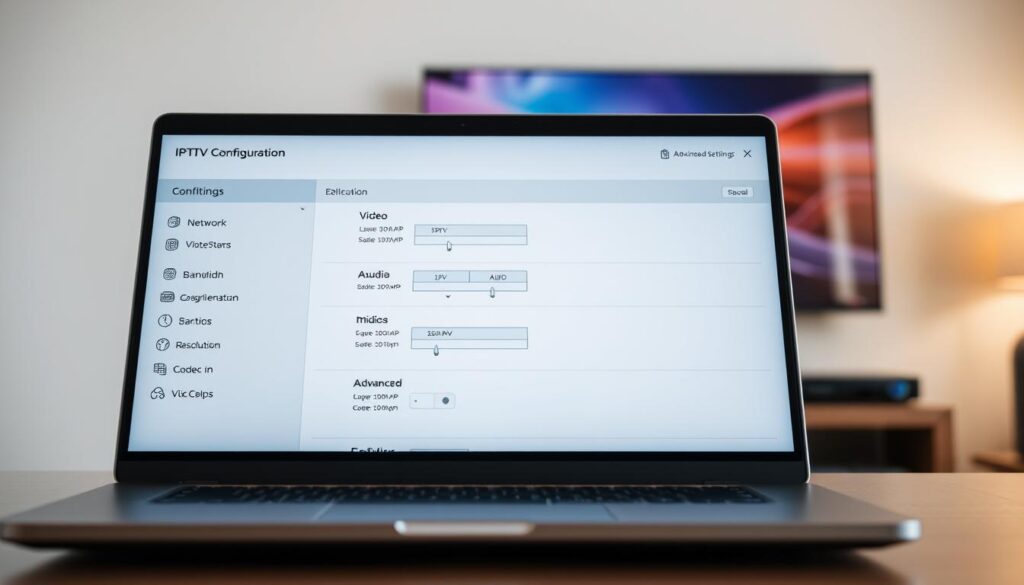
| Setting | Description | Benefit |
|---|---|---|
| Picture Mode | Adjusts picture settings for different content types | Enhanced viewing experience |
| Audio Format | Configures audio output for surround sound or stereo | Better sound quality |
| Network Priority | Prioritizes streaming traffic on your network | Reduced buffering |
By following these guidelines, you can significantly improve your IPTV experience on Sony TV. For more information on IPTV apps and how to use them effectively, explore additional resources.
Enhancing Your IPTV Experience with VPN
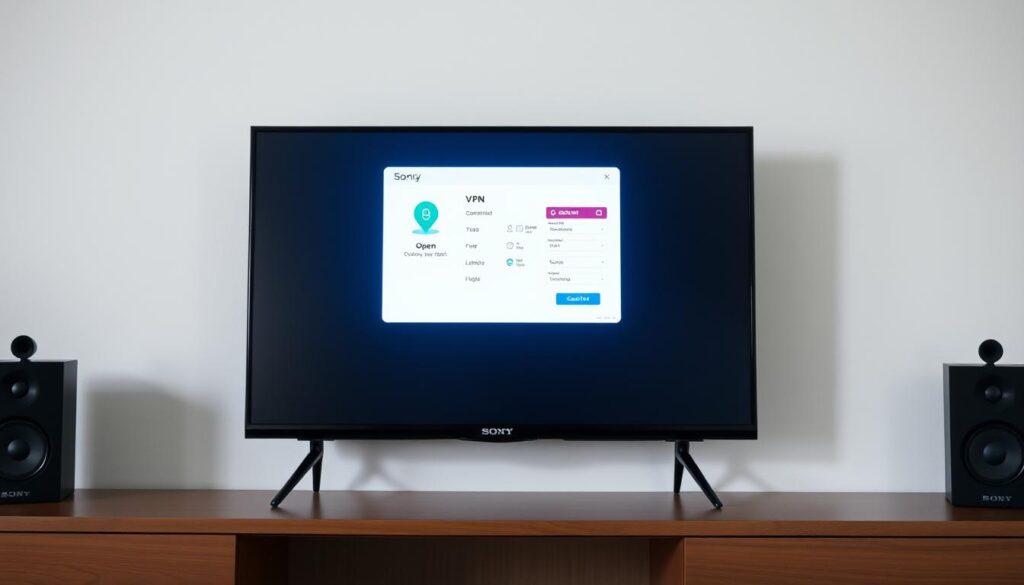
A VPN can significantly enhance your IPTV streaming on Sony TVs by addressing common issues like buffering and geo-restrictions. By masking your streaming activities, a VPN helps prevent Internet Service Providers (ISPs) from throttling your connection, ensuring a smoother viewing experience.
Why Use a VPN with IPTV Services
Using a VPN with your IPTV service not only helps bypass geo-restrictions, allowing access to international programming, but also boosts your online privacy and security. This means you can enjoy your favorite streaming content without worrying about snooping or data breaches.
Setting Up and Using a VPN on Sony TV
To set up a VPN on your Sony Android TV, start by installing a VPN app directly from the Google Play Store or by sideloading it using the Downloader app. Then, configure the VPN settings to optimize them for streaming video content. Ensure you select a VPN server location that provides the best streaming performance for your IPTV service.
For more detailed instructions on configuring IPTV on different devices, you can visit this guide on watching IPTV on, which shares valuable insights into optimizing your IPTV experience across various platforms.
After setting up the VPN, test your connection to ensure it’s properly masking your streaming activities. If you encounter any issues, refer to our troubleshooting tips for common VPN connection problems on Sony TVs.
Conclusion
Elevate your viewing experience by setting up IPTV on your Sony Android TV. By doing so, you unlock a vast array of content, enjoy cost savings, and gain viewing flexibility. The simple installation process transforms your home entertainment system, making it more versatile and enjoyable.
Optimizing your IPTV settings is crucial for a seamless streaming experience. Additionally, using a VPN can enhance both performance and privacy. We encourage you to try GetMaxTV’s free trial, offering premium content for just $6.95 per month. For any questions or technical assistance, our customer support is available via WhatsApp.
Now, explore the full range of entertainment possibilities with your Sony smart TV and stay ahead with the future of television consumption. Get your free IPTV trial now at https://GetMaxTV.com. Contact us on WhatsApp: https://wa.me/message/OZ4NORVZQTYAC1.
FAQ
How do I install IPTV apps on my Sony Android TV?
To install IPTV apps, first enable Unknown Sources on your Sony Android TV, then download and install the Downloader app. Use the Downloader app to install your preferred IPTV app.
What are the best picture and sound settings for streaming on Sony TV?
For optimal streaming, set your Sony TV to the “Cinema” or “Game” picture mode, and adjust the sound settings to “Dolby Atmos” or “DTS:X” for immersive audio.
How can I optimize my network for buffer-free viewing on IPTV?
To minimize buffering, ensure your internet connection is stable and fast enough for streaming. You can also optimize your network by using a wired Ethernet connection or upgrading your Wi-Fi router.
Can I use a VPN with my IPTV service on Sony TV?
Yes, using a VPN with your IPTV service can enhance your viewing experience by providing a secure and private connection. You can set up a VPN on your Sony TV by configuring the VPN settings in the TV’s network options.
What are the benefits of using IPTV on Sony Smart TVs?
IPTV on Sony Smart TVs offers access to premium content, including live TV, movies, and sports, with features like pause, rewind, and record live TV, and a user-friendly interface.
How do I configure optimal IPTV settings on my Sony TV?
To configure optimal IPTV settings, adjust the picture and sound settings as needed, and ensure your network is optimized for streaming. You can also explore the IPTV app’s settings to customize your viewing experience.



