Imagine having access to thousands of channels and on-demand content from around the world, all in stunning 4K quality. With NVIDIA Shield and IPTV technology, this is now a reality. The streaming experience has been revolutionized, offering users a seamless and high-quality entertainment solution.
The global IPTV market is growing rapidly, with a 30% to 35% annual increase in demand, showing its popularity. By combining NVIDIA Shield with IPTV services, you can enjoy a superior streaming experience. For a limited time, you can try a premium IPTV service for just $6.95 per month with a free trial. To explore more IPTV options, visit Best IPTV Service.
Key Takeaways
- Experience stunning 4K quality streaming with NVIDIA Shield and IPTV.
- Access thousands of channels and on-demand content worldwide.
- Enjoy a seamless and high-quality entertainment solution.
- Try a premium IPTV service with a free trial for $6.95/month.
- Explore various IPTV options for the best streaming experience.
What is IPTV and Why It's Perfect for NVIDIA Shield
IPTV is revolutionizing the way we consume television content, and NVIDIA Shield is the perfect device to experience it. IPTV, or Internet Protocol Television, allows users to stream television content over the internet rather than through traditional satellite or cable formats.
Understanding IPTV Technology
IPTV technology works by encoding video content into internet protocol packets, allowing it to be streamed to devices connected to the internet. This method provides a flexible and efficient way to deliver high-quality video content. The NVIDIA Shield, with its advanced hardware and software capabilities, is particularly well-suited for IPTV streaming. It supports high-quality resolutions, making it an ideal choice for those looking to enjoy their favorite channels and on-demand content in the best possible quality.

NVIDIA Shield as a Premium Streaming Device
The NVIDIA Shield stands out as a premium streaming device due to its powerful Tegra X1+ processor, which delivers exceptional performance for streaming applications. It can handle 4K HDR content with ease, making it perfect for high-quality IPTV streaming without buffering or quality loss. The device runs on Android TV, providing access to thousands of apps, including popular IPTV applications.
| Feature | Description | Benefit |
|---|---|---|
| Tegra X1+ Processor | Exceptional performance for streaming | Smooth 4K HDR streaming |
| Android TV | Access to thousands of apps | Wide range of IPTV applications available |
| AI Upscaling | Enhances lower-resolution content | Near-4K quality for older IPTV channels |
Benefits of Using IPTV on NVIDIA Shield
The NVIDIA Shield, combined with IPTV, revolutionizes the way we consume media. This powerful combination offers numerous benefits that enhance the streaming experience.
Seamless Integration and Performance
IPTV services on NVIDIA Shield provide seamless integration and superior performance. The NVIDIA Shield’s robust hardware and software capabilities ensure that IPTV streams are delivered smoothly, without buffering or lag, making it an ideal platform for high-quality streaming.

Access to Thousands of Channels and Content
With IPTV on NVIDIA Shield, users gain access to thousands of international channels and a vast range of content categories, including sports, movies, news, and documentaries. Many IPTV services offer extensive video-on-demand libraries, creating a Netflix-like experience alongside live TV channels. The ability to access region-restricted content and enjoy catch-up features adds flexibility to the viewing schedule.
- Enjoy a vast array of international channels and content categories.
- Access region-restricted content and sports events.
- Utilize catch-up features to watch missed programs.
IPTV services are growing rapidly, with a 30% to 35% annual increase in demand, highlighting their popularity. By combining IPTV with NVIDIA Shield, users can enjoy a premium streaming experience with unparalleled access to content.
How to Install IPTV on NVIDIA Shield
Installing IPTV on your NVIDIA Shield is a straightforward process that enhances your streaming experience. With multiple methods available, you can choose the one that best suits your needs.
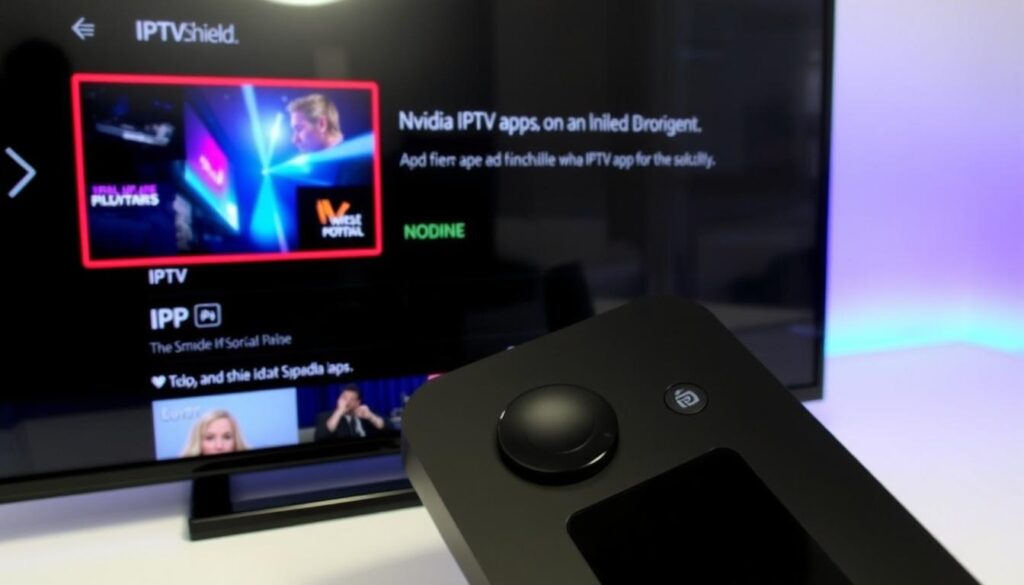
Google Play Store Installation
The easiest way to install IPTV on your NVIDIA Shield is through the Google Play Store. Simply search for your preferred IPTV app, such as IPTV Smarters Pro, and click “Install.” This method is convenient and ensures you get the latest version of the app directly from the developer.
Sideloading IPTV Apps
If the IPTV app you want isn’t available on the Google Play Store, you can sideload it. Start by downloading the APK file from a trusted source. Then, enable “Unknown Sources” on your NVIDIA Shield, and follow the prompts to install the app. This method gives you access to a wider range of IPTV applications.
Using File Manager
For more control over the installation process, you can use a file manager app like File Commander or X-plore File Manager. Download the IPTV app’s APK file, navigate to it using the file manager, and select “Install.” This method is particularly useful for managing multiple APK files and installing older versions of apps or specialized IPTV applications.
By following these methods, you can easily install IPTV on your NVIDIA Shield and enjoy a vast array of streaming content.
Best IPTV Players for NVIDIA Shield
When it comes to streaming IPTV content on NVIDIA Shield, having the right player is crucial for a seamless viewing experience. The right IPTV player can significantly enhance your streaming capabilities, offering better performance and fewer interruptions.
TiviMate IPTV Player
TiviMate IPTV Player is a highly regarded option for NVIDIA Shield users, known for its user-friendly interface and robust features. It supports various playlist formats and offers EPG integration, making it a versatile choice.
IPTV Smarters Pro
IPTV Smarters Pro is another popular IPTV player that works well with NVIDIA Shield. It offers advanced features such as playlist management and parental controls, making it suitable for a wide range of users.
Perfect Player
Perfect Player is known for its low buffering and strong performance, even with HD content. It is highly regarded for its exceptional stability and low resource usage, making it ideal for older NVIDIA Shield models or situations where performance is a priority.
- Minimalist interface focused on reliability rather than flashy graphics.
- Supports various playlist formats including M3U, XSPF, and JTV.
- Advanced settings menu for fine-tuning buffer size and playback options.
- Reliable, buffer-free playback of IPTV channels even on less stable internet connections.
Setting Up Your First IPTV Connection
Configuring IPTV on NVIDIA Shield involves a few simple steps to get you started with your favorite channels and content.
Adding M3U Playlists
To begin, you’ll need to add your M3U playlist to your IPTV player. This playlist is provided by your IPTV service provider and contains links to the channels you can watch. Navigate to your IPTV player’s settings and look for the option to add an M3U playlist. Enter the URL or upload the file as required.
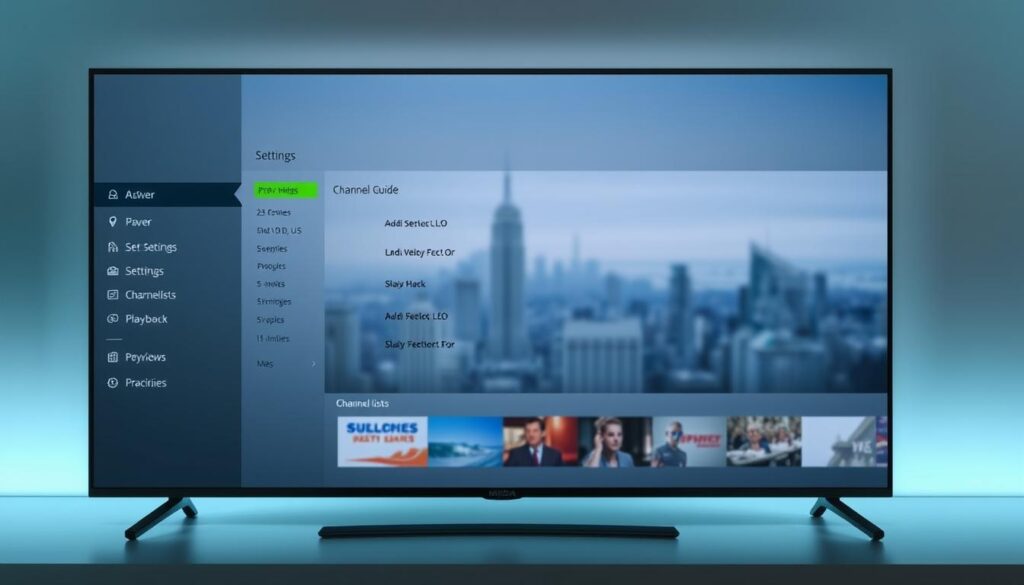
Configuring EPG and XML Settings
You might also need to set up XML settings, depending on your IPTV provider’s requirements. The XML file contains information on the channel lineup, including names, logos, and streaming URLs. Here are some key features of EPG and XML settings:
- The Electronic Program Guide (EPG) enhances your IPTV experience by displaying program schedules, show descriptions, and upcoming content information for all channels.
- Most quality IPTV providers supply an XML URL for EPG data that you’ll need to enter in your IPTV player’s settings alongside your M3U playlist.
- Properly configured EPG settings allow you to see what’s currently playing and what’s coming up next, browse future programming, and even set reminders for shows you want to watch.
By following these steps, you can enjoy a seamless IPTV experience on your NVIDIA Shield, with access to a wide range of channels and features.
Top IPTV Services for NVIDIA Shield in 2024
The best IPTV services for NVIDIA Shield in 2024 offer a blend of quality streaming, diverse content, and user-friendly interfaces. With numerous options available, users can enjoy a tailored viewing experience.
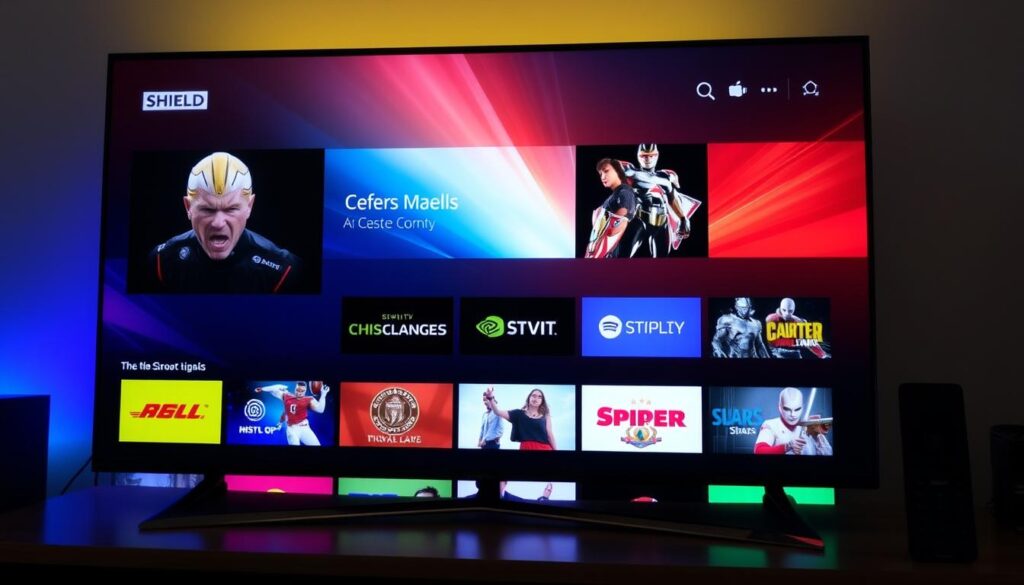
GetMaxTV Premium Service
GetMaxTV is a premium IPTV service that stands out for its high-quality streams and extensive channel lineup. With a focus on customer satisfaction, GetMaxTV offers a reliable viewing experience. Users can enjoy a wide range of sports channels and other entertainment options.
Get your free IPTV trial now and enjoy 1 full month of premium streaming for just $6.95 at https://GetMaxTV.com. Contact us on WhatsApp: https://wa.me/message/OZ4NORVZQTYAC1.
Other Recommended IPTV Providers
Several other IPTV providers are worth considering for NVIDIA Shield users. These include:
- Xtreme HD IPTV, known for its sports focus and over 20,000 channels, including PPV events.
- CatchOn TV, which offers a free trial and reliable streaming with a user-friendly approach.
- Tivistation, boasting an impressive library of 18,000 channels and 130,000 on-demand titles with an intuitive interface.
- OTTOcean, delivering consistent HD quality streams with robust EPG support and customizable content packages.
- Kemo IPTV, providing access to 25,000 global channels with strong international programming options.
Each of these IPTV providers offers unique features and channel lineups, allowing users to choose the service that best fits their viewing preferences.
IPTV NVIDIA Shield: Optimizing Your Streaming Experience
For a seamless IPTV experience on your NVIDIA Shield, consider a few key optimizations. A stable internet connection is crucial for uninterrupted streaming. Using a wired Ethernet connection instead of Wi-Fi can significantly enhance your streaming quality by reducing buffering and latency issues.
Adjusting Video Quality Settings
Adjusting the video quality settings on your IPTV player can greatly impact your streaming experience. Lowering the video quality can help if you’re experiencing buffering or lag. Most IPTV players, including IPTV Smarters, allow you to adjust the video quality settings to match your internet connection’s capabilities.
Buffering Solutions and Performance Tips
To minimize buffering and optimize performance, several steps can be taken. Here are some key strategies:
- Increase the buffer size in your IPTV player’s settings to load more content in advance.
- Use a wired connection for a more stable and lower latency connection.
- Close background apps on your NVIDIA Shield to free up system resources and network bandwidth.
| Optimization Technique | Benefit |
|---|---|
| Increasing Buffer Size | Smooths out playback by loading more content in advance |
| Wired Ethernet Connection | Reduces buffering with a more stable and lower latency connection |
| Closing Background Apps | Frees up system resources and network bandwidth for smoother IPTV performance |
Internet Requirements for Smooth 4K IPTV Streaming
Achieving a seamless 4K IPTV streaming experience on your NVIDIA Shield requires a robust internet connection. A stable and fast connection ensures that you can enjoy your favorite content without buffering or interruptions.
Recommended Connection Speeds
For 4K IPTV streaming, a minimum internet speed of 25 Mbps is recommended. However, for the best experience, consider speeds of 50 Mbps or higher to account for any network fluctuations.
| Streaming Quality | Recommended Speed |
|---|---|
| 4K | 25 Mbps |
| 4K (Optimal) | 50 Mbps or higher |
Wired vs. Wireless Connections
For the best results, using a wired Ethernet connection is recommended over Wi-Fi to minimize interruptions and buffering. Wired connections offer lower latency, more stable speeds, and reduced interference, enhancing overall streaming quality.
- Wired Ethernet connections provide significant advantages, including lower latency and more stable connection speeds.
- If a wired connection isn’t possible, positioning your NVIDIA Shield closer to your router or using a Wi-Fi extender can improve wireless performance.
- The 5GHz Wi-Fi band typically offers faster speeds and less interference than the 2.4GHz band, making it preferable for high-quality IPTV streaming.
Security and Privacy When Using IPTV
Ensuring a secure and private IPTV experience on NVIDIA Shield is crucial for protecting your personal data. As you stream your favorite content, it’s essential to consider the security measures that safeguard your information.
Using a VPN with Your NVIDIA Shield
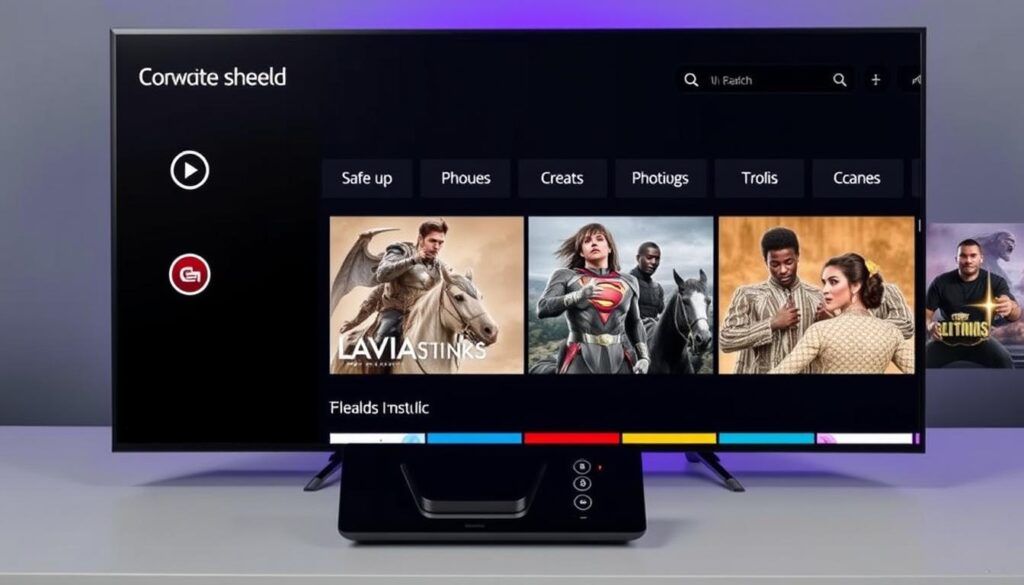
Using a VPN with your NVIDIA Shield is a critical step in securing your IPTV streaming experience. VPNs like ExpressVPN and CyberGhost hide your IP address and encrypt your data, preventing ISPs from monitoring your online activities. Experts recommend these VPNs for their reliability and safety.
Data Protection and Privacy Considerations
To further enhance your privacy, consider the following practices:
- Use strong, unique passwords for your IPTV service accounts to prevent unauthorized access.
- Consider using a dedicated email address for your IPTV subscriptions to minimize the connection between your streaming activities and your primary online identity.
- Review the privacy policies of IPTV services before subscribing to understand their data collection, storage, and sharing practices.
- Regular security updates for your NVIDIA Shield and IPTV apps are essential for protecting against vulnerabilities.
By taking these steps, you can significantly enhance your data protection and maintain a private IPTV streaming experience.
Troubleshooting Common IPTV Issues on NVIDIA Shield
Common IPTV issues on NVIDIA Shield can be addressed through basic troubleshooting steps. Whether you’re experiencing playback problems, connection issues, or app-related concerns, this section will guide you through resolving these issues.
Fixing Playback and Buffering Problems
Playback and buffering issues can significantly impact your streaming experience. To resolve these problems, start by checking your internet connection speed. Ensure it meets the recommended requirements for 4K streaming. If the issue persists, try adjusting the video quality settings within your IPTV app, such as IPTV Smarters Pro, to a lower resolution.
Another solution is to clear the cache and data of your IPTV app. This can help resolve buffering issues caused by accumulated temporary files.
Resolving Connection Issues
Connection issues can prevent your IPTV app from functioning properly. First, verify that your NVIDIA Shield is connected to the internet. If you’re using Wi-Fi, try switching to a wired Ethernet connection for a more stable link. If the problem continues, restart your NVIDIA Shield and check if the issue is resolved.
| Issue | Troubleshooting Step |
|---|---|
| Connection Lost | Restart NVIDIA Shield |
| Buffering | Clear App Cache |
| Playback Failure | Check Internet Speed |
Updating and Maintaining Your IPTV Apps
Keeping your IPTV apps up-to-date is crucial for smooth streaming and security. To update your IPTV app, such as IPTV Smarters Pro, go to the settings menu within the app and look for “Check for Updates.” Regularly updating your apps ensures you have the latest features and security patches.
For apps installed via the Google Play Store, updates are typically automatic. However, you can manually check for updates by opening the Play Store, going to “My apps & games,” and looking for available updates.
Advanced Features for Power Users
For power users, IPTV on NVIDIA Shield offers a range of advanced features that enhance the streaming experience. These features are designed to provide more control and flexibility, making it easier to enjoy your favorite content.
Multi-Screen Viewing Options
With IPTV on NVIDIA Shield, you can enjoy multi-screen viewing options, allowing you to watch multiple channels or streams simultaneously. This feature is particularly useful for households with multiple viewers who want to watch different content at the same time. Using IPTV Smarters Pro, you can easily manage multiple streams on your device.
Recording and Time-Shifting Content
Advanced IPTV players on NVIDIA Shield, such as IPTV Smarters Pro, offer DVR-like functionality, enabling you to record live TV broadcasts and watch them later at your convenience. To utilize this feature, you’ll need sufficient storage space on your device or an external USB drive. Additionally, time-shifting capabilities allow you to pause, rewind, and fast-forward live TV, giving you more control over your viewing experience. You can also set up scheduled recordings in advance through the EPG, making it easy to record entire series or specific episodes. This provides access to a wide range of content, enhancing your overall IPTV experience.
By leveraging these advanced features, you can significantly enhance your IPTV experience on NVIDIA Shield, enjoying more flexibility and control over your streaming content.
Legal Considerations and Best Practices
When using IPTV services on your NVIDIA Shield, it’s crucial to consider the legal implications to avoid potential risks. The legality of IPTV services varies significantly depending on the provider and the content they offer.
Understanding IPTV Legality
IPTV services that stream content without proper licensing are illegal. Using such services can lead to severe legal consequences, including fines and imprisonment. For instance, in the U.S., unauthorized streaming can result in up to 10 years in jail. It’s essential to understand that unverified IPTV services, like Yeah! IPTV, Hypersonic TV, and Kemo IPTV, operate in a legal gray area and may expose users to risks.
Choosing Legitimate IPTV Services
To ensure a safe and legal streaming experience, it’s vital to choose legitimate IPTV services. Legitimate IPTV providers typically have professional websites, transparent pricing, and proper customer support. They also clearly state their content licensing arrangements and offer secure payment methods. When selecting an IPTV service, look for providers that offer free trials without requiring credit card information, allowing you to assess their security and privacy features before committing. By choosing a legitimate IPTV service, you can enjoy a wide range of channels while ensuring access to high-quality content.
Some key characteristics of legitimate IPTV services include:
- Professional websites with clear information about their services and licensing agreements.
- Transparent pricing models without hidden fees.
- Robust customer support channels for assistance.
- Secure payment methods, such as credit cards or PayPal.
- Free trials or demos to test their service before committing financially.
By being cautious and doing your research, you can enjoy IPTV on your NVIDIA Shield while maintaining your privacy and avoiding legal issues.
Conclusion
IPTV streaming on NVIDIA Shield is redefining the future of television viewing. With its unmatched performance and compatibility, the NVIDIA Shield offers an unparalleled IPTV streaming experience. Throughout this guide, we’ve explored the benefits of using IPTV on NVIDIA Shield, from basic setup to advanced features and optimization techniques.
The combination of a quality IPTV service and the NVIDIA Shield delivers an entertainment experience that surpasses traditional cable or satellite at a fraction of the cost. For those ready to experience premium streaming, GetMaxTV offers an excellent starting point with their free trial and affordable $6.95 monthly subscription.
As streaming technology continues to evolve, the NVIDIA Shield and IPTV represent the cutting edge of home entertainment, providing unprecedented access to global content with exceptional quality and convenience. Get your free IPTV trial now at https://GetMaxTV.com and enjoy a premium streaming experience.
FAQ
What are the system requirements for running IPTV on NVIDIA Shield?
To run IPTV smoothly on your NVIDIA Shield, ensure you have a stable internet connection with a minimum speed of 25 Mbps for 4K streaming, and the device should be running the latest software updates.
How do I install IPTV apps on my NVIDIA Shield?
You can install IPTV apps on your NVIDIA Shield by downloading them from the Google Play Store, sideloading apps, or using a file manager to install APK files.
What is the best IPTV player for NVIDIA Shield?
Some of the top IPTV players for NVIDIA Shield include TiviMate IPTV Player, IPTV Smarters Pro, and Perfect Player, each offering unique features and performance.
How can I optimize my IPTV streaming quality on NVIDIA Shield?
To optimize IPTV streaming quality, adjust the video quality settings within the IPTV app, ensure a stable and fast internet connection, and consider using a wired connection for better performance.
Is it necessary to use a VPN with IPTV on NVIDIA Shield?
Using a VPN with IPTV on NVIDIA Shield can enhance your security and privacy by encrypting your internet traffic, but it’s not mandatory unless you’re concerned about data protection or accessing geo-restricted content.
How do I troubleshoot buffering issues with IPTV on NVIDIA Shield?
To troubleshoot buffering issues, check your internet connection speed, adjust the video quality settings, restart your NVIDIA Shield, or try a different IPTV server or provider.
Can I record IPTV content on my NVIDIA Shield?
Yes, some IPTV apps and players, such as IPTV Smarters Pro, offer recording and time-shifting features, allowing you to capture and watch your favorite content at a later time.
What are the legal considerations when using IPTV services?
When using IPTV services, ensure you’re subscribing to legitimate providers that have the necessary rights to distribute the content, and be aware of the laws and regulations regarding IPTV in your region.



