Are you ready to unlock the full potential of your MAG set-top device and enjoy seamless streaming of thousands of channels and on-demand content? With the perfect combination of IPTV services and MAG Box devices, cord-cutters can now access a world of media entertainment like never before.
MAG set-top boxes have become the industry standard for IPTV streaming due to their reliable performance and user-friendly interface. In this comprehensive guide, we will walk you through the initial setup and advanced configuration settings to get the most out of your device.
Ready to get started? You can try a free IPTV trial now and enjoy 1 full month of premium streaming for just $6.95 at https://GetMaxTV.com. Contact us on WhatsApp: https://wa.me/message/OZ4NORVZQTYAC1.
Key Takeaways
- Learn how to set up your MAG Box device for IPTV streaming
- Discover the best configuration settings for optimal performance
- Understand the benefits of using MAG set-top boxes for IPTV
- Explore the different MAG Box models available and how to get the most out of them
- Take advantage of a free IPTV trial offer and enjoy premium streaming
Understanding MAG Boxes for IPTV Streaming

MAG boxes are engineered to provide a seamless IPTV streaming experience, outperforming generic Android boxes and smart TVs. Their dedicated design for streaming media content makes them the preferred choice among IPTV enthusiasts.
What Makes MAG Boxes Ideal for IPTV
The technical advantages of MAG set-top boxes include their specialized firmware, efficient processing capabilities, and optimized interface for IPTV services. These features enable smooth, high-quality video playback and a user-friendly experience. For instance, the Amlogic S905Y4-B chipset in popular MAG box models provides robust performance, supporting advanced video codecs like HEVC.
Popular MAG Box Models and Their Specifications
Several MAG box models are available, each with unique specifications. The MAG540w3, MAG544w3, MAG540w3 RDK, and MAG555 are notable models, featuring varying combinations of RAM, storage, and operating systems. For example, the MAG555 boasts 2GB of DDR4 RAM and 16GB of eMMC storage, running on Google TV™. You can explore more details about these models and their specifications on our MAG IPTV box review.
Infomir, the company behind MAG boxes, offers a comprehensive warranty and support package, enhancing the overall user experience. Their professional customer service is available to address any queries or issues, providing peace of mind for users. This support, combined with the technical superiority of MAG boxes, makes them an excellent choice for IPTV streaming.
Complete IPTV Setup Guide for MAG Box
To enjoy IPTV on your MAG box, follow this step-by-step guide for a seamless setup experience.

Initial Hardware Connection Steps
Begin by connecting your MAG box to a power source, then link it to your TV using an HDMI cable. For internet connectivity, you can use either an Ethernet cable or WiFi. Optionally, you can connect external storage devices if needed.
Ensure all cables are securely connected to prevent any connectivity issues during the setup process.
Network Configuration Process
Using your remote control, navigate to the MAG box interface and access the network settings. Here, you can choose between a wired or wireless connection. For optimal performance and security, a wired connection is recommended.
Configure your network settings to prevent unauthorized access and ensure a stable connection for IPTV streaming.
Installing and Activating Your IPTV Service
To activate your IPTV service, enter your provider’s URL into the portal installation process. Follow the on-screen instructions to complete the activation. For new users, our premium IPTV service is available with a special trial offer of one month for just $6.95.
Get your free IPTV trial now and enjoy premium streaming content by visiting https://GetMaxTV.com. For immediate assistance, contact us on WhatsApp: https://wa.me/message/OZ4NORVZQTYAC1.
For troubleshooting common setup issues, refer to our support resources. Different MAG models, such as linux-stb MAG540, RDK MAG544, and android-stb, may have slightly different setup procedures, so be sure to check the specific guidance for your device.
Optimizing Your MAG Box Configuration Settings
Optimizing your MAG box configuration settings can significantly enhance your IPTV streaming experience. To achieve the best possible picture and sound quality, it’s essential to configure your MAG box correctly.
Video Output Settings
To get the best picture quality, navigate to the video output settings using your remote control. Select the appropriate resolution and refresh rate based on your TV’s capabilities. Enabling HEVC support can also improve video quality.
- Select the optimal resolution for your TV
- Adjust the refresh rate for smoother playback
- Enable HEVC support for better compression
Audio Configuration
For premium sound, configure your audio settings accordingly. Choose between stereo or surround sound based on your sound system. Adjusting the audio delay can also help synchronize the audio with the video.
| Audio Setting | Description |
|---|---|
| Stereo Sound | Ideal for standard sound systems |
| Surround Sound | Best for home theaters or advanced sound systems |
Network Settings
To prevent buffering, optimize your network settings. Adjust the buffer size, streaming quality, and manage your bandwidth effectively. This ensures a smooth IPTV streaming experience.
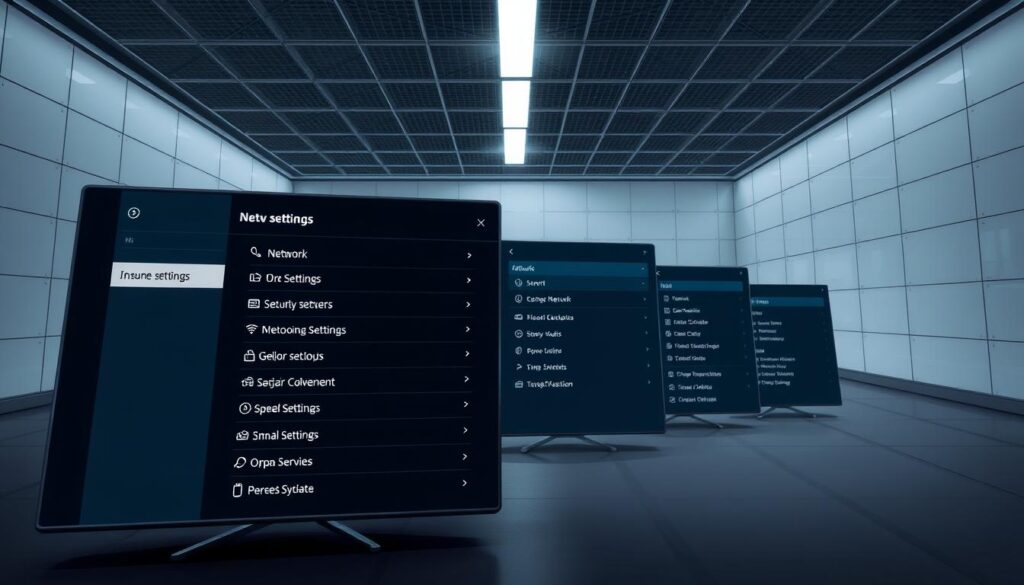
By following these configuration tips, you can significantly improve your IPTV streaming experience on your MAG box. Regular system maintenance and updates will also help preserve optimal performance.
Troubleshooting and Getting the Most from Your IPTV MAG Box
To get the most out of your IPTV MAG Box, it’s essential to understand how to troubleshoot common issues and optimize your device’s performance. Common problems such as connectivity issues, playback errors, and interface glitches can be resolved by checking your network configuration, updating your device, or resetting it to its factory settings.
For MAG set-top boxes, understanding the warranty service check process is crucial. Your device is covered under a 12-month warranty from the date of delivery, provided by Infomir. For any hardware-related issues, you can contact Infomir’s support team. However, service-related questions, such as usernames, passwords, and channel quality, should be directed to your IPTV service provider.
To maximize your IPTV experience, explore advanced features like favorites lists, parental controls, and electronic program guides. You can also check out additional resources, including glossary white papers, articles, and success stories, available through the press-center partners section on Infomir’s website. For business opportunities, you can learn how to become a distributor or solution integrator for MAG devices.
Ready to enjoy premium IPTV streaming? Get your free IPTV trial now and experience 1 full month of streaming for just $6.95 at GetMaxTV.com. For any questions or support, contact us on WhatsApp: https://wa.me/message/OZ4NORVZQTYAC1.
FAQ
What is the best way to set up my MAG box for IPTV streaming?
To set up your MAG box, start by connecting it to your TV and power source. Then, configure your network settings by selecting your Wi-Fi network or connecting via Ethernet. Finally, install and activate your IPTV service by following the on-screen instructions or contacting your service provider.
How do I optimize my MAG box’s video output settings for the best picture quality?
To optimize your video output settings, go to your MAG box’s settings menu and select the appropriate video output format (e.g., HEVC or H.264). You can also adjust the resolution and aspect ratio to match your TV’s capabilities.
What are the most popular MAG box models, and what are their specifications?
Some popular MAG box models include the MAG540 and MAG544, which run on Linux-STB and Android-STB operating systems, respectively. These models offer advanced features like HEVC support and robust middleware.
How do I troubleshoot common issues with my IPTV MAG box?
To troubleshoot issues with your IPTV MAG box, try restarting the device, checking your network connection, or contacting your service provider for assistance. You can also refer to the user manual or online resources for troubleshooting guides.
What kind of warranty and support does Infomir offer for its MAG boxes?
Infomir offers a warranty and support for its MAG boxes, including repair and replacement services. You can contact Infomir’s customer support team or visit their website for more information on their warranty and support policies.
Can I customize my MAG box’s configuration settings to suit my needs?
Yes, you can customize your MAG box’s configuration settings to optimize its performance. You can adjust settings like video output, audio configuration, and network settings to suit your preferences.



