Ever wished your streaming setup matched every person in your home? This guide shows you how to turn a massive catalog into a tidy, personal lineup that saves time and makes viewing simple.
You’ll learn how a modern provider lets you pick packages, set favorites, and keep profiles separate so everyone finds what they want fast.
GetMaxTV is used as the example service here because it combines huge content — live and VOD — with universal device support and instant activation. That means you can sign up, personalize your list, and start watching in minutes without extra fees.
Follow the steps to build a clean, synced setup across Firestick, Smart TV, Android, Mac, and Windows. We also cover playlist tips, testing changes safely, and avoiding common pitfalls so your subscription stays smooth and reliable.
Key Takeaways
- Personalize your lineup to spend less time searching and more time watching.
- GetMaxTV shows value with massive content and broad device support for one low price.
- Favorites and multi-profile features keep everyone’s preferences separate and quick to access.
- Instant activation and 24/7 support make it easy to start and tweak your setup right away.
- Use safe playlist tools and step-by-step edits to avoid broken streams and mismatched formats.
Why IPTV channel customization matters in 2025
A smart, compact list turns overwhelm into quick, nightly routines.
Too many options slow you down. Personalizing your lineup filters out what you never watch and brings favorites forward.
This saves time, cuts needless costs, and makes the whole experience feel effortless. You spend minutes setting a focused list instead of hours scrolling through irrelevant content.
From overwhelming channel lists to a tailored lineup
You move from a generic, overloaded list to a lineup centered on your preferences. Morning news and nightly movies sit where you expect them.
Profile-based settings mean kids see cartoons while you get major sports and news at the top.
Time, cost, and convenience benefits you’ll actually feel
Personalization reduces channel-hopping and eliminates add-on fees you don’t use. With a provider portal or app, you pick categories, confirm, and reboot to apply changes.
- Less browsing, more watching.
- Lower monthly spend by avoiding unused packages.
- Quick access to must-watch entries via favorites and profiles.
GetMaxTV makes this easy: an inclusive catalog means you can tailor without surprise fees, activate in minutes, and get 24/7 help when you need it. For tips on customizing your lineup, use the provider app and fine-tune your playlist today.
| Benefit | What you get | How fast |
|---|---|---|
| Less clutter | Focused list by preferences | Minutes |
| Lower cost | No extra fees for unused packages | Immediate |
| Family ease | Profiles & favorites | Instant |
Understanding the basics: channels, playlists, and providers
Start by knowing how providers group offerings so you can pick what truly fits your household.
Customization means three simple actions: add what you want, remove what you don’t, and regroup items into logical categories. Do this and your list becomes faster to use.
How providers package content
Most services offer one of three approaches. You may get a basic package, optional modules like sports or kids, or a full pick-and-choose system where you build a list item by item.
Changes usually happen in your account portal or the provider app. After you confirm edits, a quick reboot applies the new layout across devices.
Why playlists matter
Playlists are the backbone that map items into groups. They let you move entire categories instead of editing every entry one at a time.
- Simple steps: add must-haves, remove the rest, and regroup into clear categories.
- Provider options: pick a basic mix, add modules, or use a full customizer.
- GetMaxTV ease: a huge, all-inclusive catalog means you prioritize and organize without extra fees.
| Approach | What you control | Best for |
|---|---|---|
| Basic package | Preset mixes of content | People who want simplicity |
| Add-on modules | Topic packs (sports, kids, movies) | Viewers who want specific extras |
| Full customizer | Select item by item | Power users who build a personal list |
Ready to test playlists and edits? Use this playlist setup guide to move from confusion to a neat, daily-ready lineup.
Meet GetMaxTV: the value-first IPTV service for personalization
GetMaxTV bundles a massive library so you can build a personal lineup without hunting for missing titles.
Massive content: over 19,000 live channels and 97,000 VOD titles let you collect sports, movies, and niche programs in one place.
Clear pricing: just $6.95/month with all sports and movie packages included, no contract and no surprise upsells.
Fast setup and wide device support
Activation takes about two minutes, so you can start organizing favorites and profiles immediately.
Universal compatibility means your personalized lineup follows you across Firestick, Smart TV, Android, Mac, and Windows devices.
Help when you need it
24/7 customer support guides you through grouping, importing playlists, and fine-tuning features.
| Feature | Benefit | Result |
|---|---|---|
| 19,000+ live & 97,000+ VOD | Full content coverage | No hunting for missing networks |
| $6.95/month, no contract | Low, predictable cost | No hidden fees or add-ons |
| Instant activation & device support | Fast start, wide compatibility | Personal lineup on all devices |
| 24/7 support | Help with setup and playlists | Smoother personalization |
Because everything’s included, your focus becomes organizing—not juggling multiple services. For a quick signup and more details, visit GetMaxTV.
IPTV channel customization: your step-by-step game plan
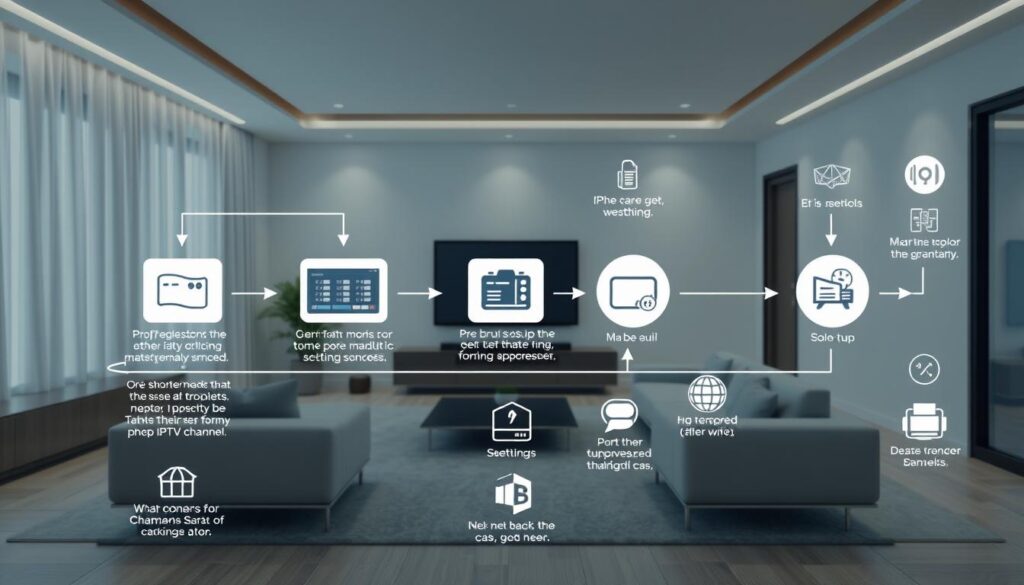
Turn your viewing habits into a practical plan that saves time and keeps favorites front and center.
Audit your week. For seven days, jot what you watch and when. Note programs, categories, and the few items you return to often.
Define must-have categories. Map those notes into groups like sports, movies, and news. This creates a short, usable list you can act on.
Trim waste; spotlight what matters
Open your provider app or website. Remove entries you never watch and favorite the essentials.
Move top picks to the front of your playlist so they are one click away. Prioritizing saves time every session.
Apply changes and reboot
Confirm edits in the portal, then reboot your Smart TV or set-top box. A quick restart applies new groups across devices immediately.
- Keep a small file of must-haves with urls and links for fast edits later.
- Test streams on each device to confirm the list looks and plays correctly.
- Revisit your setup monthly—interests shift with seasons and shows.
| Step | Action | Result |
|---|---|---|
| Audit | Track one week of viewing | Clear must-have categories |
| Edit | Use provider app to add/favorite/remove | Lean, fast navigation |
| Apply | Confirm and reboot devices | Immediate updated lineup |
Tip: Add GetMaxTV for instant activation, broad services, and 24/7 support if you need help at any step. Their inclusive catalog means less time comparing modules and more time enjoying your tailored list.
Playlist fundamentals you’ll use daily (M3U, Xtream, EPG)
Understanding how a list file ties names, links, and guide data together makes editing faster and safer.
M3U anatomy: name entries, stream URLs, groups, and logos
M3U is a simple text format that most apps read. Each entry pairs a human name with a stream url and optional tags.
Key attributes include group-title to sort by category and tvg-logo to show a logo in your app.
Start with a short, working m3u playlist example: add three entries, save the file, and test playback in VLC or TiviMate.
EPG data integration for a proper program guide
EPG links map tvg-id values in your list to an external tvg-url feed. That lets the program guide display current and upcoming shows.
Keep formatting exact. Small errors in tags or links can break program data or streams. Validate changes after each edit.
- Process: edit the file, save, reload in your app, and confirm programs display.
- Sources: use reliable feeds to reduce buffering and failed loads.
- Scale safely: add a few items, verify, then expand the list to avoid big debugging sessions.
| Item | What it does | Tool to test |
|---|---|---|
| M3U entry | Maps name → stream url → group-title/tvg-logo | Notepad++ / TextEdit |
| EPG mapping | Links tvg-id to tvg-url for program schedules | VLC / TiviMate |
| Validation | Checks for broken links and formatting errors | Perfect Player / VLC |
GetMaxTV supports standards-based playlists and can help map attributes, logos, and guide feeds if you need formatting assistance.
Tools and apps for faster customization and testing
https://www.youtube.com/watch?v=K–k7oh1GVM
Good tools speed edits and stop small mistakes from turning into big playback problems.
Use Notepad++ or a dedicated M3U editor to safely edit a playlist file. These editors preserve syntax so you don’t break a url or tvg tag.
Testing on apps and devices
Test changes in TiviMate, IPTV Smarters, Perfect Player, or VLC to confirm each stream resolves and groups display correctly on your devices.
- Keep a working copy and a test list to roll back fast if links fail.
- Organize multiple playlists in folders and name files consistently for easy scanning.
- Use EPG Collector or Xtream Editor to fetch guide data and automate updates for better on-screen program info.
| Tool | Use | Result |
|---|---|---|
| Notepad++ | Edit M3U safely | Fewer syntax errors |
| TiviMate / VLC | Playback test | Confirm streams on devices |
| EPG Collector | Fetch guide | Improved program guide |
Quick tips: validate urls, remove duplicates, and test one entry at a time. If workflow feels heavy, GetMaxTV support can suggest an app setup that fits your hardware and viewing style. For a focused playlist guide, see this resource.
Organize your channel list like a pro
Think like a viewer: group similar picks together so your remote does less work. A neat list speeds navigation and makes evening browsing frictionless.
Group by category for fast access
Start with top-level categories: sports, movies, news, kids, and regional. Keep names short so sidebars don’t wrap on TV apps.
Eliminate duplicates and low-quality sources
Delete repeated entries and weak streams to cut clutter and improve stability. If you keep a playlist file, validate each url before adding it to a permanent group.
Name and logo consistency for instant recognition
Standardize titles and add a small logo for each entry. Visual cues help you spot the right option in long lists without reading every name.
- Keep a “Testing” group for new items; move stable entries into main groups.
- Create niche regional groups so mainstream categories stay focused on core viewing.
- Promote seasonal sports to the top during active months, then demote when the season ends.
“Curate clearly — with a broad catalog like GetMaxTV, your goal is tidy labels and reliable sources.”
| Action | Result | How often |
|---|---|---|
| Prune duplicates & low-quality sources | Smoother playback | Monthly |
| Standardize titles & add logos | Faster recognition | Initial setup + as needed |
| Keep a testing group | Safe rollout | Always on |
Favorites, profiles, and smart navigation
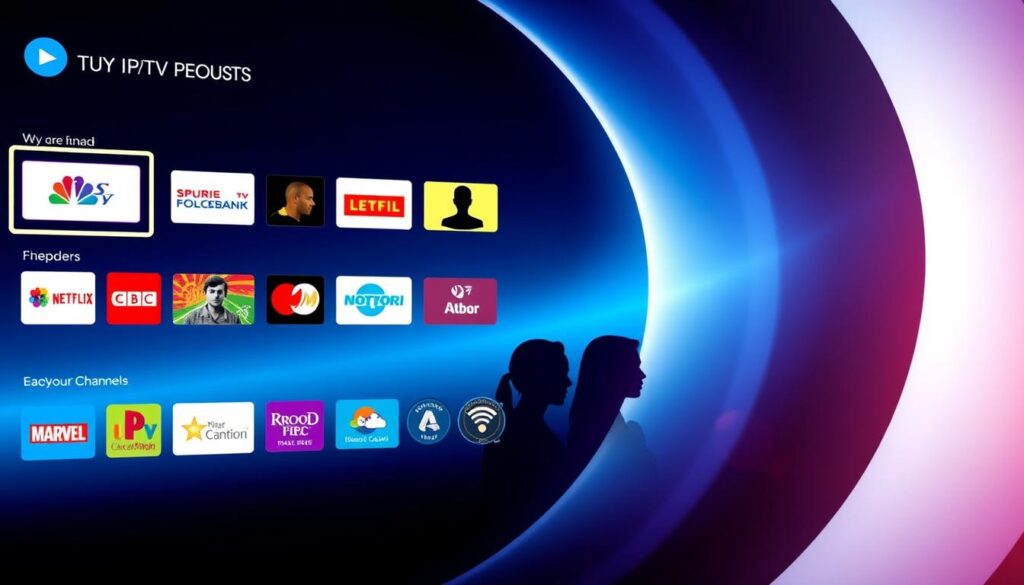
Set up profiles and pin top picks so each person sees a tailored guide the moment they log in.
Make everyday use effortless. Mark favorites to push your most-used entries to the top. That cuts nightly searching to a single click and keeps your routine fast.
Create separate profiles so each family member keeps their own preferences. Profiles let you filter language, regional content, or parental controls without affecting others.
- Mark favorites for your top channels so they always appear first and save time.
- Keep favorites lean—promote only daily drivers and major live events you never want to miss.
- Most apps surface favorites prominently, so your essential lineup stays visible as you test the playlist.
- Save and export favorites-backed lists to copy your setup to new devices in minutes.
- Lock profile settings on shared devices to prevent accidental changes by kids.
Quick check: after big edits, confirm favorites still map to valid entries. If setup feels heavy, GetMaxTV’s instant activation and 24/7 support can help you configure profiles and favorites the day you start.
“Treat favorites as living bookmarks that adapt with your routine, from morning news to weekend sports.”
For more on grouping and valid entries, see this helpful list of offerings: channels in IPTV.
Device-by-device optimization tips
Small device tweaks yield smoother playback and consistent layouts across TVs and PCs. These steps help you apply edits in one place, then keep the same look and feel on every screen.
Firestick and Android workflows
On your Firestick or Android box, install an app like TiviMate or IPTV Smarters. Import your m3u playlist, sort groups, and use cloud sync so edits follow you.
Tip: Test a few streams after each change before syncing to other devices.
Smart TV portal uploads
Smart TV apps such as Smart IPTV or SS IPTV let you upload playlists via a portal url. Tweak categories and set favorites directly on the TV for couch-friendly navigation.
Mac and Windows testing
Validate streams on Mac or Windows with VLC or PotPlayer. Open the file and check url resolution, EPG, and playback before you push the file to a live playlist.
- Keep device-specific backups so a reset or update won’t erase your setup.
- Use short group names for easier on-TV reading and faster remote navigation.
- If one stream fails, compare player engines and decoder settings to fix buffering.
| Device | App | Quick tip |
|---|---|---|
| Firestick / Android box | TiviMate / Smarters | Import m3u playlist, enable cloud sync |
| Smart TV | Smart IPTV / SS IPTV | Upload via portal, edit on-TV |
| Mac / Windows | VLC / PotPlayer | Validate url and streams before rollout |
With GetMaxTV, your personalized layout moves with you—activate, load your playlists, and your movies, news, and streams stay consistent across devices.
Advanced customization: scheduling, logos, and custom streams

If you want a pro-level lineup, you can add scheduled plays, logos, and even custom streams from your own server.
Pro users often build a small broadcast by feeding a server-side playlist into a named stream. Place your video files (for example bunny.mp4 and beepbop.mp4) in a VOD directory, then create playlist.txt that lists them.
Add a channel logo overlay for a polished look
Add a logo via a transcoder directive so every stream carries consistent branding.
Why it helps: viewers spot your source faster and playlists look professional across players.
Schedule playback with timed items and program date-time tags
Use #EXTINF to set durations, #EXT-X-UTC for Unix-timestamped starts, or #EXT-X-PROGRAM-DATE-TIME in ISO 8601 to anchor program timing.
Precise scheduling is ideal for looping trailers or info rolls that must start at fixed times.
Create custom channels from files and streams on a media server
Point a stream at playlist:///your/path/playlist.txt (Flussonic-style) to broadcast a curated sequence.
Keep formats consistent—match codecs, resolution, and bitrate—so your streams play cleanly in VLC, TiviMate, and other apps.
“Build small, test often: verify each url and stream end-to-end before adding it to your main lineup.”
- Feed a server-side playlist into a named stream to loop curated video files.
- Add a logo overlay through transcoder settings for consistent branding.
- Schedule with #EXTINF, #EXT-X-UTC, or #EXT-X-PROGRAM-DATE-TIME for reliable timing.
- Publish via network or UDP multicast when distributing beyond one viewer.
- Test the final stream in VLC or TiviMate and confirm url and format compatibility.
| Task | Example | Result |
|---|---|---|
| Playlist source | playlist:///var/media/playlist.txt | Server-side looped stream |
| Files | bunny.mp4, beepbop.mp4 | Curated VOD lineup |
| Scheduling tag | #EXT-X-PROGRAM-DATE-TIME (ISO 8601) | Human-readable program timing |
| Logo | Transcoder overlay directive | Branded playback |
Tip: If server work feels technical, stick with GetMaxTV’s built-in tools—its vast catalog and 24/7 support let you get a polished result without building streams yourself.
Avoid common pitfalls that break your playlist
A small mistake in a playlist can take your whole setup offline—so guard edits with care.
Always save a copy of your original playlist file before you edit. That default copy lets you restore a known-good state if something fails.
Follow a safe process: make small edits, test on your primary device, then push changes to other screens. Some changes show up instantly; others need a reboot to apply.
- Keep categories lean—don’t overload groups with too many channels or files.
- Verify sources and match codecs, resolution, and bitrate so streams play smoothly.
- Test files and streams in VLC or your favorite app to isolate problems before replacing links.
- Try alternate options and a different provider app if a stream fails; player quirks happen.
Track edits with a short change log so you know which step caused an issue. After major edits, rescan your guide to confirm EPG mapping still works.
“Backups and small tests save hours of troubleshooting.”
| Action | Why | Quick result |
|---|---|---|
| Backup playlist | Restore default quickly | Fast rollback |
| Small tests | Catch errors early | Stable rollout |
| Match formats | Prevent stutter | Cleaner playback |
If you get stuck, GetMaxTV’s 24/7 support can review your media, recommend safe rollbacks, and help test compatibility across devices.
Why GetMaxTV is the easiest path to a personalized, full-featured lineup
GetMaxTV bundles a huge catalog so you can stop hunting for missing programs and start curating a smart, personal lineup. With everything in one place, your edits become practical improvements instead of long chores.
All-in-one access: massive content, all premium sports and movies included
19,000+ live channels and 97,000+ VOD titles mean the content you want is already available. That reduces gaps and makes building a tailored playlist fast.
Simple setup, instant activation, and 24/7 support to fine-tune your list
Activation takes about two minutes. You can personalize favorites, set profiles, and test your guide right away. If you need help, 24/7 support walks you through edits and safe rollbacks.
Unbeatable value at $6.95/month with no contract risk
At $6.95/month with no contract, all premium sports and movies are included. Your subscription stays simple and affordable, so you spend time organizing—not negotiating add-ons.
“With a broad catalog and quick provider-side changes, personalization becomes about order and choice, not missing pieces.”
- Universal compatibility brings your curated experience to Firestick, Smart TVs, laptops, and phones.
- Profiles and favorites keep each household member’s guide neat and easy to use.
- The result is a smoother viewing experience with less friction and no extra cost.
| What | Why it matters | Fast result |
|---|---|---|
| All-in-one access | No missing networks | Faster curation |
| Instant activation | Start customizing immediately | Minutes |
| No contract | Low-risk subscription | Hassle-free |
Conclusion
Conclusion
Finish strong: apply small edits and quick tests to keep your viewing list tidy and reliable.
You now have a clear guide to turn a crowded lineup into a streamlined, personalized experience. Group by category, add a logo, integrate EPG program data, and test playlists in VLC or TiviMate before wide rollout.
Protect your default file with backups, validate links and url targets, and match codecs and formats across devices. Advanced users can schedule with #EXTINF, #EXT-X-UTC, or #EXT-X-PROGRAM-DATE-TIME or host a server-side m3u playlist for branded streams.
Ready to personalize with best-in-class value? Subscribe now at https://getmaxtv.com/ — 19,000+ live channels, 97,000+ VOD, $6.95/month, all sports and movies included, instant 2-minute activation, universal compatibility, no contract, and 24/7 support.
Not ready to commit? Get a no-obligation free trial via WhatsApp: https://wa.me/message/OZ4NORVZQTYAC1. For a focused playlist editing walkthrough, see this helpful resource: customizing your playlist.
FAQ
What does channel personalization let you do with your playlist?
Personalization lets you add, remove, regroup, and rename items in your playlist so you see only the streams and categories you use most. You can reorder groups like sports, movies, and news, attach logos for quick recognition, and create custom channels from local files or server streams.
Which playlist formats should you know for everyday use?
Focus on M3U and Xtream for streams and an EPG XML for program guides. M3U files contain entries, stream URLs, groups, and optional logo tags. Xtream-style credentials work with many apps. An EPG integrates program titles and times so your guide appears correctly.
How do you safely edit a playlist without breaking it?
Always back up the original file first. Use a plain-text editor like Notepad++ or a dedicated M3U editor, keep URL and tag formats intact, and avoid duplicate group names. Test changes on a single device before wide deployment to catch codec or bitrate mismatches.
What are quick steps to audit and trim your lineup?
Start by tracking what you watch for a week, then flag must-have categories and channels. Remove low-quality or duplicate sources and group remaining streams logically. Apply edits, reboot your app or device, and refine based on actual viewing habits.
Which apps are best for testing and day-to-day playback?
Try TiviMate and IPTV Smarters for Android and Fire TV, VLC for desktop testing, and native Smart TV portals for on-TV organization. These apps support M3U/Xtream and EPG, and many provide favorites, profiles, and cloud sync features.
How can you create family profiles and favorites?
Use app features or separate playlists per profile. Create a favorites list for high-priority streams, then build distinct playlists for kids, sports fans, or news watchers. Assign logos and clear names for instant navigation.
What device-specific tips improve playback and sync?
On Firestick and Android, enable advanced playlist options and use cloud storage for syncing. For Smart TVs, upload portal files or use vendor apps. On Mac and Windows, test streams with VLC or PotPlayer and adjust codecs or bitrate if stuttering occurs.
Can you schedule playback or create timed channels?
Yes — with an EPG and compatible app you can set program date-time tags and schedule playback windows. Media servers like Jellyfin or Plex can host timed files, letting you simulate channels that run specific playlists at set times.
How important are logos and naming consistency?
Very important. Consistent names and clear logos speed up navigation and reduce scanning time. Use PNG logos sized per your app’s recommendation and keep naming conventions simple to avoid duplicates in guides.
What common pitfalls should you avoid when customizing lists?
Don’t edit live files without a backup, avoid overloading groups with too many streams, and always match codecs and resolution to the device. Also test across multiple devices to prevent surprises from unsupported formats or high bitrates.
How do providers and services affect your ability to personalize?
Providers that offer M3U/Xtream access and EPG support give you the most control. Look for services with universal compatibility, instant activation, and accessible support so you can modify and restore playlists quickly when needed.
What tools speed up playlist editing and management?
Use Notepad++ for text edits, dedicated M3U editors for batch changes, logo batch tools for resizing, and playlist managers for grouping and duplicate detection. These tools reduce manual work and minimize errors.
How do you test stream quality before adding to your main list?
Open the URL in VLC or PotPlayer and check resolution, codec, and bitrate. Run a short playback test on your target device to confirm smooth streaming, then add it to a staging playlist before merging into your main lineup.
Is it hard to make a custom channel from a local file or server stream?
It’s straightforward: point your playlist entry to the file path or server URL, add group and logo tags, and include EPG tags if needed. Use a media server like Plex or Jellyfin for advanced features and easier device access.
How often should you revisit and update your list?
Revisit monthly or after major viewing changes. Regular checks help remove dead links, update logos, and refine groups as your preferences shift. Routine maintenance keeps the experience smooth and relevant.



