Have you thought about turning your mobile into a live TV and video hub? GSE IPTV is here to do just that. It’s made to satisfy all your entertainment desires.
Known for its wide range of features, GSE IPTV offers a smooth experience regardless of video type. It plays live TV and on-demand videos, appealing to all media fans. The app’s support for 31 languages makes it perfect for users worldwide, letting everyone enjoy its benefits1.
The latest update, Version 3.7.3, boosts user happiness and app performance. It smoothly handles IPTV playlists via Remote or Local methods. Expect a hassle-free experience with either method2.
Its uniqueness also comes from the built-in player, handling all common formats, including RTMP tokens. Plus, at just $2.49 on the Google Play Store, the Pro version is a steal2.
Curious why many consider GSE IPTV a top streaming option today?
Key Takeaways
- GSE IPTV supports live TV channels and video-on-demand content, making it a versatile streaming app.
- Features support for 31 different languages, enhancing global accessibility1.
- The Pro version is affordably priced at $2.49, offering stable performance2.
- Supports both Remote Playlists and Local Playlists, ensuring flexibility in content management2.
- Built-in player compatible with all popular formats, including RTMP tokens1.
Overview of GSE IPTV
GSE IPTV is a comprehensive entertainment solution for those who love to stream. It lets you enjoy IPTV/TV, EPG, VOD, Video Series, and Movies directly on iOS devices. This makes it a top pick for many users3. Whether streaming from your Internet Provider or watching free live TV from other sources, GSE IPTV has you covered. It focuses on privacy and ethical streaming3.
Introduction to GSE IPTV
The GSE IPTV introduction showcases its versatility and features. It works with FireStick, Android TV Box, Smart Android TV, Android Mobiles & Tablets, and iOS devices4. The app itself doesn’t offer IPTV content or playlists. Instead, it lets users import their own playlists and EPG guides from their subscriptions4. This gives users full control over their content, ensuring it comes from ethical, legal sources.
Main Features
The GSE IPTV capabilities stand out significantly. Users can cast to Chromecast, edit playlists, and use parental controls. There’s also VOD download, Xtream-Codes API support, saving favourite channels, and 4K support in its IPTV player3. It supports network protocols like FTP, HTTP, MMS, and many more3.
Key Features of GSE IPTV
GSE IPTV is popular because of its cool features. These make it easy and fun for people to stream. It meets many different needs, making it a top pick for viewers.
SMART IMPORT
The smart playlist import is a standout feature. It makes adding playlists in various formats simple. Users can handle playlists in several ways, like Local M3U Playlists and Remote playlists. This offers great flexibility5. GSE IPTV also supports playlists in formats like M3U, JSON, and more5. This ensures users can easily import and sort their playlists, improving their streaming.
Chromecast & AirPlay Support
GSE IPTV works well with Chromecast and supports AirPlay. Users can stream from their iOS devices to bigger screens effortlessly. Watching favorites on a bigger display becomes easy. The app plays various video formats like MKV, AVI, and MP4, ideal for non-live content6. It also has advanced features for streams, for a top-notch viewing experience5.
Privacy Protection
GSE IPTV takes user privacy seriously. It ensures playlist contents stay on the device, protecting personal info5. The app guards against data breaches, adding a layer of security. Though it collects some data, it keeps user identity hidden, ensuring anonymity5. GSE IPTV thus earns user trust, showing its dedication to privacy.
For more information on the best IPTV providers in Ontario, check out this related article.
Installing GSE IPTV on iOS Devices
Installing GSE IPTV on iOS devices is easy and user-friendly. This guide will help you stream quickly. You’ll enjoy a smooth setup from start to finish.
Step-by-Step Guide
To install GSE IPTV on iOS smoothly, follow these steps:
- Download GSE IPTV from the App Store: Look up “GSE Smart IPTV” in the iOS App Store and download it. Choose between Lite and the Pro versions. The Pro version gives more features like Apple TV support7.
- Install the App: After downloading, tap “Install” to start the app installation. It asks for only necessary permissions.
- Open the App: Once installed, open the app. You’ll need to give some permissions for it to work best.
- Configure Settings: In the settings menu, add your IPTV playlists. GSE Smart IPTV lets you use several M3U playlists7.
- Start Streaming: Head to the main page and start watching your favourite channels and shows without hassle.
Common Issues and Solutions
Sometimes, you might face some issues during or after installing GSE IPTV on iOS. Here are ways to fix common problems:
- App Freezing: If the app stops working, especially with big playlists, check your device’s free memory. Close extra apps to boost speed.
- Playback Issues: A stable internet is crucial. For better streaming, use a faster internet connection.
- Playlist Errors: Make sure your M3U playlist links are correct. You can add multiple playlists easily7.
- Live Channels Not Loading: Check for any parental controls or network limits that might block streaming.
| Subscription Options | Duration | Price |
|---|---|---|
| Monthly | 1 Month | US$4.99 |
| Quarterly | 3 Months | US$9.99 |
| Annual | 12 Months | US$14.99 |
Installing GSE IPTV on Android Devices
Installing GSE IPTV on your Android device is simple. It lets you stream smoothly. GSE Smart IPTV is top-rated and works great on Android. It supports many devices9. Here’s a guide to help you set up GSE IPTV on Android.
Step-by-Step Guide
To start the Android installation process, first download the GSE IPTV app from the Play Store. This way, you get a safe download without any security risks. The app is made by “droidvision” and is popular on different platforms, like iOS and Android10. Here are the steps to get GSE IPTV running on your device:
- Open the Play Store app on your Android device.
- Look for “GSE Smart IPTV” and start the Play Store app download.
- After the download finishes, install the app by following what’s on the screen.
- Open the GSE Smart IPTV app and let it access your SD-Card and photos/videos for a better experience9.
- Add remote playlists to start streaming. A good internet connection is key for smooth video10.
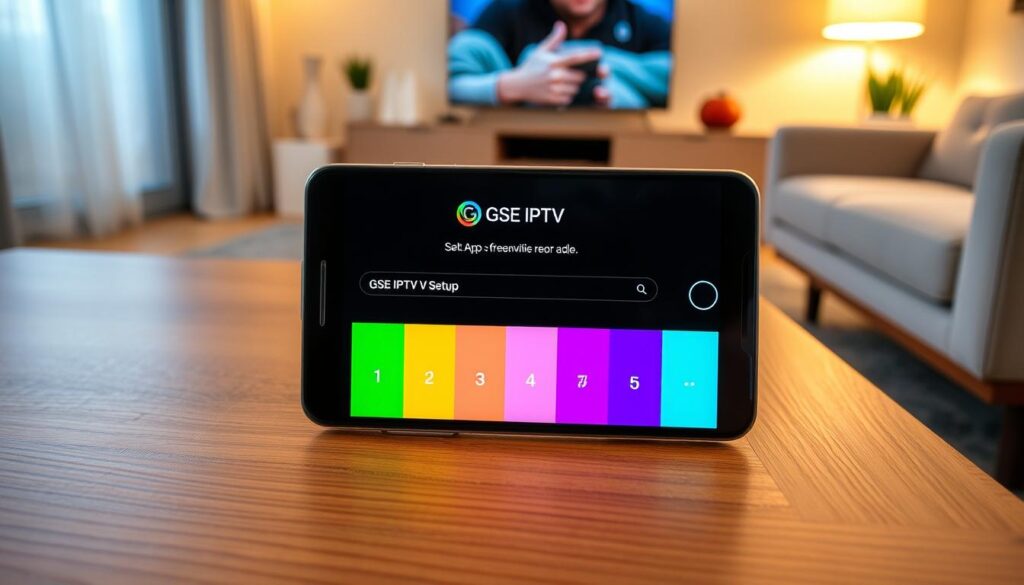
For a better experience, you might want to get the Pro version of GSE Smart IPTV. It costs $2.99 and gives stable and reliable IPTV for Android boxes11.
Following these steps, setting up GSE IPTV on Android is easy. You can stream in high quality without trouble. Plus, the app works with many streaming sources like HTTP, HSL, M3U8, MMS, RTSP, and RTMP. This means you have lots of content choices11.
Customizing the Interface of GSE IPTV
The GSE IPTV app is made for your ease and comfort. It lets you change the look and feel to your liking. You can switch up the background, tweak font sizes, or alter the layout. With its many options, GSE IPTV stands out in the world of streaming apps.
Theme Customization
Being able to customize themes is a big plus with GSE IPTV. You can pick from various themes or craft your own. This not only makes the app look good but also easier to use. It lets you choose a theme for better visibility or just because it looks nice.
Font Size and Layout Adjustments
GSE IPTV also lets you adjust font sizes and reorganize the layout. This is great for those who find the default settings hard to read or too crowded. Such changes help create a viewing experience that fits your needs and preferences.
This wide range of customization shows GSE IPTV’s dedication to its users. Its user-focused design makes it a top pick for streamers worldwide.
Understanding M3U List Integration
GSE IPTV uses M3U lists to give users a great streaming experience. These lists organize streaming URLs by content type. The app makes integrating these lists easy for everyone.
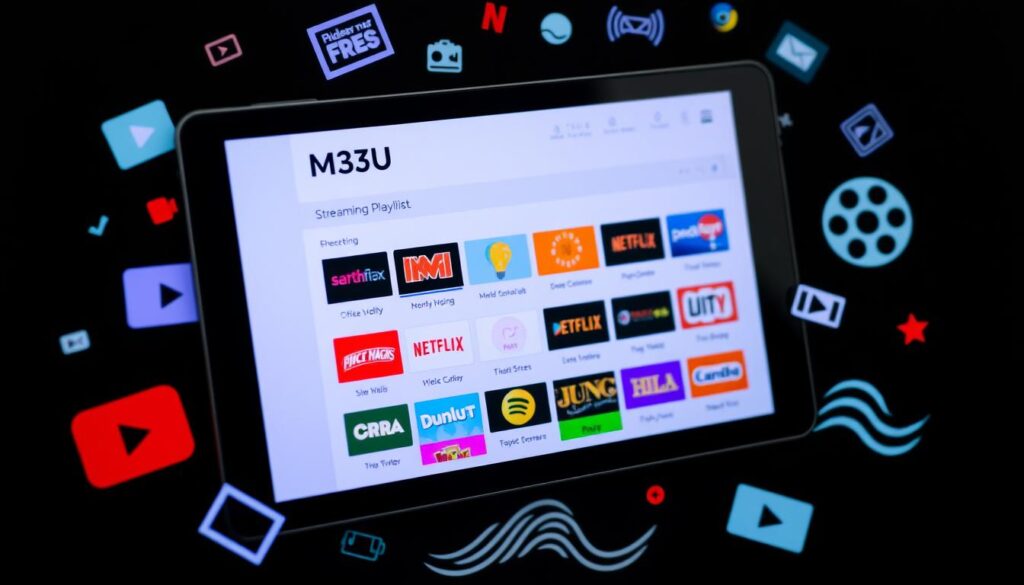
What is an M3U List?
How to Import an M3U List
Adding an M3U list to GSE IPTV is simple and improves your streaming. You can add playlists from your device, online, through FTP14, or a web interface. Just follow these steps:
- Open GSE IPTV and go to the playlist section.
- Select the import method—local, remote, FTP, or web.
- Enter the M3U list URL or upload the file.
- Save and refresh to see your playlist.
Once your M3U list is in, managing your playlists becomes easy. Keeping your lists updated means always having new content to watch14.
Best Practices for Using M3U Lists
Following some tips can make streaming better. Here’s how:
Keeping these tips in mind improves your GSE IPTV experience a lot.
GSE IPTV vs Competitors
When comparing GSE IPTV with other options, consider its broad features and benefits. GSE IPTV excels with its playlist support for M3U, JSON, and database formats. It includes unique features like live stream support and managing playlists both locally and remotely16. It also stands out with dynamic language support for 31 languages, unlike its competitors16.
Feature Comparison
GSE IPTV brings a wide range of functionalities making it compete well with leading IPTV apps. While iPlayTV offers multiple playlists for a £5.99 one-time fee, GSE adds more by allowing playlist exporting and importing17. TiviMate has a free version and a £4.49 annual premium option with recording and PIP viewing, which GSE IPTV also provides17. CalmaHUB, another competitor, offers access to a huge number of TV channels and on-demand content, showcasing GSE IPTV’s market stance18.
Performance and Stability
User Reviews and Feedback
GSE IPTV’s user feedback shows positive reviews and some areas for improvement. Users like its sleek design and smooth playback, though some find the interface and navigation outdated16. In contrast, Flex IPTV charges $9 per device, making GSE’s free trial and features more appealing18. Continued updates and fixes have enhanced its standing in the market.
Advanced Features of GSE IPTV
GSE IPTV offers more than just the basics of streaming. Its standout features include iCloud synchronization, EPG integration, and strong parental controls. These options improve the streaming experience by making it seamless and highly customizable.
iCloud Sync
GSE IPTV’s iCloud sync is impressive. It lets users keep their viewing experience smooth across all Apple devices. By syncing settings, playlists, and preferences, switching devices like going from an iPhone to an Apple TV is easy. iCloud sync keeps your information consistent and ensures your entertainment is never interrupted.
EPG Integration
GSE IPTV makes finding shows easy with EPG. Users can add local or remote EPG sources in XMLTV format. This means you get a detailed schedule and program information. The platform supports many EPG sources, so you always have the latest guide more on EPG here. It’s designed to keep users happy by offering a variety of content guides19.
Parental Controls
The platform offers detailed parental controls. You can limit access to certain channels or content types. This is great for parents who want to control what their kids see. It keeps young viewers away from content that’s not suitable for them, giving parents peace of mind20. GSE IPTV focuses on safety, making it a solid choice for families.
GSE IPTV sets itself apart in the streaming world. It offers a user experience that’s controlled, personalized, and efficient.
FAQ
What is GSE IPTV and what makes it a versatile streaming app?
GSE IPTV is an app for streaming live TV and on-demand content. It supports many video formats for smooth playback. The design focuses on user privacy and ethical streaming.
What are the main features of GSE IPTV?
Features include easy playlist management with SMART IMPORT. It supports Chromecast and AirPlay for bigger screen viewing. Users can customize the interface, integrate EPG, and enjoy privacy protection.
How does the SMART IMPORT feature work?
SMART IMPORT makes importing playlists easy. You can smoothly integrate different playlist formats. This ensures a better streaming experience.
How do I install GSE IPTV on my iOS device?
Installing on iOS is simple. Just download from the App Store and follow the guide. If you encounter issues, the app’s support team is ready to help.
How do I install GSE IPTV on my Android device?
For Android, download GSE IPTV from the Play Store. This ensures safety and high performance. There is a Pro version available for an ad-free experience.
Can I customize the interface of GSE IPTV?
Yes, you can customize GSE IPTV’s interface. Choose your theme, font size, and layout. This allows a personalized streaming experience.
What is an M3U list and how do I use it with GSE IPTV?
An M3U list contains streaming URLs by content type. With GSE IPTV, you can use the SMART IMPORT feature for both remote and local playlist uploads. This enhances your viewing options.
How does GSE IPTV compare to competitors?
GSE IPTV excels with iCloud sync, EPG integration, and high ratings. It offers great stability and performance, making it a popular choice.
What advanced features does GSE IPTV offer?
Its advanced features include iCloud Sync for Apple devices, EPG for content navigation, and parental controls to protect young viewers.
How does GSE IPTV ensure user privacy?
GSE IPTV keeps playlist content on your device only. It doesn’t share your viewing data with external servers, protecting your privacy.
What common issues might I encounter when using GSE IPTV and how can I resolve them?
Some users find the app freezes with large playlists. Try reducing the playlist size, updating the app, or contacting support for help.
Source Links
- https://digitalizard.com/install-iptv-on-gse-smart-iptv-remote-playlist/ – Install IPTV on GSE Smart IPTV Using a Remote Playlist
- https://www.wedostreaming.com/gse-smart-iptv – How to install GSE Smart IPTV?
- https://apps.apple.com/us/app/iptv-smarters-gse-tv-player/id6443493076 – IPTV Smarters GSE – TV Player
- https://www.firesticktricks.com/gse-smart-iptv.html – How to Install GSE Smart IPTV on FireStick, Android, and iOS
- https://apps.apple.com/us/app/gse-smart-iptv-pro/id6443923265 – GSE SMART IPTV PRO
- https://apps.apple.com/us/app/gse-smart-iptv-pro/id1055456071 – GSE SMART IPTV PRO
- https://www8.roomba.tv/how-to-setup-iptv-on-ios-devices-using-gse-player/ – How to setup IPTV on iOS devices using GSE Player
- https://apps.apple.com/us/app/gse-smart-iptv-player-live-tv/id6444845680 – GSE Smart IPTV Player Live TV
- https://blog.iptvinsider.com/how-to-setup-iptv-on-gse-smart-iptv/ – Here’s How To Setup IPTV on GSE Smart IPTV
- https://tvblue4k.ca/how-to-install-your-iptv-subscription-on-gse-smart-iptv/ – How to Install Your IPTV Subscription on GSE SMART IPTV – TVblue4k.ca
- https://www.makeuseof.com/tag/free-iptv-apps-android/ – The 8 Best Free IPTV Apps: How to Watch Live TV on Android
- https://britichiptv.com/how-to-use-gse-smart-iptv/iptv-players/ – How To Use GSE Smart IPTV: The Best Guide | British Iptv
- https://www.isitiptv.com/gse-smart-iptv/ – How to Install and Activate GSE Smart IPTV – Is It IPTV
- https://medium.com/@buyiptvm3u/how-to-add-your-own-playlists-to-gse-smart-iptv-58567d21b9fc – How to Add Your Own Playlists to GSE Smart IPTV
- https://www.slideshare.net/slideshow/tips-for-maximizing-your-gse-smart-iptv-experience-in-2024-pdf/269477018 – Tips for Maximizing Your GSE Smart IPTV Experience in 2024.pdf
- https://apps.apple.com/no/app/gse-smart-iptv-pro/id6443923265 – GSE SMART IPTV PRO
- https://ahaan.co.uk/article/top_stories/best-iptv-apps-for-all-platforms – Best IPTV Apps for Apple TV, Android TV, Fire TV & More [2024 Update]
- https://www.geeksforgeeks.org/iptv-apps-for-apple-tv/ – Top 8 IPTV Apps for Apple TV in 2024 – [Free & Paid Apps]
- https://medium.com/@buyiptvm3u/can-i-add-multiple-playlists-at-once-in-gse-smart-iptv-cd024caaf447 – Can I add multiple playlists at once in GSE Smart IPTV
- https://apps.apple.com/ca/app/gse-smart-iptv-pro/id6443923265 – GSE SMART IPTV PRO



