Curious which gadget gives you the smoothest access to channels and on‑demand content? You want a setup that is safe, reliable and easy to use. This guide walks you through the best devices and how they shape your viewing experience.
You’ll get clear comparisons of smart TVs, Fire TV Stick and Cube, Roku, Apple TV 4K, NVIDIA Shield, Chromecast with Google TV, consoles and mobile gear. The focus is on secure app support, HD/4K readiness, and stable servers so your picture and stream stay solid.
We also cover simple onboarding: pick a plan, get the app from an official store, log in and start watching. As an example, GetMaxTV offers an HD/4K subscription with sports, VOD and 24/7 support without a long contract. This introduction aims to help you pick the best device for your habits and connection.
Key Takeaways
- You’ll learn which devices perform best and why setup matters.
- Choose devices with official app support to keep your system secure.
- HD/4K needs Ethernet or robust 5 GHz Wi‑Fi for stable playback.
- Verify a provider’s licences to protect uptime and your privacy.
- GetMaxTV can serve as a reference example of a compliant subscription.
What “legal IPTV” means in Canada today
Before you subscribe, you should know how licensing and access affect your viewing experience. A compliant service holds proper licensing for each channel and every piece of content it streams. That means rights are paid and broadcasts meet Canadian copyright and broadcasting standards.
- Clear terms of service and published company details.
- Secure checkout, receipts and standard payment gateways.
- Reachable customer support and apps in official stores.
Red flags include unrealistic channel lists, cash‑only payments, or apps hosted outside official app stores. Licensed providers invest in CDN routes and capacity, so you get better uptime and higher picture quality during peak events.
Proper licensing vs piracy: how to tell the difference
Licensed providers offer predictable access to channels and low risk of sudden takedowns. Unlicensed options often break links, carry malware risks, and expose your financial data.
Why legitimacy matters for picture quality, uptime and your security
When a service follows rules, it maintains HD/4K transcodes and stable servers. Download apps only from official stores to reduce adware and credential theft.
| Feature | Licensed provider | Unlicensed source |
|---|---|---|
| Channel rights | Contracts and royalties paid | No published rights; unstable |
| Payment | Secure gateways and receipts | Cash or crypto only, no receipts |
| Uptime & quality | Invests in CDN and support | Buffers, outages and poor transcodes |
Quick steps to stay compliant: verify provider licensing, use official app stores, and confirm support contact details. Read this guide for more on compliance: https://getmaxtv.com/is-iptv-legal-in-canada-in-2025/.
Disclaimer: This article is informational only and is not legal advice. If you need legal guidance, consult a qualified professional.
Choosing the right streaming devices for a compliant setup
Picking the right player and box can make your viewing fast, secure and frustration‑free. Start by checking that your device supports HD and 4K decoding and that the player app you need is available in official app stores.
Key criteria: HD/4K support, app availability, EPG and stability
Confirm the app you want is published in an official store to reduce security risks and ease updates. An EPG and catch‑up feature make daily use much smoother, so look for those in the player and service.
Stability is crucial. Prefer Ethernet or strong 5 GHz Wi‑Fi, enough storage for app caching, and devices that receive firmware fixes. These factors directly affect playback quality and channel change speed.
When 24/7 customer support and clear terms beat “free” options
Transparent terms, published licensing and reachable customer support are signs a provider values uptime and your data. That reliability often outweighs a tempting free option that risks downtime, takedowns or malware.
“Choose providers that document setup steps and offer quick help when streams fail.”
- Verify secure logins and step‑by‑step onboarding.
- Check EPG accuracy and catch‑up windows for channels you watch most.
- Keep a backup player app as an option if an update causes a glitch.
For comparisons and a ranked provider list, see this recommended review. Your best experience comes from choosing devices and plans that prioritise safety, quality and responsive support.
Smart TVs in Canada: Samsung, LG and Google TV
Today’s televisions often support official media apps that deliver reliable channel access. On Samsung Tizen and LG webOS, stick to store‑listed players so your set stays secure and updates automatically.
Native apps and IPTV players you can use safely
Google TV models from Sony, TCL and Hisense can install Android apps from Google Play, giving you more choice of an iptv player. Download the provider’s official app, sign in with your credentials, and let automatic updates handle security.
Network tips to minimise buffering and improve HD/4K performance
Use Ethernet when possible for the best streaming stability. If you must use Wi‑Fi, pick a 5 GHz band, place the set near the router, and reduce interference for higher stream quality.
Pros and limitations of going app‑only on a TV
An app‑only setup keeps things tidy and easy to use, but TV CPUs can be weaker than dedicated devices. That may slow channel zapping or heavy EPG use.
- Keep firmware updated to improve app stability.
- Remove unused apps so the player has cache space.
- Use favourites and profiles to speed nightly access and improve your viewing experience.
Amazon Fire TV Stick and Fire TV Cube

Amazon’s Fire lineup gives you a quick, familiar way to run official player apps and stream channels with minimal fuss. Pick an app from the Amazon Appstore to keep updates timely and reduce security exposure from unverified sources.
Best‑fit player apps on the Amazon Appstore
Use only store‑listed apps. They receive automatic updates and are vetted by Amazon, which lowers risk. Install the service app your provider publishes and sign in with your account.
Performance tweaks: Ethernet adapters, 5 GHz Wi‑Fi, storage
The Fire TV Cube has a stronger CPU and GPU, so it handles fast channel changes, heavy EPG loads, and 4K shows better than the Stick.
If your Wi‑Fi is busy, add Amazon’s Ethernet adapter to a Fire TV Stick. A wired link often removes intermittent buffering and keeps quality steady.
- Prefer 5 GHz Wi‑Fi and choose DFS‑free channels to avoid neighbour interference.
- Clear app caches and uninstall unused apps to free storage and keep the device responsive.
- Enable hardware acceleration and match frame rate in the app when available for smoother motion.
- Keep Fire OS and the player app updated to benefit from playback fixes and security patches.
- Use profiles and parental controls if you share the device, and enable HDMI‑CEC for easier power control.
- Keep a second player app as a fallback in case an update causes a temporary issue.
“Choose official store apps and simple network upgrades to improve reliability and viewing experience.”
| Aspect | Fire TV Stick | Fire TV Cube |
|---|---|---|
| CPU/GPU | Modest; good for HD | Stronger; better 4K handling |
| Network upgrade | Ethernet adapter recommended | Built‑in Ethernet support via adapter or faster Wi‑Fi |
| Best use | Casual streaming and compact setups | Power users, fast channel zapping, heavy EPG |
| Storage tips | Regular cache clearing advised | Same; benefits from fewer installed apps |
Tip: Prioritise official apps, modest network upgrades and routine housekeeping to keep your device and player running smoothly. This approach preserves quality and reduces surprises when watching live shows or on‑demand plans.
Roku for legal IPTV: what actually works
Roku’s design steers viewers toward store-listed channels and casting from approved mobile apps. That approach keeps your setup simple and helps you stay within platform rules.
Use official channels or casting when possible. Download the provider’s app from Roku’s channel store or cast from a companion app on your phone. Avoid sideloading unverified software.
Official channels, casting, and compliant usage
Network discovery matters. Make sure your devices share the same SSID and band so casting connects instantly. If you want the best stability, pick Ethernet on a Roku Ultra or a steady 5 GHz Wi‑Fi link.
- Confirm your chosen provider supports Roku or casting before subscribing.
- Check the app or casting path offers a clear EPG and quick channel navigation.
- Keep Roku OS updated and test during peak hours to verify streaming stability.
- Maintain a backup device as an option for specialty apps and extra access.
- Use bandwidth saver settings only when you need to limit data on capped plans.
| Feature | Roku Channel Store | Casting from Mobile |
|---|---|---|
| App availability | Vetted, official channels | Works with companion apps that support casting |
| Network needs | 5 GHz or Ethernet recommended | Same SSID and band; device discovery required |
| Best use | Stable, compliant playback | Flexible access to specialty players |
“Stick to official channels or casting to keep your living room streaming safe and reliable.”
Apple TV 4K for premium IPTV experiences
If you want a premium playback experience, the Apple TV 4K raises the bar with smooth motion and tight system updates. The device pairs hardware and tvOS features that help live sports and movies look natural.
tvOS apps arrive via the App Store, which means automatic updates, platform security and predictable compatibility with popular player apps. Use only store‑listed apps to keep your setup stable and safe.
tvOS apps, remote control advantages, and frame‑rate matching
Frame‑rate and dynamic‑range matching reduce judder and improve motion on fast shows. Turn on “Match Frame Rate” in settings and check your AVR for correct audio sync.
- Siri Remote: voice search, quick navigation and precise scrubbing for fast channel changes.
- Network: Ethernet is best for 4K; if using Wi‑Fi, use a clear 5 GHz channel and line‑of‑sight to your router.
- Home screen: pin your iptv player to the top row for instant access and quick resume.
- Maintenance: keep tvOS and the app updated and keep a second app as a fallback during peak events.
“Match frame rate and use official apps to make sports and movies appear smoother and more natural.”
| Feature | Benefit | Action |
|---|---|---|
| Frame‑rate matching | Less judder on sports and films | Enable in Settings → Video and Audio |
| App updates | Better compatibility and security | Use tvOS App Store only |
| Network | Stable 4K playback | Prefer Ethernet or clean 5 GHz Wi‑Fi |
Tip: Test at peak times to confirm bitrate stability and use tvOS restrictions to manage what the family can launch. These simple steps keep your content and shows running smoothly and let you enjoy a premium viewing experience with minimal fuss.
Android TV and Google TV boxes (NVIDIA Shield, Chromecast with Google TV)
Android-powered boxes put a wide range of player apps at your fingertips, so you can test and switch without hassle.
Why Android-based devices excel for IPTV players
You get the largest catalogue of apps via Google Play, which means more choices if one app doesn’t suit your needs.
High‑end models like the NVIDIA Shield bring strong CPUs and GPUs plus broad codec support. That helps with high‑bitrate HD and 4K channels and a snappy UI.
Tuner-like EPG, multi-screen and catch‑up features
Many Android apps provide grid EPGs, favourites, search and mini guides that feel tuner‑like.
Catch‑up, time‑shift and PiP are common on better hardware, letting you replay recent broadcasts and watch a game while following stats in another window.
| Feature | NVIDIA Shield | Chromecast with Google TV |
|---|---|---|
| Performance | High CPU/GPU; best for 4K | Good; compact and efficient |
| Network options | Ethernet, strong Wi‑Fi | USB‑C hub for Ethernet |
| Best use | Power users, heavy streaming | Compact setups, casual streaming |
Ensure your device has enough storage, confirm DRM and codec support, and keep a second app as backup. If you want a quick start with a popular player, check this Smarters app introduction: Smarters app introduction.
“Choose Android boxes when you need flexibility, strong performance and advanced guide features.”
Gaming consoles, laptops and web players

Consoles, laptops and web players each have strengths; choose one based on where and how you like to watch.
When to choose console apps vs browser-based playback
If you prefer a couch‑side setup, Xbox and PlayStation can run select media apps from their stores. When a compliant player is available, you get easy channel navigation and a tidy living‑room experience on a single device.
If you need flexibility, use a laptop with a web player in a modern browser. Laptops give quick keyboard search, multitasking, and reliable playback of high‑bitrate content when your browser is up to date.
- Use Ethernet for consoles and 5 GHz Wi‑Fi for laptops to improve access and reduce buffering.
- Enable hardware acceleration in the browser to boost streaming smoothness on HD/4K streams.
- If no console app exists, consider permitted casting from a mobile player as a fallback.
- Keep system firmware and browser updates current; codec and performance gains arrive in updates.
“Consoles shine for living‑room comfort; laptops win for travel, study spaces and quick access.”
Verify the EPG and search work well on your chosen platform. A lightweight laptop with headphones is a solid backup option and can improve your viewing experience when other devices are busy.
Mobile and tablets: iOS and Android on the go
On-the-go streaming works best when apps are official, settings are tuned, and data is managed.
Install from official app stores only. Use the App Store or Google Play so updates, patches and safe installs happen automatically. This reduces malware risk and keeps playback stable.
Travel-friendly viewing: phones and tablets are ideal for news, sports highlights, shows and movies while you commute or travel. Download content for offline play to save mobile data and use headphones for a better experience.
- Use a reputable VPN on public Wi‑Fi for privacy; at home a VPN is optional.
- Lower screen brightness and close background apps to extend battery during long events.
- Sign into your service on both phone and tablet to pick up where you left off.
- Enable parental controls and app PINs if kids share the device.
Quick mobile OS comparison
| Feature | iOS | Android |
|---|---|---|
| App vetting | Strict App Store review | Google Play review; wider app choice |
| Offline downloads | Common; integrated in many apps | Common; varies by app and device |
| Casting & access | AirPlay supported by many apps | Chromecast and native casting available |
| Updates & support | Timely OS patches from Apple | OS updates vary by manufacturer |
“Install official apps, keep your OS current, and use downloads to manage data and enjoy shows on the move.”
IPTV players to consider in Canada
A good player app makes navigating live channels, catch‑up and movies much faster and less fiddly.
Top players and what they do best
IPTV Smarters is easy to set up, with clear Live and VOD tabs across platforms. Install from official stores to keep your account secure.
TiviMate shines on Android devices with a polished, tuner‑style EPG and smooth remote navigation — ideal for a living‑room experience.
GSE Smart IPTV works well on phones and tablets and accepts flexible playlists; expect some advanced features behind a paid tier.
VLC handles many codecs and network streams for free, but it can feel technical if you’re new to streaming players.
Kodi is highly customisable with skins and add‑ons. Stick to reputable repositories and avoid piracy‑linked extensions to stay compliant.
- Check EPG quality, search, catch‑up and subtitle support to match how you watch.
- Confirm secure logins and platform policy compliance on iOS, tvOS and Roku.
- Keep two apps installed as a fallback and deny unnecessary permissions.
“Pick players from official stores and balance features with platform fit to protect your content and viewing experience.”
Reliability checklist: no buffering, HD/4K quality and server stability
Minimising buffering begins with realistic expectations and a short checklist you can follow at home. A trustworthy provider advertises minimal downtime, clear setup guides, and reachable support when streams hiccup.
What to expect: Treat “99% uptime” as a practical target that allows for rare maintenance windows. “Zero lag” usually means minimal buffering under normal network conditions — your home network and ISP routing still matter.
What “99% uptime” and “zero lag” really look like in practice
Test services at peak times, like weekend sports, to confirm HD/4K quality holds steady and channels don’t drop resolution frequently. Prefer Ethernet for fixed players; if you use Wi‑Fi, pick a clear 5 GHz band and avoid congested channels.
- Restart router and device first when issues appear; many problems clear quickly.
- Confirm only the allowed number of devices are logged in if your plan limits connections.
- Keep firmware and apps updated — codec and performance fixes arrive often.
- Verify EPG accuracy and catch‑up playback; good back‑end hygiene shows in reliable guides and recent content availability.
- Keep a fallback player and a mobile hotspot ready to rule out local ISP problems during major events.
| Indicator | What it shows | Action |
|---|---|---|
| Uptime claim | Likely maintenance windows | Look for transparent status and incident logs |
| Lag / buffering | Home network + routing impact | Use Ethernet or strong 5 GHz Wi‑Fi |
| Support response | Fast recovery and clear fixes | Choose providers that publish contact and SLA details |
“Consistent channel zapping times and quick recovery after minor hiccups define daily reliability.”
Final tip: Focus on measurable signals — uptime transparency, responsive support, and steady HD/4K delivery. Those details create a predictable viewing experience and smoother access to your favourite channels and content.
Legal safety first: avoid “free IPTV” and unlicensed providers
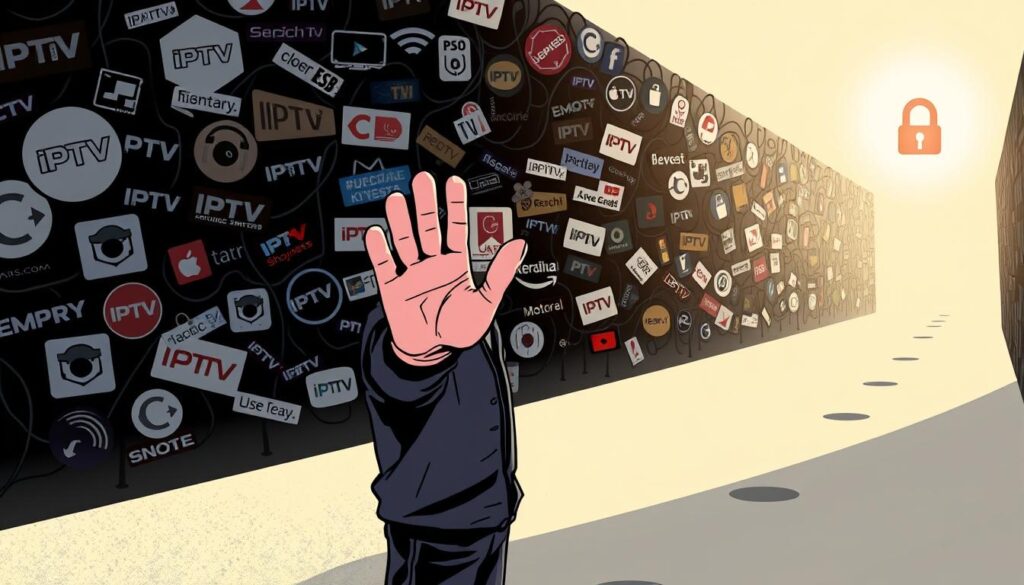
Avoid offers that sound too good to be true: massive channel lists, anonymous sellers, or unclear payment steps are warning signs. Check basic company info before you buy and favour transparent services that publish terms and contact details.
Red flags: unrealistic channel counts, shady payments, no terms
Watch these signals closely. A trustworthy provider shows a privacy policy, refund rules and clear onboarding steps. If those items are missing, pause and research.
- Huge channel lists at rock‑bottom prices with no licensing or corporate info.
- Cash‑only or crypto‑only payment demands that avoid standard processors and consumer protections.
- No published terms, privacy policy or support contacts—this is a major red flag.
- Apps offered via third‑party links instead of official stores can carry malware and steal credentials.
- Test a short trial legally and judge quality, uptime, and customer support before committing.
“Choose providers that prioritise transparency, secure checkouts and prompt customer support.”
Licensing, payments and customer support available 24/7
Clear billing, published licences and fast help make a subscription far easier to trust.
Why this matters: Proper licensing means the content you watch is lawfully distributed. That stabilises access and supports creators. Secure checkout protects your financial details and gives you recourse if you need to change a plan or cancel a subscription.
Why proper licensing and secure checkout protect you
Choose a provider that lists compliance statements and shows payment security badges. Those signals reduce risk and make refunds or disputes straightforward.
How responsive support improves your day‑to‑day experience
24/7 customer support and clear setup guides cut downtime. You can resolve login issues or stream hiccups during peak events without waiting till office hours.
“Fast, trained support and transparent terms turn one‑time setup into a predictable viewing routine.”
| Feature | Why it helps | What to check |
|---|---|---|
| Licensing | Stable channel access | Published contracts or compliance notes |
| Secure checkout | Protects payments | SSL, receipts, standard gateways |
| 24/7 support | Fixes issues anytime | Live chat, ticketing, phone options |
| Device guides | Quicker setup | Step‑by‑step for Fire TV, Android, Apple devices |
Using VPN with legal IPTV in Canada: optional, not required
Using a VPN is an optional choice when you subscribe to a compliant streaming service. You do not need a VPN to watch if the provider is licensed and apps come from official stores.
Privacy, travel, and ISP throttling considerations
A VPN can add privacy on shared or public Wi‑Fi and protect your login details. It may also reduce ISP throttling of video traffic if your provider shapes streams.
When you travel, a VPN can keep a consistent access path and secure hotel or cafe Wi‑Fi. App availability can vary by region, so check that your player still works when routed through a server.
- Choose fast, reliable servers, ideally near your region to keep speeds high.
- Confirm your router or devices support the VPN and test HD/4K playback before relying on it.
- Prefer no‑logs policies, modern encryption and easy apps to simplify setup.
- Switch servers if quality dips and avoid double‑VPNs during heavy streaming.
| Use case | Benefit | Action |
|---|---|---|
| Shared / public Wi‑Fi | Added privacy | Use a trusted vpn app with no‑logs |
| Avoid throttling | Better bitrate stability | Pick nearby high‑speed servers |
| Travel | Consistent access | Test apps and server locations before leaving |
“A VPN is an option to improve privacy and routing, but it adds variables—test it with and without to see what works best.”
Example of a legal IPTV subscription in Canada: GetMaxTV
If you want a concrete example of a compliant subscription, GetMaxTV shows how device support and clear terms work together.
What it offers: HD/4K channels, popular sports, and an on‑demand library. Plans come with no long‑term contract and 24/7 customer support so you can get help any time.
Typical onboarding is simple: choose a subscription via secure checkout, install the provider’s app from an official store on your device, then sign in with the credentials provided.
Device compatibility: works across major platforms — smart sets, Fire TV, Android TV/Google TV, phones, tablets and web players — so you can watch live channels, sports and movies where it suits you.
- Transparent terms and easy cancellation match the no long‑term contract approach.
- Stable servers and responsive help reduce friction when you watch live sports or on‑demand content.
- If you want to test before committing, check the site for trial or free trial options to evaluate channel stability during peak hours.
You can read more about legality and compliance in Canada here: how licensing works. To explore the provider’s current plans and setup steps, visit the main offer page: GetMaxTV subscription.
“Use official app stores and secure checkout to keep your access and account safe; that simple step improves day‑to‑day quality and peace of mind.”
Conclusion
To finish, focus on simple steps that keep your viewing stable, secure and enjoyable.
Choose a licensed iptv service that offers clear terms, secure checkout and apps in official stores. Pick the best iptv option that matches your devices and network so channels, sports, movies and shows stream without fuss.
Quick tips: install the provider app from the platform store, sign in with your credentials, and test performance at peak times. Trials or a free trial help confirm picture quality and plans before you commit.
VPNs are optional — use one for privacy or travel. Prefer providers with 24/7 support and wide device compatibility. If you’re ready to explore a compliant subscription, check GetMaxTV’s offer and plans here: https://getmaxtv.com. Enjoy reliable access and better entertainment with confidence.
FAQ
What devices work best for a compliant streaming setup on your Smart TV, Fire TV Stick, Roku or other players?
Choose devices that support HD/4K, official app stores and regular firmware updates. Samsung, LG and Google TV sets, Amazon Fire TV Stick/Cube, Roku, Apple TV 4K and Android TV boxes like NVIDIA Shield all work well when you install apps from trusted sources and use verified streaming services with proper licensing.
How can you tell the difference between properly licensed services and unlicensed offerings?
Look for transparent terms, clear channel lists, official billing (credit card or recognized gateways), and customer support channels. Licensed services usually list rights holders, offer trials, and publish uptime guarantees. Shady providers often promise unrealistic channel counts, ask for obscure payments or have no clear contact information.
Why does choosing a licensed service affect picture quality and reliability?
Licensed operators invest in CDN capacity, quality encoders and redundancy. That means fewer buffering events, consistent HD/4K streams and faster support when issues arise. Unlicensed sources often cut corners, so you’ll see drops in quality and more downtime.
What features should you prioritise when picking a streaming device or box?
Prioritise HD/4K support, official app availability, an electronic programme guide (EPG) and catch‑up or VOD features. Also check for stable Wi‑Fi (5 GHz), Ethernet options, sufficient local storage and active developer support for app updates.
When is 24/7 customer support worth paying for?
If you rely on the service for live sports, news or scheduled viewing, 24/7 support ensures fast fixes for outages or account issues. It’s also valuable if you use multiple devices and need help with setup, app pairing or troubleshooting playback problems.
Which native apps and player apps are safe to use on Samsung, LG and Google TV sets?
Use apps available in the official Samsung, LG or Google Play stores. Popular, reputable players include VLC, TiviMate and vendor-provided streaming apps. Avoid installing unsigned third‑party packages that require side‑loading unless you fully trust the source.
How can you reduce buffering and improve HD/4K performance on your network?
Use a 5 GHz Wi‑Fi band or wired Ethernet when possible, upgrade your router firmware, place the router closer to the streaming device, and limit simultaneous heavy downloads. For Fire TV, consider an Ethernet adapter; for streaming boxes, ensure adequate storage and background app control.
What are the pros and cons of relying only on TV apps versus using a dedicated streaming stick or box?
TV apps offer convenience and fewer devices, but built‑in platforms may lack some third‑party players or receive fewer updates. Dedicated sticks and boxes typically provide more app choices, better performance tweaks and easier sideloading of trusted apps, at the cost of extra hardware.
Which IPTV player apps are commonly recommended in Canada and what are their strengths?
TiviMate excels at EPG and playlist management for set‑top style viewing. IPTV Smarters offers account and user profile features. GSE supports many playlist formats, VLC is a robust open‑source player, and Kodi is highly customisable. Each balances ease of use, features and platform compatibility.
Does using a VPN make a difference when accessing a compliant streaming service?
A VPN is optional for licensed services. People use VPNs for privacy, travel access to home region content or to avoid ISP throttling. Ensure your provider’s terms allow VPN use and choose a reputable VPN with good speed and Canadian server options if needed.
Are Roku devices suitable for compliant streaming and what limitations should you expect?
Roku works well with official channels and casting from mobile apps. It restricts sideloading, so you’ll rely on apps that Roku approves. That improves security and stability but can limit some third‑party player choices compared with Android devices.
What advantages does Apple TV 4K offer for premium viewing?
Apple TV 4K provides polished tvOS apps, precise frame‑rate matching, strong remote controls and tight integration with other Apple devices. It’s ideal if you prioritise a premium interface and support for advanced audio/video formats.
Why do Android TV and Google TV boxes perform strongly with playlist-based players?
Android-based boxes support a wide range of apps, allow background services and often include better hardware for decoding multiple streams. They’re flexible for EPGs, multi-screen setups and catch‑up functionality, making them a common choice for power users.
When should you use a gaming console, laptop or web player instead of a dedicated box?
Choose console apps when you want large-screen gaming and streaming combined. Use laptops or web players for quick access, account management or when a particular service lacks a native app. Browser playback can be convenient but may miss features like 10‑bit HDR or surround sound.
What should you check in a reliability checklist for uninterrupted HD/4K viewing?
Verify advertised uptime (aim for 99%+), server redundancy, bitrate options, and a clear refund or support policy. Test a free trial to confirm real‑world performance on your devices and network before committing to a subscription.
What are the common red flags that signal an unlicensed or risky streaming provider?
Watch for anonymous operators, non‑standard payment methods, no terms of service, or extremely low prices that promise hundreds of premium channels. Also be wary of services that block support requests or lack clear ownership and licensing details.
How does proper licensing and secure checkout protect your account and payment details?
Licensed providers use secure payment gateways, clear invoices and regulated content rights. That reduces fraud risk, ensures lawful access to channels and lets you seek remedies if services fail to meet advertised standards.
How quickly should customer support respond, and what channels should be available?
Good providers offer email, live chat and phone or ticketed support with predictable response times—ideally 24/7 coverage for live‑event reliability. Fast, knowledgeable support improves your day‑to‑day viewing experience, especially during sports or breaking news.
What features should a transparent subscription plan include?
Plans should list price, channel groups, concurrent device limits, trial duration, contract length and device compatibility. Look for month‑to‑month options, clear upgrade/downgrade rules and an easy cancellation process.
Can you get a trial before committing to a paid plan, and how should you test it?
Many reputable providers offer short free trials or money‑back guarantees. Use the trial to test channel availability, EPG accuracy, VOD quality, multi‑device streaming, and how responsive customer support is to any issues you find.
Where can you find more information about compliant subscription examples and package options?
Check official provider websites, app store listings and reputable tech reviews that detail channel lists, bitrate samples and support responsiveness. Always verify licensing statements and look for user feedback about uptime and picture quality.



