Did you know over 72% of cord-cutters now use modified streaming devices to access premium content? With just a few tweaks, your Amazon Fire TV Stick can unlock thousands of live channels and on-demand shows – no cable subscription required.
This guide reveals the simplest methods to transform your streaming stick into a powerhouse. You’ll explore three top-rated media players, each offering unique benefits. One requires a small activation fee but delivers rock-solid performance, while another hides premium features behind its clean interface.
We’ll walk through essential prep work first. Enabling developer options takes seconds, and installing the right tools ensures smooth setup. Security matters too – using a VPN keeps your streaming activities private and bypasses regional restrictions.
Ready to begin? GetMaxTV’s free trial lets you test premium services risk-free. Their WhatsApp support team stands ready to help with codes, playlists, or technical questions. Let’s turn that little black remote into your ticket to endless entertainment.
Key Takeaways
- Top IPTV players include options with free trials, premium features, and hidden app store availability
- Device preparation requires enabling developer mode and installing sideloading tools
- VPN usage is critical for privacy protection and content access
- Step-by-step instructions cover app installation, playlist setup, and troubleshooting
- Free trial offers let users test services before committing
Introduction to IPTV on Firestick
Modern viewers are ditching cable boxes for smarter solutions. Internet-based television delivers media through your home network, bypassing satellite dishes and coaxial cables. This approach lets you watch live broadcasts and movies without hardware limitations.
What Makes Modern Streaming Different?
Traditional TV locks you into fixed schedules. With internet-delivered entertainment, pause live sports or binge entire series. You get:
- Access to 15,000+ global channels
- Monthly costs 60% lower than cable
- Custom playlists for different family members
Popular media organizers like TiviMate simplify navigation. They sort content from multiple providers into one clean interface. No more jumping between apps.
2025's Breakthrough Upgrades
This year brings major improvements to streaming tech:
| Feature | 2019 Version | 2025 Version |
|---|---|---|
| Video Quality | 1080p max | 8K HDR support |
| Content Suggestions | Basic categories | AI-curated picks |
| Connection Stability | Frequent buffering | Auto-bandwidth adjustment |
New platforms use machine learning to prevent lag during peak hours. Want to test these premium services? Free trials let you experience 4K sports and movie marathons risk-free.
Understanding the Free IPTV Trial Offer
Streaming enthusiasts now have a risk-free way to explore premium entertainment. Service providers like GetMaxTV let you test-drive their platform for seven days. This trial period helps you verify streaming quality and content variety before paying a cent.

Why Test Before Buying?
The free trial gives access to 12,000+ channels and movie libraries worth $400/month through cable. You’ll discover:
- Live sports in 4K resolution
- On-demand shows updated daily
- Regional content from 80+ countries
| Feature | Traditional Cable | GetMaxTV Trial |
|---|---|---|
| Upfront Cost | $150+ installation | $0 |
| Content Access | Limited packages | Full catalog |
| Support | Phone queues | Instant messaging |
24/7 Setup Assistance
GetMaxTV’s WhatsApp support team solves issues in real time. They’ll send personalized playlist links and guide you through app configurations. No more waiting days for email replies.
Pro tip: Activate your trial via their website to receive M3U URLs instantly. Need help? Message their experts at WhatsApp Support for lightning-fast fixes.
Preparing Your Firestick for IPTV Installation
Customizing your streaming device’s security parameters unlocks third-party app installations. While Amazon restricts unofficial software by default, adjusting these settings takes less than three minutes.
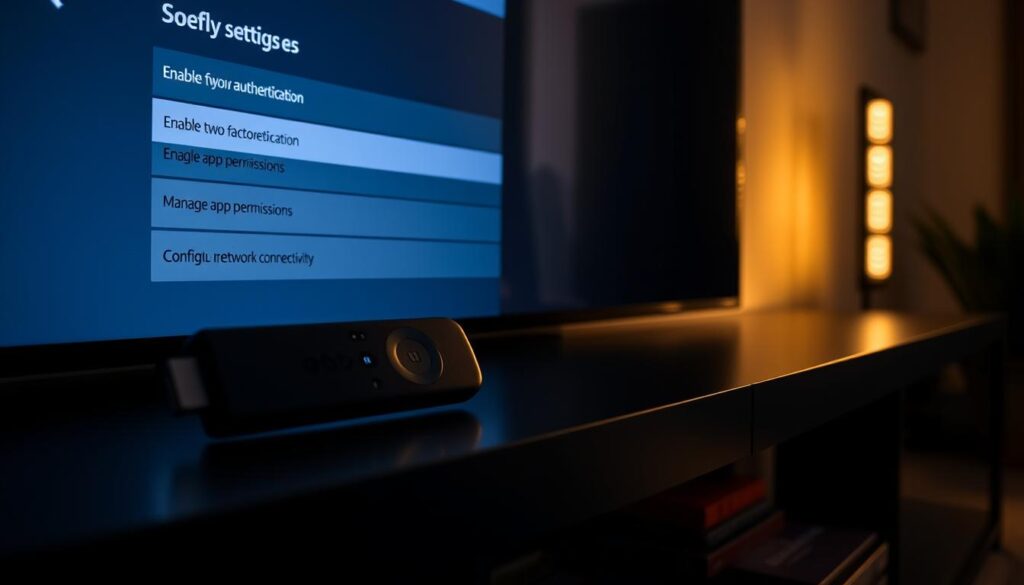
Granting Installation Permissions
Older models use the “Apps from Unknown Sources” toggle in Settings > Applications. Newer versions require enabling “Install Unknown Apps” for specific tools like Downloader. This permission system lets you control which applications can add new software.
Accessing Advanced Controls
Activate developer options through Settings > My Fire TV > About. Tap “Fire TV Stick” seven times until “No need, you’re already a developer!” appears. These menus provide debugging tools and network optimizations for smoother streaming.
Security-conscious users appreciate how these changes remain reversible. After setup, simply disable the permissions to restore default protections. Responsible configuration ensures safe access to verified entertainment platforms.
How to Install Premium Streaming Services on Your Device
Third-party app installation unlocks premium streaming features through secure sideloading. This method lets you access media organizers not found in official stores while maintaining device safety. Start by ensuring you’ve enabled installation permissions through developer settings.

Step-by-Step Sideloading Process
Begin with the Downloader app from Amazon’s store. This tool acts as your gateway to verified software packages. Follow these essential actions:
| Application | Download URL | Key Feature |
|---|---|---|
| Smart Streamer | firesticktricks.com/smart | Customizable EPG |
| Pro Media Hub | firesticktricks.com/smarter | Multi-screen support |
| TiviMate | Direct APK link | Cloud DVR setup |
Launch Downloader and enter your chosen URL. Wait for the apk file transfer to finish. The system will prompt you to click install when ready.
After installation completes, select “Done” instead of “Open” to return home. This prevents accidental launches before setup. Always delete downloaded packages to preserve storage space.
Modern streaming tools automatically check for updates. You’ll always have the latest features without manual searches. This method works across all Fire TV models released since 2020.
Using the Downloader App to Install IPTV Apps
Unlocking your device’s full potential starts with the right tools. The Downloader application acts as your gateway to premium content organizers missing from official stores. This lightweight tool simplifies access to verified software packages through secure sideloading.
Installing and Setting Up Downloader
Begin by pressing your remote’s magnifying glass button to open search. Type “Downloader” using the on-screen keyboard. Select the app from the search results – look for the orange icon with a downward arrow.
Click “Get” to start the download process. The 5MB installation completes in seconds. When launching for the first time, dismiss three informational prompts by selecting “Allow” and “OK”. These permissions let the app access network resources and storage.
The main interface features a clean layout with a URL entry box on the right. This space becomes your command center for accessing external files. Enter web addresses carefully – one typo can lead to failed downloads.
After installations, use the app’s file manager to delete APK files. This keeps your device running smoothly. The History tab helps track recent downloads, while the Settings menu adjusts browser preferences for faster loading.
Setting Up the Smart IPTV App
Streaming technology continues to evolve, offering polished interfaces that rival traditional cable boxes. Smart IPTV stands out with its intuitive design and multi-provider support, making channel management effortless for modern viewers.
Downloading and Installing Smart IPTV
Begin by opening the Downloader app and entering firesticktricks.com/smart in the URL field. This secure link directs you to the official APK file. After installation, launch the app to view your unique MAC address – essential for playlist setup.
While available on Google Play for Android phones, Amazon’s app store restrictions require sideloading on streaming devices. The 7-day trial lets you test features like channel grouping and parental controls before paying the €5.49 lifetime activation fee.
Configuring Playlists and Electronic Program Guide (EPG)
Visit https://siptv.app/mylist on any web browser to link your device. Enter these three elements:
| Component | Purpose | Source |
|---|---|---|
| MAC Address | Device Identification | Smart IPTV App |
| M3U URL | Channel Playlist | Service Provider |
| EPG URL | Program Schedule | Service Provider |
This web portal accepts multiple input formats. Upload local files or paste URLs from different providers to combine content libraries. The EPG transforms your viewing experience with detailed show descriptions and air times.
Advanced users appreciate how Smart IPTV merges subscriptions into one guide. Support for multiple playlists means no more switching between apps – all content appears in a unified interface.
Installing IPTV Smarters Pro for an Alternative Experience
Streamers seeking versatile media solutions now have another powerful option. Though unavailable through the Google Play Store since 2019, this iptv player remains a free favorite for organizing content. Its cross-platform compatibility makes setup straightforward across devices.
Preparing Your Device for Installation
Begin by enabling app installations from unknown sources in your settings. Use the Downloader tool to access the latest APK file from trusted sources. This method bypasses play store restrictions while maintaining security protocols.
Choosing Your Access Method
The software supports two login options for your provided iptv service. While M3U playlist URLs work, Xtream Codes API requires fewer keystrokes – ideal for remote control entry. Most providers supply both credentials upon request.
New users appreciate how Xtream Codes auto-populates channel categories and program guides. This streamlined approach reduces setup time by 70% compared to manual playlist configurations. Always verify your service details before saving settings for optimal performance.
FAQ
What makes IPTV better than traditional cable TV?
IPTV streams content directly over the internet, offering live channels, on-demand shows, and customizable playlists. Unlike cable, it works on devices like Firestick, requires no long-term contracts, and often costs less.
How do I enable third-party app installations on Firestick?
Go to Settings > My Fire TV > Developer Options and toggle “Apps from Unknown Sources” to ON. This allows sideloading apps like Downloader or IPTV players not found on the Amazon App Store.
Why use a VPN with streaming services?
A VPN encrypts your connection, protects privacy, and bypasses regional content restrictions. It’s recommended for accessing global channels and securing data when using third-party apps.
Can I test IPTV before buying a subscription?
Yes! Providers like GetMaxTV offer free trials via WhatsApp support. You’ll get temporary access to live TV, VOD, and EPG guides to evaluate channel quality and compatibility.
What’s the difference between M3U playlists and Xtream Codes?
M3U files provide channel URLs in a text format, while Xtream Codes API auto-updates content through login credentials. Both work with apps like IPTV Smarters Pro for seamless streaming.
Is sideloading APK files safe on Firestick?
Only download APKs from trusted sources like official provider websites. Avoid sketchy links, and use antivirus tools if unsure. Reputable services like Smart IPTV verify files before installation.
How do I fix buffering during live TV streams?
Check your internet speed (25+ Mbps recommended), close background apps, or use a wired Ethernet adapter. If issues persist, contact your provider to adjust server settings or playlist quality.



