Transform your viewing experience with IPTV on Samsung Smart TVs. With IPTV, you can enjoy live TV, movies, and series on demand, all in one place. IPTV Smarters Pro makes it easy to stream your favorite channels and shows directly to your Samsung TV without needing additional hardware.
By following this guide, you’ll learn how to set up IPTV on your Samsung TV running Tizen OS and configure your channels for optimal viewing. For more detailed instructions, you can visit this page for additional help. Get started with a free IPTV trial for just $6.95 at https://GetMaxTV.com.
Key Takeaways
- Learn how to set up IPTV on Samsung TVs running Tizen OS.
- Discover how to configure channels for optimal viewing.
- Understand the benefits of using IPTV Smarters Pro.
- Get started with a free IPTV trial.
- Access thousands of channels and on-demand content.
Understanding IPTV for Samsung TV
IPTV is becoming a popular choice among Samsung TV users due to its flexibility and customization options. IPTV Smarters Pro makes streaming easy and user-friendly, working directly on your TV without needing extra devices.
What is IPTV and How It Works with Samsung Smart TVs
IPTV delivers television content through internet protocols rather than traditional satellite or cable formats. Samsung smart tvs with Tizen OS are designed to handle IPTV streaming with their powerful processors and optimized software.
Benefits of IPTV on Samsung's Tizen OS
The benefits of IPTV on Samsung’s Tizen OS include customizable channel lists, electronic program guides, and high-definition streaming capabilities. Users can access a vast library of content, including live TV channels, movies, and on-demand programming, directly through their Samsung smart tvs. For an optimal TV experience, users can load their IPTV list efficiently.
With IPTV on Samsung’s Tizen OS, users enjoy a seamless viewing experience with minimal buffering and smooth playback, making it ideal for enjoying various types of content.
Installing IPTV Apps on Tizen OS
IPTV apps can be installed on Samsung Tizen TVs using multiple methods, catering to different TV models and years.
Official App Store Method
For 2019 and newer Tizen TVs, you can download IPTV apps directly from the Samsung Apps Store, which is the simplest solution. Navigate to the Video category and search for your preferred IPTV app.
Manual Installation for Different Samsung TV Models
The manual installation process varies depending on your Samsung TV model.
2019 and Newer Tizen TVs
These models support direct download from the Samsung Apps Store.
2015-2018 Tizen TVs
For older models, manual installation is required. Extract the Tizen Widget file to a USB drive (FAT32 format), insert it into your TV’s USB slot, and the app will appear on the My Apps screen.
Alternative IPTV Applications for Samsung TVs
If the primary IPTV apps are not available for your Samsung smart TV, consider alternative applications. Some third-party IPTV services offer specialized features that might better suit your viewing preferences. You can explore more about efficient TV streaming solutions at SS IPTV.
Configuring Your IPTV Samsung TV Channels
To get the most out of your IPTV service on Samsung TV, proper channel configuration is essential. This involves a series of steps that help you tailor your viewing experience to your preferences.
Setting Up Your IPTV Service Credentials
Configuring your IPTV channels begins with entering your service credentials, including username, password, and portal URL provided by your IPTV service provider. This step is crucial for accessing your IPTV content.
Loading and Managing Playlists
Loading and managing playlists is a straightforward process that allows you to organize your content according to your viewing preferences. You can upload your own IPTV playlist by following the instructions provided in the IPTV app settings.
Customizing Channel Settings
The app settings menu offers numerous options for customizing your viewing experience, from visual preferences to technical adjustments for optimal performance. You can create favorites lists, hide unwanted content, and arrange channels in your preferred order.
Changing Audio and Subtitle Options
For international content, changing audio and subtitle options is essential. Most IPTV apps allow you to select different language tracks by pressing the RED button on your remote followed by language selection.
Adjusting Buffer Size for Smoother Streaming
Buffer size adjustment is a critical setting that can provide a solution for streaming issues. Increasing the buffer helps with unstable connections, while reducing it minimizes delay for stable connections.
Essential Remote Control Commands
The remote control commands for navigating your IPTV app include specialized functions like channel switching, program information display, and quick access to settings menus. For example, you can use P+/P- and Arrows to switch pages, groups, channels, and videos.
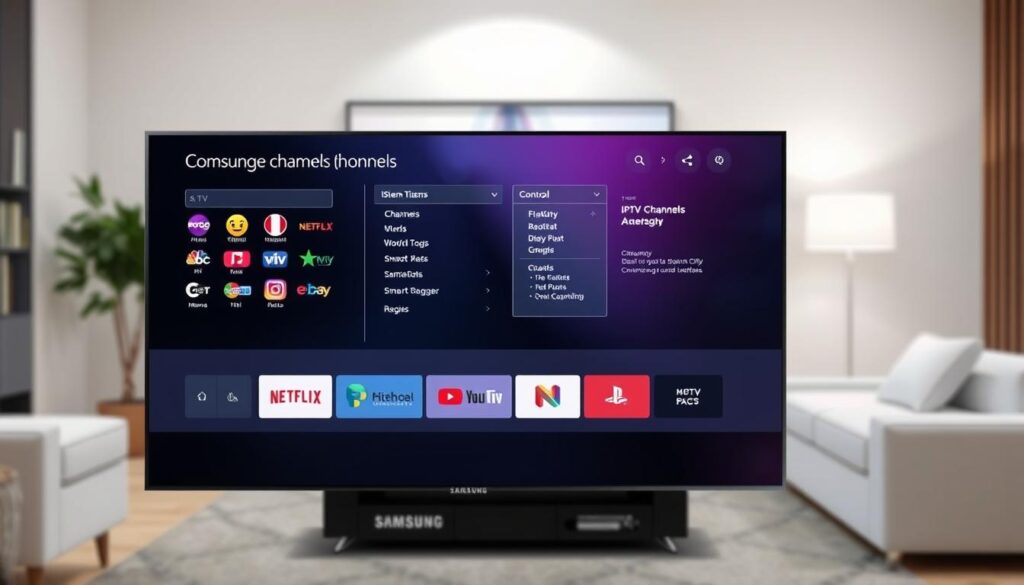
Conclusion: Maximizing Your Samsung TV IPTV Experience
The perfect blend of Samsung’s superior display technology and comprehensive IPTV services creates an unmatched viewing experience for modern viewers. With your IPTV service properly configured on your Samsung smart TV, you now have access to a vast world of content at your fingertips.
To maximize your viewing experience, explore the various options within your IPTV app, and regularly update both your TV’s firmware and IPTV app to ensure the best possible streaming experience. For an enhanced experience, consider trying our premium IPTV service with a free trial, available for just $6.95.
Start your free IPTV trial today and transform your Samsung TV into the ultimate entertainment hub. For assistance, contact us on WhatsApp: https://wa.me/message/OZ4NORVZQTYAC1.
FAQ
How do I install an IPTV app on my Samsung Smart TV?
To install an IPTV app, navigate to the Smart Hub on your Samsung TV, go to the Apps section, and search for the desired IPTV app. If it’s available on the Official App Store, you can download it directly. For other apps, you may need to manually install them using a USB drive or other methods specific to your TV model.
What are the benefits of using IPTV on my Samsung TV with Tizen OS?
IPTV on Samsung TVs with Tizen OS offers a range of benefits, including access to a vast library of channels, on-demand content, and the ability to customize your viewing experience. Tizen OS provides a smooth and intuitive interface for navigating IPTV services.
Can I load my own playlist into an IPTV app on my Samsung TV?
Yes, many IPTV apps on Samsung TVs allow you to load your own playlists. This is typically done by accessing the app’s settings, selecting the option to load a playlist, and then entering the URL or uploading the playlist file from a USB drive or other connected device.
How do I configure my IPTV service credentials on Samsung Smart TV?
To configure your IPTV service credentials, open the IPTV app on your Samsung TV, navigate to the settings or account section, and enter your username and password provided by your IPTV service provider. Some apps may also require you to enter additional details such as a server URL or MAC address.
Are there any alternative IPTV applications available for Samsung TVs?
Yes, there are several alternative IPTV applications available for Samsung TVs, including Smart IPTV and other third-party apps. These apps may offer different features and functionalities compared to the standard IPTV apps available on the Official App Store.
How can I customize channel settings on my Samsung TV using an IPTV app?
Customizing channel settings typically involves accessing the IPTV app’s settings or channel management section, where you can options such as favorite channels, channel numbering, and EPG (Electronic Program Guide) settings to personalize your viewing experience.



