Are you tired of being tied down by traditional cable and satellite TV services? IPTV is here to change that, offering a flexible, cost-effective way to enjoy your favorite TV channels, movies, and shows over the internet.
With IPTV, you get to choose what’s included in your package, when you watch, and how much you pay. It’s a modern, user-friendly alternative that’s compatible with a range of devices, from Fire Stick and Android devices to iOS and Smart TVs.
Our comprehensive setup guide makes it easy to get started with IPTV in just 5 minutes. No technical expertise is required, and we’ll walk you through each step. Plus, with a free trial available at GetMaxTV.com for just $6.95 per month, you can experience premium streaming services without breaking the bank.
Key Takeaways
- Easy IPTV installation on multiple devices
- Flexible and cost-effective streaming services
- No technical knowledge required for setup
- Access to thousands of channels and on-demand content
- Free trial available for premium IPTV services
What is IPTV and Why It's Revolutionizing TV Viewing
IPTV stands at the forefront of a new era in television viewing, leveraging internet protocols to deliver content. This technology is revolutionizing how we consume television by offering a more flexible and personalized viewing experience. As we delve into the world of IPTV, it’s essential to understand its core benefits and how it differs from traditional TV viewing methods.
Understanding Internet Protocol Television
Internet Protocol Television, or IPTV, refers to the service that delivers television content over internet protocols. Unlike traditional broadcasting methods that rely on satellite signals or cable infrastructure, IPTV uses your internet connection to stream live TV and on-demand content. This fundamental difference allows for a more flexible viewing experience, enabling users to watch their favorite shows and movies on various devices with an internet connection.
Benefits Over Traditional Cable and Satellite
One of the significant advantages of IPTV is its ability to offer a wide range of content without the need for bulky hardware like satellite dishes or cable boxes. With IPTV, users can enjoy live news, sports channels, and extensive libraries of on-demand movies and series, all accessible through a compatible device.
| Feature | IPTV | Traditional Cable/Satellite |
|---|---|---|
| Content Delivery | Internet Protocols | Satellite Signals/Cable Infrastructure |
| Device Compatibility | Multiple devices with internet | Limited to TV with cable/satellite connection |
| Flexibility | Watch anywhere with internet | Tied to the TV/location |
In conclusion, IPTV is revolutionizing TV viewing by providing a flexible, personalized, and cost-effective alternative to traditional cable and satellite TV. With its ability to stream content over the internet, IPTV is leading the way in the cord-cutting revolution.

Essential Requirements for Your IPTV Setup
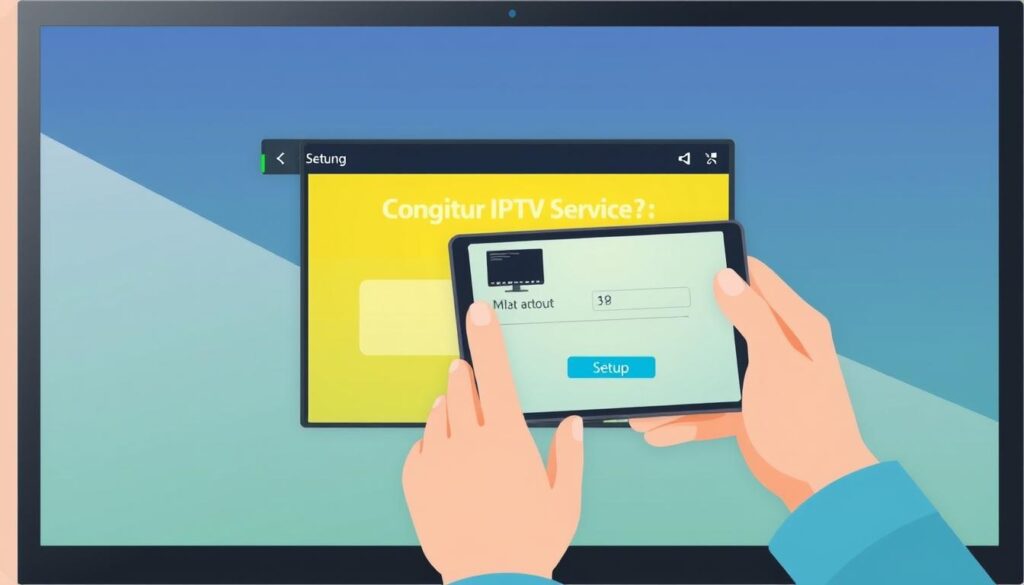
A successful IPTV experience depends on fulfilling certain technical requirements. To stream IPTV content seamlessly, you’ll need a stable internet connection and a compatible device.
Internet Connection Requirements
A high-speed internet connection is the backbone of IPTV. For HD streaming, a minimum speed of 20 Mbps is recommended. It’s also advisable to have an unlimited data plan or a high data cap, as IPTV streaming can consume significant bandwidth.
The type of internet connection also matters; a wired connection is generally more stable than Wi-Fi, but both can work depending on your setup.
Compatible Devices Overview
IPTV can be enjoyed on a variety of devices, including smart TVs, streaming sticks, smartphones, tablets, computers, and gaming consoles. Before subscribing to an IPTV service, it’s crucial to check if your device is compatible.
Choosing the Right IPTV Service Provider
When selecting an IPTV service provider, consider factors such as channel selection, streaming quality, reliability, and customer support. Trying a free trial, like the one offered by GetMaxTV.com for $6.95, can help you make an informed decision.
It’s also worth understanding the difference between official IPTV apps and third-party IPTV players, as well as considering additional equipment like external storage for recording.
Setting Up IPTV on Amazon Fire TV Stick
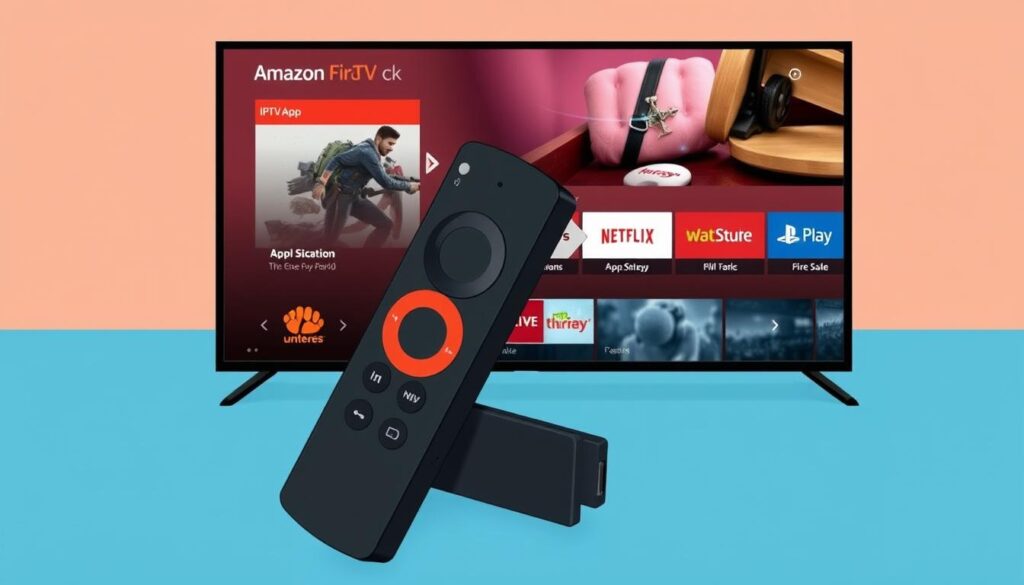
Setting up IPTV on your Amazon Fire TV Stick is a straightforward process that can be completed in just a few steps. To get started, you’ll need to enable “Apps from Unknown Sources” in your FireStick settings, which allows you to install apps outside of the official Amazon App Store.
Enabling Apps from Unknown Sources
To enable “Apps from Unknown Sources,” navigate to your FireStick home screen and select “Settings.” From there, go to “My Fire TV” or “Device,” depending on your FireStick model, and then choose “Developer Options.” Here, you’ll find the option to enable “Apps from Unknown Sources.” Turn this option ON to proceed.
Installing Downloader App
Next, you’ll need to install the Downloader app from the Amazon App Store. Go back to the home screen and select “Finder” or “Search.” Type “Downloader” in the search bar, and select the app from the results. Click “Download” or “Get” to install it. The Downloader app is a crucial tool for sideloading IPTV apps on your FireStick.
Downloading and Installing IPTV Apps
After installing the Downloader app, open it and navigate to the URL field. Enter the URL provided by your IPTV service provider to download the IPTV app. Once the download is complete, follow the on-screen instructions to install the app. You may need to enable “Unknown Sources” for the Downloader app specifically, as prompted during the installation process.
Configuring Your IPTV Service
With the IPTV app installed, launch it and navigate to the settings or configuration section. Here, you’ll need to enter your IPTV service credentials, such as your username and password, and possibly the server URL. Save your settings, and you should be able to access your IPTV content. Organize your favorite channels or shows on the IPTV app’s home screen for easy access.
By following these steps, you can enjoy your IPTV service on your Amazon Fire TV Stick. If you encounter any issues during the setup process, refer to the troubleshooting tips specific to Fire TV Stick installation issues.
Android Device IPTV Setup (Smart TVs, Phones, Tablets)
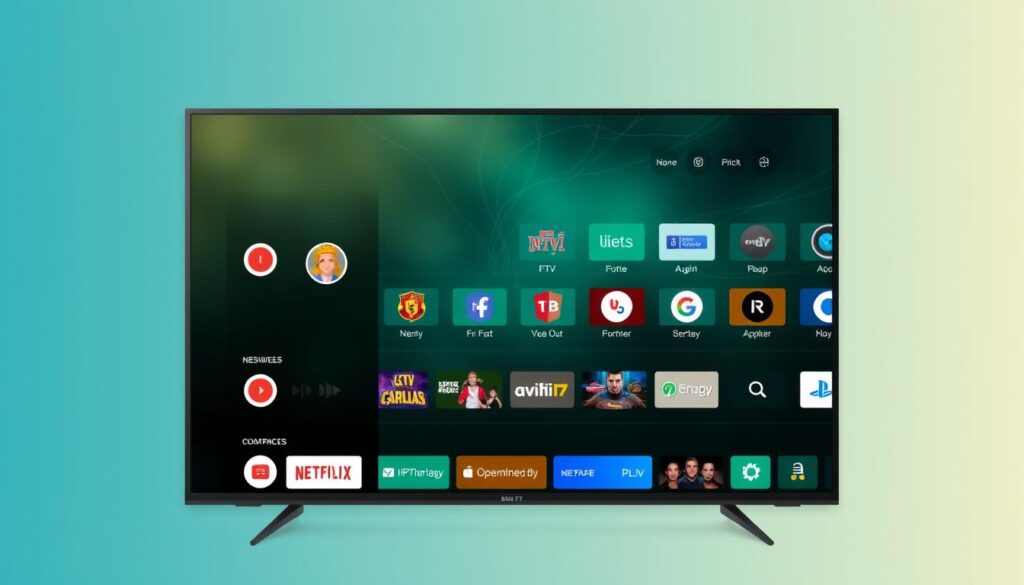
IPTV setup on Android devices, including smart TVs, phones, and tablets, is easier than you think. With a wide range of compatible devices, you can enjoy your favorite channels and content across different screens.
Installing IPTV Apps from Google Play Store
To start, you’ll need to install an IPTV app from the Google Play Store. Search for “IBO Pro Player” and ensure you download the original application to avoid fake versions. Once installed, open the app, and you’ll be greeted with a home page where you can configure your IPTV settings. For more detailed guides on installing IPTV apps, you can visit this helpful resource.
Adding Your IPTV Subscription
After installing the IPTV app, you’ll need to add your subscription details. Click on “Change Playlist” and then “Add Playlist.” You can add your playlist using either an M3U link or Xtream Codes API. Check your email inbox or spam folder for your subscription account login details. Simply enter the required information, and you’ll be ready to stream your favorite channels.
Optimizing Settings for Best Performance
To ensure the best streaming experience, optimize your Android device’s settings. Manage your device’s memory and background processes to prevent any interruptions. You can also customize your IPTV app settings to organize channels, create favorites, and enhance your viewing experience. For tips on optimizing your IPTV streaming, consider exploring resources that offer guidance on improving streaming performance.
By following these steps, you can enjoy a seamless IPTV experience on your Android device. Whether you’re using a smart TV, phone, or tablet, the flexibility and wide app compatibility of Android devices make them an excellent choice for IPTV streaming.
Apple Device Configuration (iPhone, iPad, Apple TV)
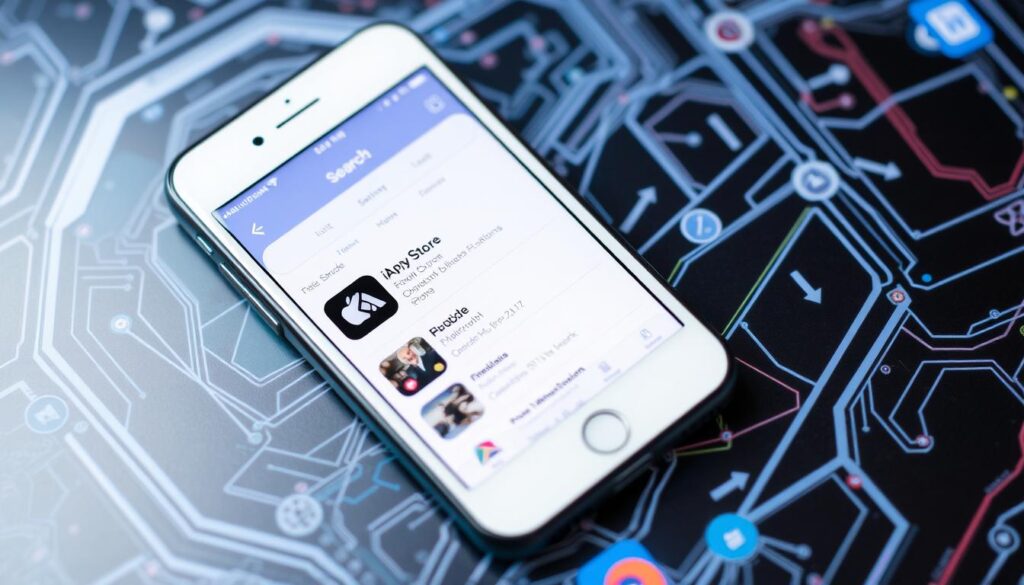
Configuring IPTV on Apple devices is a straightforward process that enhances your viewing experience. Apple devices, including iPhones, iPads, and Apple TVs, offer a seamless IPTV experience with the right configuration.
Finding Compatible IPTV Apps in App Store
To start, you need to find a compatible IPTV app in the App Store. Search for apps like “IBO Pro Player” and ensure you download the original application to avoid any issues. Apple’s stricter App Store policies mean that not all IPTV apps are available, but there are reliable options approved for the iOS App Store.
Setting Up Your IPTV Service on iOS
Once you’ve installed your chosen IPTV app, setting up your IPTV service on iOS involves entering your subscription details. This process is straightforward and requires you to log in with your service provider’s credentials. Ensure your internet connection is stable to avoid any buffering or playback issues.
Apple TV Configuration Steps
For Apple TV, the configuration involves navigating its unique interface to find and install your IPTV app. If a direct IPTV app isn’t available, you can use AirPlay to stream content from your iOS devices to Apple TV. This feature allows for a flexible viewing experience across your Apple devices.
To optimize your IPTV experience on Apple devices, consider organizing your channels and creating favorites lists for easier content access. Additionally, adjusting playback settings can enhance the streaming experience on Apple’s high-resolution displays.
For more detailed setup guides, such as configuring IPTV Smarters, visit https://getmaxtv.com/iptv-smarters-setup/ to learn more about enhancing your IPTV experience.
Smart TV Direct Installation Guide
IPTV on Smart TV offers a seamless entertainment solution without the need for additional devices. This guide will walk you through the installation process on various Smart TV platforms.
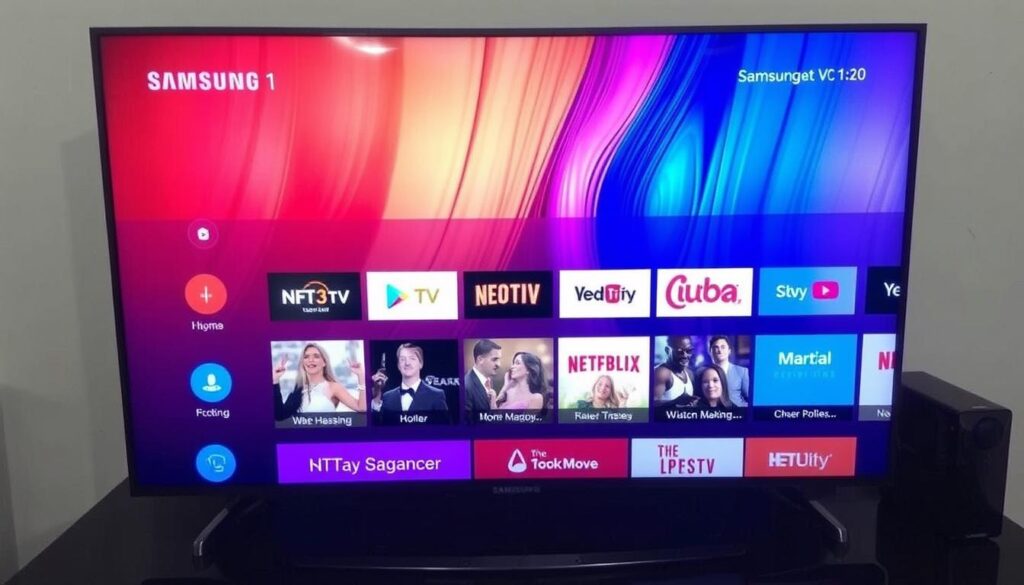
Samsung TV Setup Process
To install IPTV on your Samsung TV, navigate to the Samsung Apps store and search for “IBo Player Pro.” Ensure you download the original application to avoid any issues with activation.
Once installed, configure your IPTV service by entering your subscription details. You can then organize your channels and create a personalized home screen for easy content access.
LG TV Configuration Steps
For LG TVs, access the LG Content Store, search for “IBO Pro Player,” and download the app. After installation, open the app, and enter your IPTV subscription information to start streaming your favorite channels.
Optimizing your LG TV settings can enhance your IPTV experience. Adjust your picture and network settings for the best performance.
Other Smart TV Brands
Other Smart TV brands like Sony, Hisense, TCL, and Vizio also support IPTV installation through their respective app stores. Search for IPTV-compatible apps, download, and install them following the manufacturer’s instructions.
When installing IPTV apps on other Smart TV brands, be cautious of knockoff apps. Always verify the authenticity of the app before downloading.
Regardless of your Smart TV brand, the process of installing IPTV involves finding the right app, downloading it, and configuring your service. Enjoy your personalized IPTV experience on the big screen.
Troubleshooting Common IPTV Issues
Common IPTV issues can be frustrating, but understanding how to troubleshoot them can significantly enhance your streaming experience. IPTV, or Internet Protocol Television, relies on a stable internet connection to deliver high-quality video content. When issues arise, it’s often related to the internet connection, the IPTV app itself, or the server providing the content.
Fixing Buffering and Playback Problems
Buffering and freezing are often caused by a slow or unstable internet connection. To resolve this, try restarting your router, closing other apps or windows, or reducing the number of devices using your network. You can also switch to a wired connection for a more stable link or lower the streaming quality in your IPTV app settings to ease the load on your connection.
Resolving Connection Errors
Connection errors can stem from various issues, including problems with your IPTV provider’s server or authentication issues with your account. First, check your provider’s status page or support channels for known outages. If the issue persists, try refreshing or reloading your playlist URL. For more detailed steps on setting up IPTV, you can refer to our comprehensive guide on setting up IPTV.
Updating and Refreshing IPTV Playlists
If certain channels aren’t showing up, it could be due to an outdated playlist. Try refreshing or reloading your playlist URL. Additionally, check if your IPTV app needs an update, as outdated apps can lead to compatibility issues. Clearing the app’s cache or reinstalling it can also resolve performance issues.
As emphasized by IPTV experts, “Regularly updating your IPTV playlist and ensuring your app is current can significantly reduce streaming issues.” By following these troubleshooting steps, you can address common IPTV problems and enjoy a smoother viewing experience.
Enhancing Your IPTV Experience with VPN

Enhancing your IPTV experience with a VPN can significantly improve your streaming freedom and security. IPTV services are often geo-restricted, meaning their availability varies by country. This can be frustrating when traveling and losing access to preferred content.
Why VPN is Essential for IPTV Users
A VPN is crucial for IPTV users as it masks the IP address, allowing access to geo-restricted content. By connecting to a VPN server in your home country, it appears as though you’re still there, enabling continuous access to local news, favorite channels, and on-demand content. Moreover, VPN encryption ensures your streaming activity remains private.
Setting Up a VPN Alongside Your IPTV Service
To set up a VPN with your IPTV service, start by choosing a reliable VPN provider that supports streaming and has servers in your home country. Then, install the VPN app on your device, log in, and connect to the appropriate server. This simple step can significantly enhance your IPTV experience by providing secure and unrestricted access to your preferred content.
When selecting a VPN for IPTV, consider factors such as speed, server locations, and device compatibility. A good VPN should not significantly reduce your internet speed and should have multiple server locations to give you more options. Additionally, ensure the VPN is compatible with your IPTV device, whether it’s a smart TV, smartphone, or streaming box.
By integrating a VPN with your IPTV service, you can enjoy a more secure and flexible viewing experience. Whether you’re at home or abroad, a VPN helps maintain access to your favorite channels and content, making it an indispensable tool for IPTV users.
Conclusion: Enjoying Your New IPTV Setup
With your IPTV setup complete, you’re now ready to unlock a world of entertainment at your fingertips. Throughout this guide, we’ve walked you through the simple process of setting up IPTV on various devices, highlighting the benefits of switching from traditional cable or satellite services, including cost savings and a vast array of content options.
To get the most out of your IPTV service, remember to create favorites lists, explore different content categories, and keep your IPTV apps and playlists updated. The flexibility of IPTV allows you to enjoy your favorite channels and media at home or on the go across multiple devices, enhancing your overall viewing experience.
Ready to start streaming? Try GetMaxTV.com’s free IPTV trial today and enjoy a full month of premium streaming for just $6.95. For any assistance, contact us on WhatsApp: https://wa.me/message/OZ4NORVZQTYAC1. As IPTV technology continues to evolve, you’ll be at the forefront of an exciting new world of entertainment options, accessible with just a few clicks.
Start enjoying your new IPTV setup and discover a world of limitless entertainment possibilities.
FAQ
What is the minimum internet speed required for smooth IPTV streaming?
For a seamless viewing experience, a minimum internet speed of 5 Mbps is recommended for SD channels, while HD channels require at least 10 Mbps. For 4K content, a speed of 25 Mbps or higher is suggested.
Can I use IPTV on multiple devices at the same time?
Yes, most IPTV service providers allow you to watch on multiple devices simultaneously, but the exact number may vary depending on your subscription plan. Check with your provider for specific details.
How do I enable apps from unknown sources on my device?
To enable apps from unknown sources, go to your device’s settings, then to security or privacy settings, and toggle the “Unknown Sources” option to “On”. This process may vary slightly depending on your device model.
What should I do if my IPTV app is not working properly?
Try restarting your device, checking your internet connection, or reinstalling the IPTV app. If issues persist, contact your IPTV service provider’s customer support for assistance.
Can I watch IPTV on my Samsung Smart TV?
Yes, many IPTV services are compatible with Samsung Smart TVs. You can download the IPTV app from the Samsung App Store or use the Downloader app to install it.
Is it necessary to use a VPN with my IPTV service?
Using a VPN can enhance your IPTV experience by providing a secure and private connection, especially if you’re accessing geo-restricted content. However, it’s not mandatory, and you should check with your IPTV provider for their recommendations.
How often are IPTV channels and content updated?
IPTV channels and content are typically updated regularly, with some providers offering daily or weekly updates. The frequency may vary depending on your IPTV service provider.
Can I get a refund if I’m not satisfied with my IPTV service?
Refund policies vary among IPTV service providers. Check your provider’s terms and conditions or contact their customer support to understand their refund and cancellation policies.



